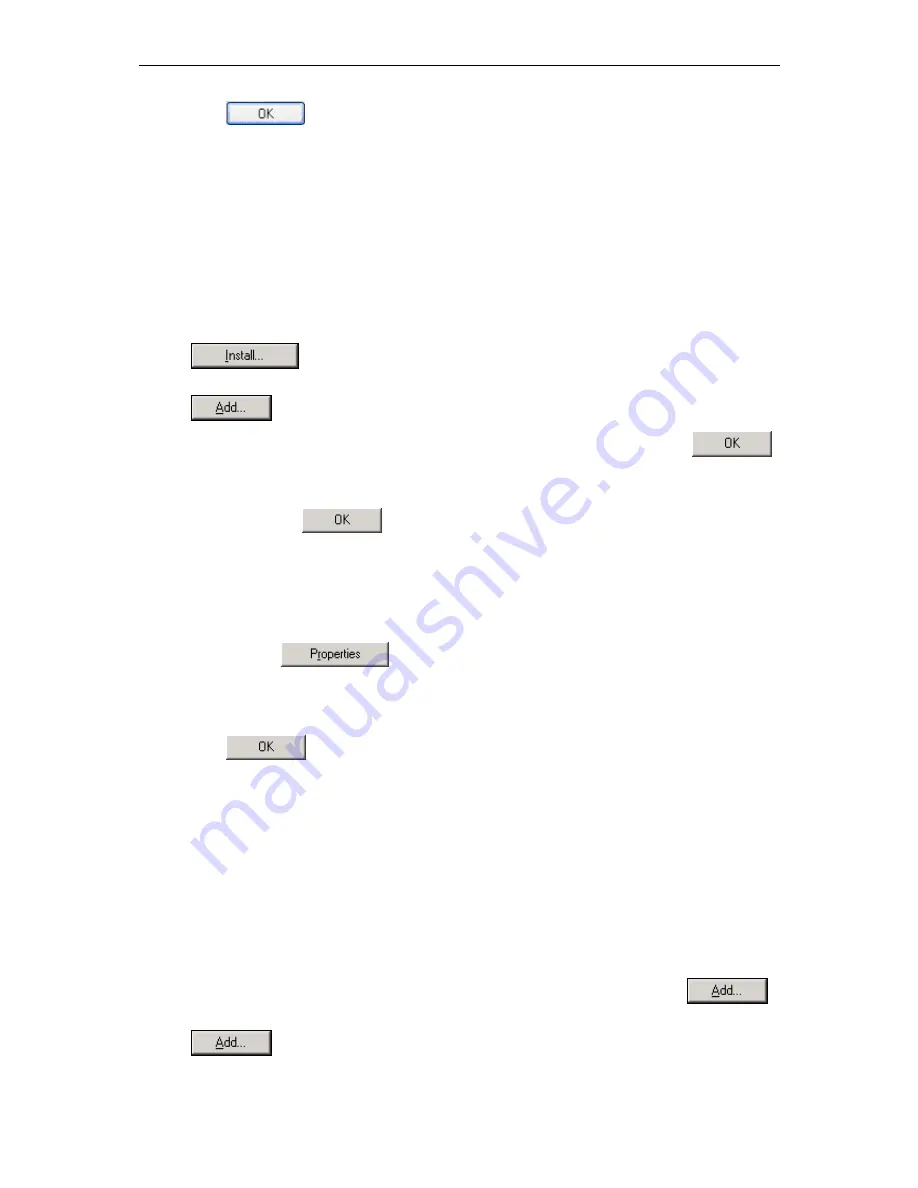
AAM6030VI 802.11g WLAN 4-port ADSL Combo Router User’s Manual
21
6. Click
twice to confirm your changes, and close the
Control Panel
.
3.2.3
Windows® 2000 PCs:
1. In the Windows task bar, click the
Start
button, point to
Settings
, and then click
Control
Panel
.
2. Double-click
the
Network and Dial-up Connections
icon.
3. In
the
Network and Dial-up Connections
window, right-click the
Local Area Connection
icon, and then select
Properties
.
The
Local Area Connection Properties
dialog box displays with a list of currently installed
network components. If the list includes
Internet Protocol (TCP/IP)
, the protocol has already
been enabled, please skip to step 10 directly.
4. If
Internet Protocol (TCP/IP)
does not display as an installed component, click
.
5. In
the
Select Network Component Type
dialog box, select
Protocol
, and then click
.
6. Select
Internet Protocol (TCP/IP)
in the
Network Protocols
list, and then click
.
You may be prompted to install files from your Windows 2000 installation CD or other media.
Follow the instructions to install the files.
7. If prompted, click
to restart your computer with the new settings.
8. After restarting your PC, double-click the
Network and Dial-up Connections
icon in the
Control Panel
.
9. In
Network and Dial-up Connections
window, right-click the
Local Area Connection
icon,
and then select
Properties
.
10. In the
Local Area Connection Properties
dialog box, select
Internet Protocol (TCP/IP)
,
and then click
.
11. In the
Internet Protocol (TCP/IP) Properties
dialog box, click the radio button labeled
Use
the following IP address
and type
192.168.1.x
and
255.255.255.0
in the IP address field
and Subnet Mask field, respectively.
12. Click
twice to confirm and save your changes, and then close the
Control Panel
.
3.2.4 Windows®
Me
PCs
1. In the Windows task bar, click the
Start
button, point to
Settings
, and then click
Control
Panel
.
2. Double-click
the
Network and Dial-up Connections
icon.
3. In
the
Network and Dial-up Connections
window, right-click the
Network
icon, and then
select
Properties
.
The
Network Properties
dialog box displays with a list of currently installed network
components. If the list includes
Internet Protocol (TCP/IP)
, the protocol has already been
enabled, please skip to step 11 directly.
4. If
Internet Protocol (TCP/IP)
does not display as an installed component, click
.
5. In
the
Select Network Component Type
dialog box, select
Protocol
, and then click
.
6. Select
Microsoft
in the Manufacturers box.
Summary of Contents for AAM6030VI-B1
Page 4: ...AAM6030VI 802 11g WLAN 4 port ADSL Combo Router User s Manual 4 ...
Page 10: ......
Page 28: ...AAM6000EV M ADSL Combo Router User s Manual 28 Figure 4 7 ARP Status ...
Page 47: ...AAM6000EV M ADSL Combo Router User s Manual 47 Figure 7 6 Advanced Setup ...
Page 52: ...AAM6000EV M ADSL Combo Router User s Manual 52 Figure 8 9 Reboot the Router ...
















































