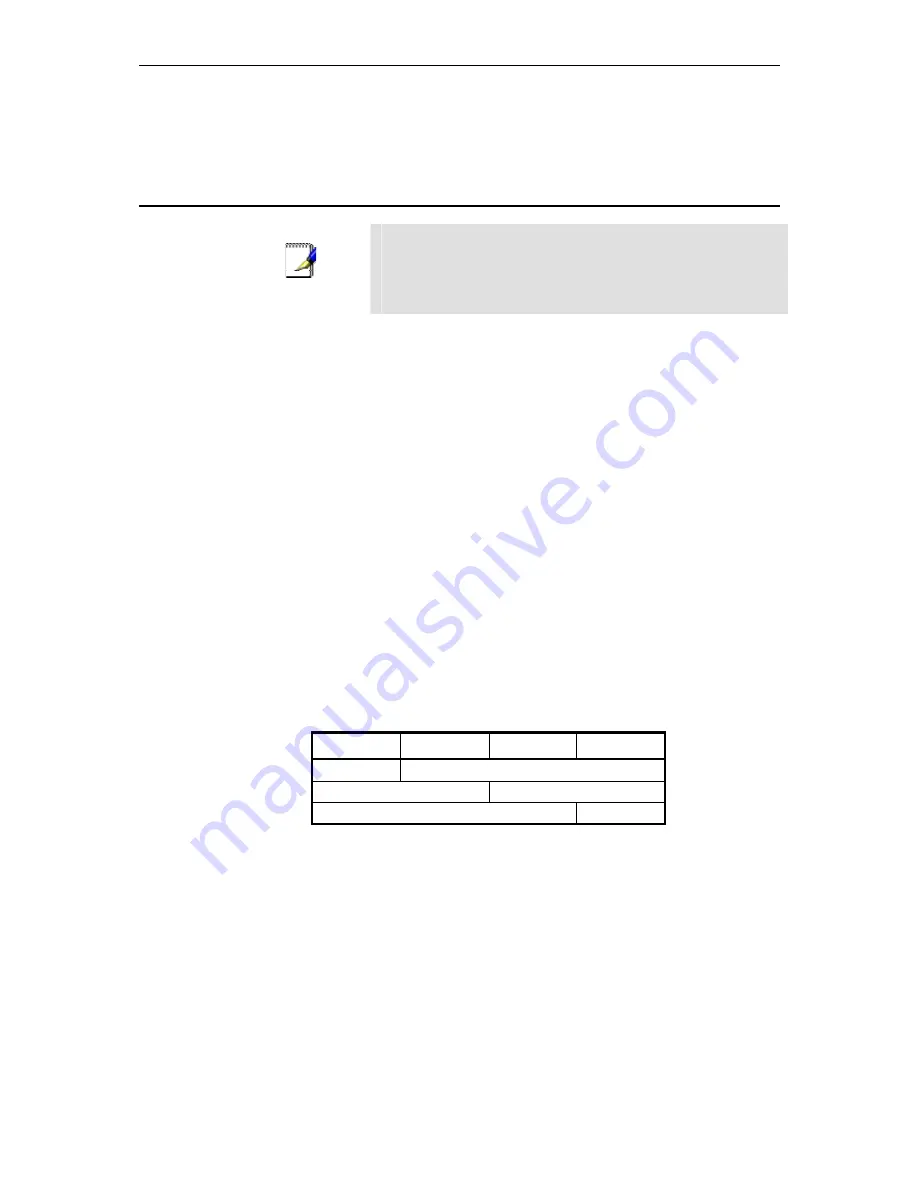
AAM6000EV-M ADSL Combo Router User’s Manual
54
A
IP Addresses, Network Masks, and Subnets
A.1 IP
Addresses
Note
This section pertains only to IP addresses for IPv4 (version 4 of
the Internet Protocol). IPv6 addresses are not covered.
This section assumes basic knowledge of binary numbers, bits,
and bytes. For details on this subject, see Appendix A.
IP addresses, the Internet's version of telephone numbers, are used to identify individual nodes
(computers or devices) on the Internet. Every IP address contains four numbers, each from 0 to 255 and
separated by dots (periods), e.g. 20.56.0.211. These numbers are called, from left to right, field1, field2,
field3, and field4.
This style of writing IP addresses as decimal numbers separated by dots is called
dotted decimal notation
.
The IP address 20.56.0.211 is read "twenty dot fifty-six dot zero dot two-eleven."
A.1.1 Structure of an IP address
IP addresses have a hierarchical design similar to that of telephone numbers. For example, a 7-digit
telephone number starts with a 3-digit prefix that identifies a group of thousands of telephone lines, and
ends with four digits that identify one specific line in that group.
Similarly, IP addresses contain two kinds of information.
f
Network ID
Identifies a particular network within the Internet or intranet
f
Host ID
Identifies a particular computer or device on the network
The first part of every IP address contains the network ID, and the rest of the address contains the host ID.
The length of the network ID depends on the network's
class
(see following section). Table A.1 shows the
structure of an IP address.
Table A.1. IP Address structure
Field1 Field2 Field3
Field4
Class A
Network ID
Host ID
Class B
Network ID
Host ID
Class C
Network ID
Host ID
Here are some examples of valid IP addresses:
Class A: 10.30.6.125 (network = 10, host = 30.6.125)
Class B: 129.88.16.49 (network = 129.88, host = 16.49)
Class C: 192.60.201.11 (network = 192.60.201, host = 11)
A.1.2 Network
classes
The three commonly used network classes are A, B, and C. (There is also a class D but it has a special
use beyond the scope of this discussion.) These classes have different uses and characteristics.
Class A networks are the Internet's largest networks, each with room for over 16 million hosts. Up to 126 of
these huge networks can exist, for a total of over 2 billion hosts. Because of their huge size, these
networks are used for WANs and by organizations at the infrastructure level of the Internet, such as your
ISP.
Summary of Contents for AAM6030VI-B1
Page 4: ...AAM6030VI 802 11g WLAN 4 port ADSL Combo Router User s Manual 4 ...
Page 10: ......
Page 28: ...AAM6000EV M ADSL Combo Router User s Manual 28 Figure 4 7 ARP Status ...
Page 47: ...AAM6000EV M ADSL Combo Router User s Manual 47 Figure 7 6 Advanced Setup ...
Page 52: ...AAM6000EV M ADSL Combo Router User s Manual 52 Figure 8 9 Reboot the Router ...










































