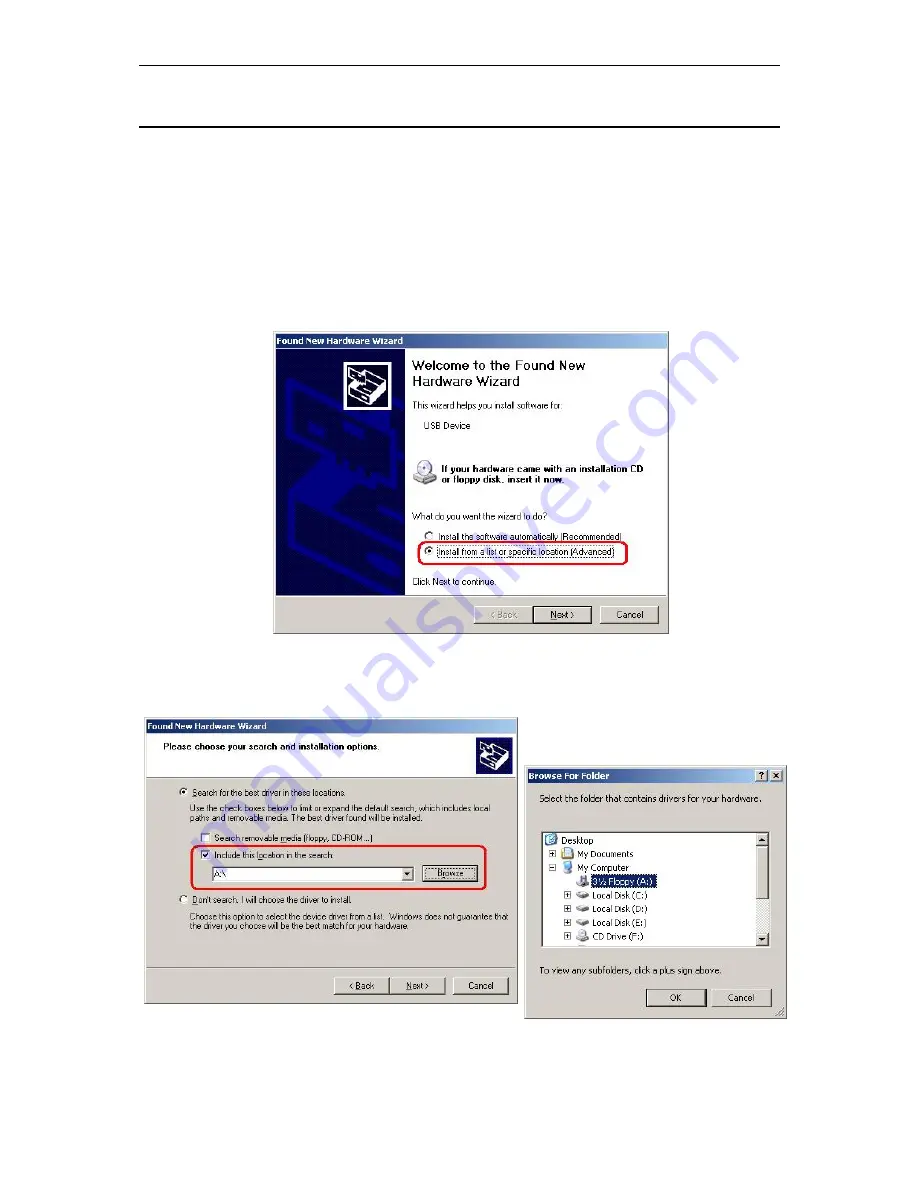
AAM6030VI 802.11g WLAN 4-port ADSL Combo Router User’s Manual
18
3.2 Configuring
Your
Computers
If you use Ethernet cable to connect your AAM6030VI and PC, you don’t need any specific driver
installation and you can skip this section 3.2.1. But if you use USB cable under Windows operation system,
you should install provided USB driver as soon as you plug the USB cable to your PC. Detail steps are
described in 3.2.1 Windows® USB Driver Installation
3.2.1
Windows® USB Driver Installation
1. As soon as you connect the USB cable between your PC and AAM6030VI, your Windows will
detect a new hardware and the Wizard will pop-up. Choose “
Install from a list or specific
location
” from its menu and then click “
Next
” (Figure 3.2).
2.
Figure 3.2 Found New Hardware Wizard
3. Insert the supplied 3.5” floppy diskette into your floppy disk driver and use “
Browse
” to include
this location in the search (Figure 3.3 and Figure 3.4).
Figure 3.3 New Hardware Installation Options
Figure 3.4 Browse for Folder
Summary of Contents for AAM6030VI-B1
Page 4: ...AAM6030VI 802 11g WLAN 4 port ADSL Combo Router User s Manual 4 ...
Page 10: ......
Page 28: ...AAM6000EV M ADSL Combo Router User s Manual 28 Figure 4 7 ARP Status ...
Page 47: ...AAM6000EV M ADSL Combo Router User s Manual 47 Figure 7 6 Advanced Setup ...
Page 52: ...AAM6000EV M ADSL Combo Router User s Manual 52 Figure 8 9 Reboot the Router ...






























