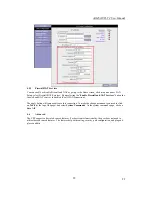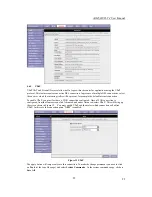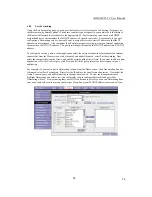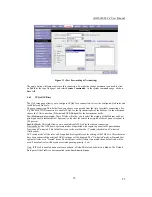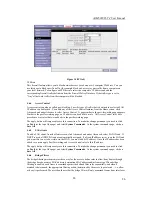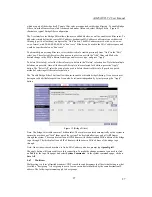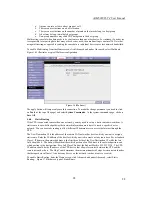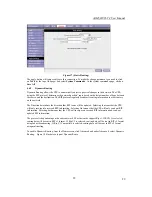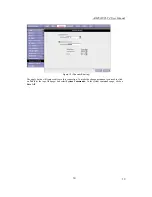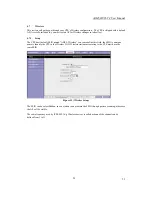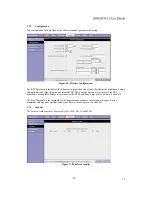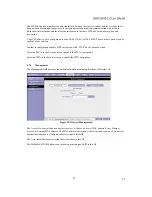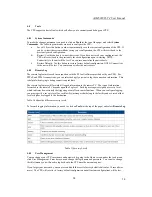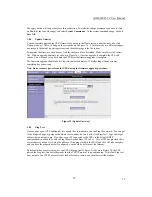AAM6020VI-T4 User Manual
36
36
Figure 24 (Ping test)
4.8.6 Modem
Test
The Modem Test is used to check whether your Modem is properly connected to the WAN Network. This
test may take a few seconds to complete. To perform the test, select your connection from the list and press
the Test button. Before running this test, make sure you have a valid DSL link; if the DSL link is not
connected, this test will always fail.
Also the DSLAM must support this feature; not all DSLAMs have F4 and F5 support.
4.9 Status
The Status section allows you to view the Status/Statistics of different connections and interfaces
4.9.1 Network
Statistics
Select to view the Statistics of different interfaces - Ethernet/USB/DSL.
4.9.2 Connection
Status
Select to view the Status of different connections.
4.9.3 DHCP
Clients
Select to view the list of DHCP clients.
4.9.4 Modem
Status
Select to view the Status and Statistics of your broadband (DSL) connection.
4.9.5 Product
Information
You can display the CPE’s driver and run-time information by going to the
Hom
e screen, under the
Status
title, click Product Information.