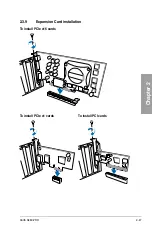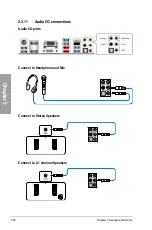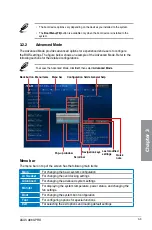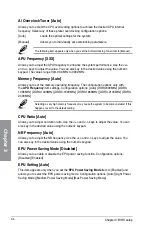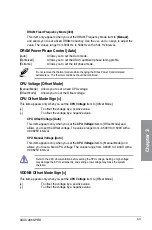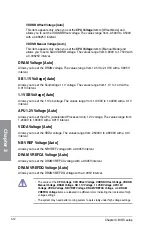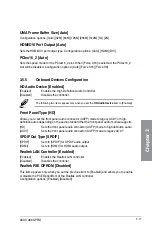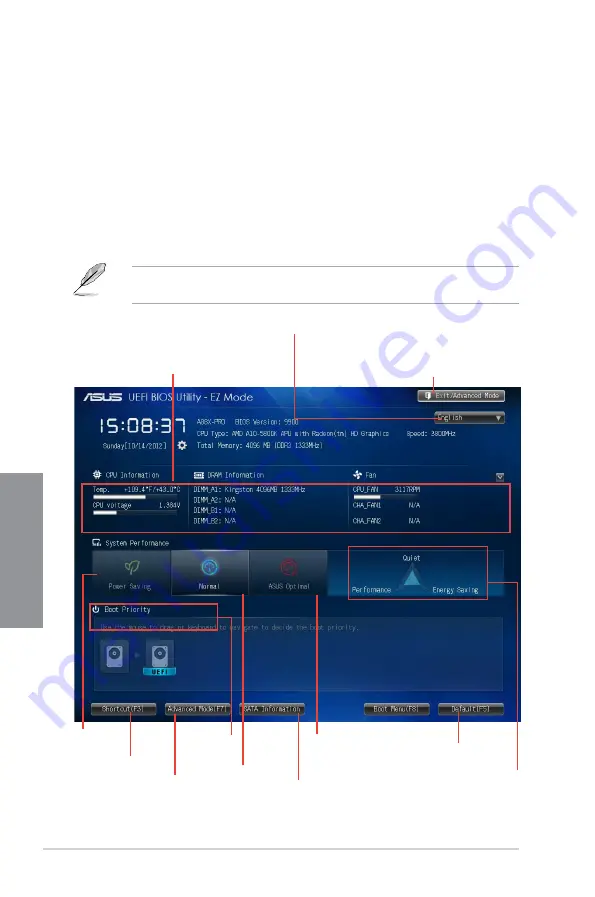
3-2
Chapter 3: BIOS setup
Chapter 3
3.2.1
EZ Mode
By default, the EZ Mode screen appears when you enter the BIOS setup program. The EZ
Mode provides you an overview of the basic system information, and allows you to select
the display language, system performance mode and boot device priority. To access the
Advanced Mode, click
Exit/Advanced Mode
, then select
Advanced Mode
or press F7 hot
key for the advanced BIOS settings.
The default screen for entering the BIOS setup program can be changed. Refer to the
Setup Mode
item in section
3.7 Boot memu
for details.
Exits the BIOS setup program without saving the
changes, saves the changes and resets the system, or
enters the Advanced Mode
Selects the display language of
the BIOS setup program
Displays CPU temperature, CPU voltage
output, DRAM information and CPU/
Chassis fan speed
Power
Saving mode
Normal mode
ASUS Optimal mode
Loads optimized default
Boot device
priority
SATA Information
Displays the system
properties
Advanced mode
functions
Advanced mode
menus
The BIOS setup program can be used under two modes:
EZ Mode
and
Advanced Mode
.
You can change modes from the
Exit
menu or from the
Exit/Advanced Mode
button in the
EZ Mode
/
Advanced Mode
screen.
Summary of Contents for A88X PRO
Page 1: ...Motherboard A88X PRO ...
Page 20: ...1 8 Chapter 1 Product Introduction Chapter 1 ...
Page 61: ...ASUS A88X PRO 2 41 Chapter 2 1 2 3 To remove a DIMM 2 3 4 DIMM installation B A A ...
Page 64: ...2 44 Chapter 2 Hardware information Chapter 2 2 3 6 ATX Power connection 1 2 OR ...
Page 65: ...ASUS A88X PRO 2 45 Chapter 2 2 3 7 SATA device connection OR 1 2 ...