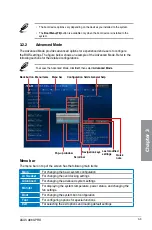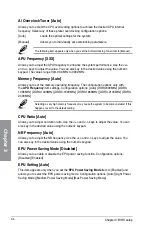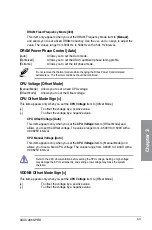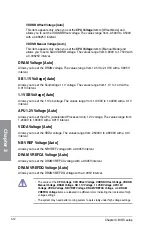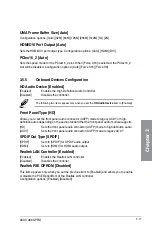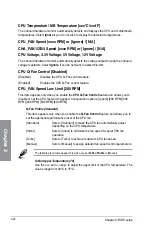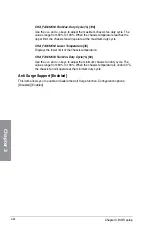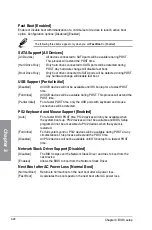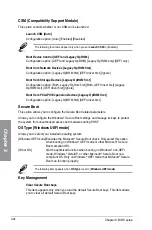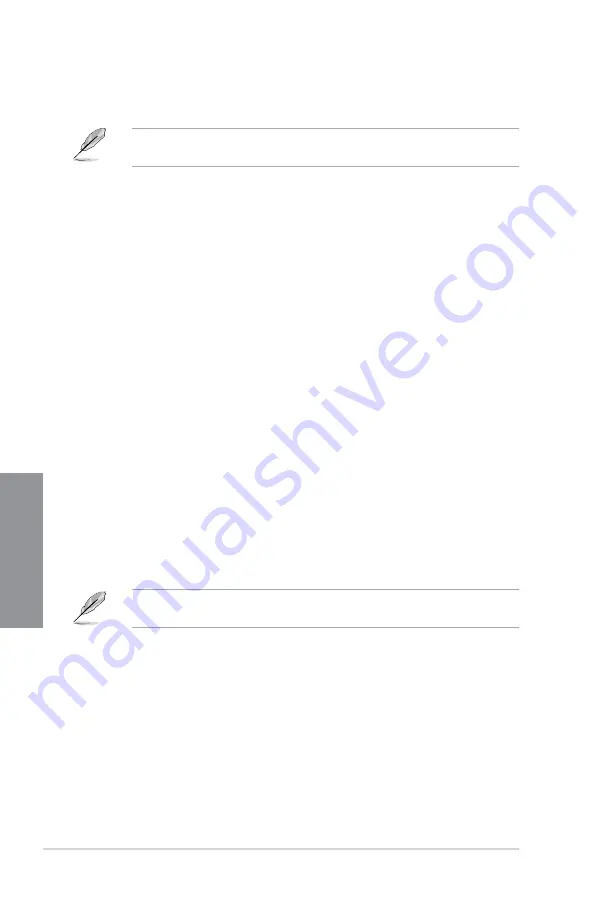
3-16
Chapter 3: BIOS setup
Chapter 3
3.5.3
USB Configuration
The items in this menu allow you to change the USB-related features.
The
USB Devices
item shows the auto-detected values. If no USB device is detected, the
item shows
None
.
USB Device Enable [Enabled]
Allows you to enable or disable all USB ports. Configuration options: [Disabled] [Enabled]
Legacy USB Support [Enabled]
[Enabled]
Enables the support for USB devices on legacy operating systems (OS).
[Disabled]
The USB devices can be used only for the BIOS setup program.
[Auto]
Allows the system to detect the presence of USB devices at startup. If
detected, the USB controller legacy mode is enabled. If no USB device is
detected, the legacy USB support is disabled.
EHCI Hand-off [Disabled]
[Enabled]
Enables the support for operating systems without an EHCI hand-off
feature.
[Disabled]
Disables the function.
USB Single Port Control
Allows you to enable/disable individual USB ports.
IGFX Multi-Monitor [Disabled]
Enables or disables the Internal Graphics Device Multi-Monitor support for add-on VGA
devices. And the memory size of Internal Graphics Device will keep memory reserved.
Configuration options: [Disabled] [Enabled]
The
IGFX Multi-Monitor
item must be enabled before using AMD
®
Dual Graphics
technology.
Primary Video Device [PCIE / PCI Video]
Selects the primary display device. Configuration options: [IGFX Video] [PCIE / PCI Video]
Integrated Graphics [Auto]
Enables the integrated graphics controller. Configuration options: [Auto] [Force]
3.5.4
NB Configuration
Summary of Contents for A88X PRO
Page 1: ...Motherboard A88X PRO ...
Page 20: ...1 8 Chapter 1 Product Introduction Chapter 1 ...
Page 61: ...ASUS A88X PRO 2 41 Chapter 2 1 2 3 To remove a DIMM 2 3 4 DIMM installation B A A ...
Page 64: ...2 44 Chapter 2 Hardware information Chapter 2 2 3 6 ATX Power connection 1 2 OR ...
Page 65: ...ASUS A88X PRO 2 45 Chapter 2 2 3 7 SATA device connection OR 1 2 ...