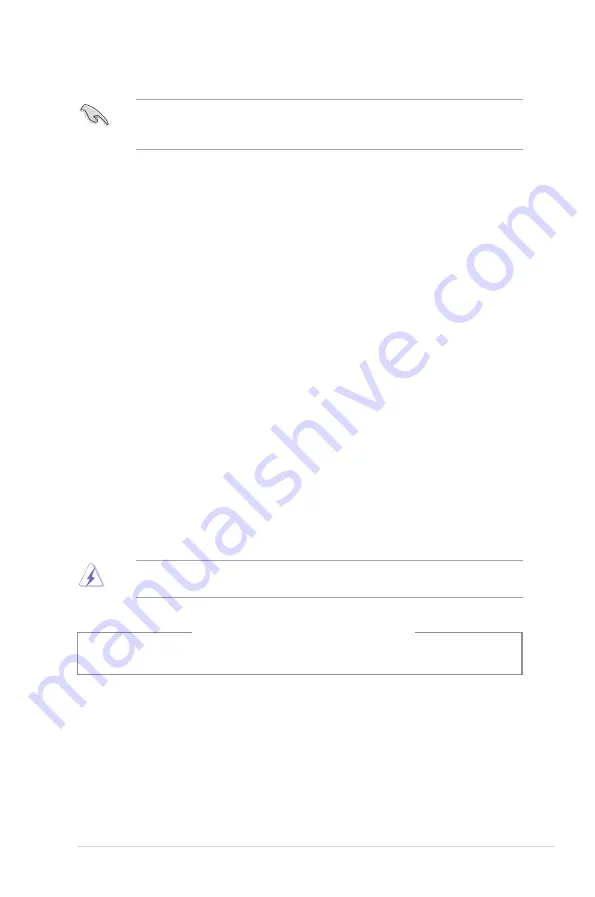
9
Safety information
Disconnect the AC power and peripherals before cleaning. Wipe the Thin Client using a clean
cellulose sponge or chamois cloth dampened with solution of nonabrasive detergent and a few
drops of warm water then remove any extra moisture with a dry cloth.
•
DO NOT place on uneven or unstable work surfaces. Seek servicing if the casing has been
damaged.
•
DO NOT expose to dirty or dusty environments. DO NOT operate during a gas leak.
•
DO NOT place or drop objects on top and do not shove any foreign objects into the Thin
Client.
•
DO NOT expose to strong magnetic or electrical fields.
•
DO NOT expose to or use near liquids, rain, or moisture. DO NOT use the modem during
electrical storms.
•
Battery safety warning: DO NOT throw the battery in fire. DO NOT short circuit the contacts.
DO NOT disassemble the battery.
•
Use this product in environments with ambient temperatures between 0˚C (32˚F) and 35˚C
(95˚F).
•
DO NOT cover the vents on the Thin Client to prevent the system from getting overheated.
•
DO NOT use damaged power cords, accessories, or other peripherals.
•
To prevent electrical shock hazard, disconnect the power cable from the electrical outlet
before relocating the system.
•
Seek professional assistance before using an adapter or extension cord. These devices could
interrupt the grounding circuit.
•
Ensure that your power supply is set to the correct voltage in your area. If you are not sure
about the voltage of the electrical outlet you are using, contact your local power company.
•
If the power supply is broken, do not try to fix it by yourself. Contact a qualified service
technician or your retailer.
Hazardous moving parts. Desktop should be completely shutdown before servicing product.
Replacing fan components should only be attempted by qualified service personnel.
Hazardous Moving Parts Warning
WARNING: Keep fingers and other body parts away from any moving parts.
Summary of Contents for A31AN
Page 1: ...Thin Client K31AN A31AN F31AN User Guide ...
Page 8: ...8 BSMI TaiwanWireless Statement Japan RF Equipment Statement KC RF Equipment ...
Page 12: ...12 ...
Page 30: ...30 Chapter 3 Using your computer ENGLISH ...
Page 36: ...36 Chapter 4 Connecting to the Internet ENGLISH ...
Page 46: ...46 ...










































