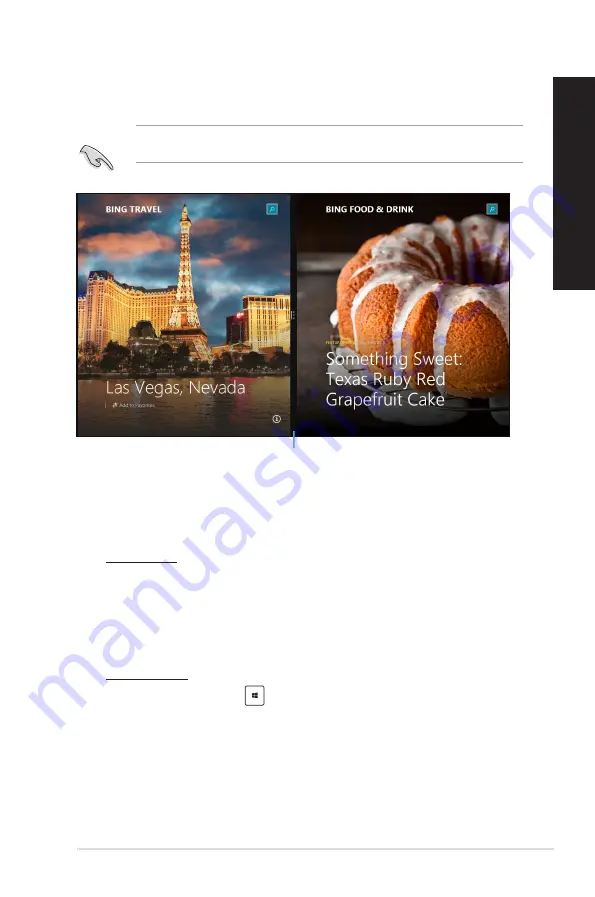
ASUS Thin Client
55
ENGLISH
ENGLISH
Snap feature
The Snap feature displays two apps side-by-side, allowing you to work or switch between apps.
Ensure that your Thin Client’s screen resolution is set to 1366 x 768 pixels or higher before using
the Snap feature.
Snap bar
Using Snap
To use Snap:
1.
Use your Thin Client’s mouse or keyboard to activate Snap onscreen.
Using your mouse
a) Click on an app to launch it.
b) Hover the mouse pointer on the top side of your screen.
c) Once the pointer changes to a hand icon, drag and drop the app to the right or left side
of the display panel.
Using your keyboard
•
Launch an app then press
+ <
.
> + left or right key to place the first app on the left
or right side of the display panel.
Summary of Contents for A31AN
Page 1: ...Thin Client K31AN A31AN F31AN User Guide ...
Page 8: ...8 BSMI TaiwanWireless Statement Japan RF Equipment Statement KC RF Equipment ...
Page 12: ...12 ...
Page 30: ...30 Chapter 3 Using your computer ENGLISH ...
Page 36: ...36 Chapter 4 Connecting to the Internet ENGLISH ...
Page 46: ...46 ...






























