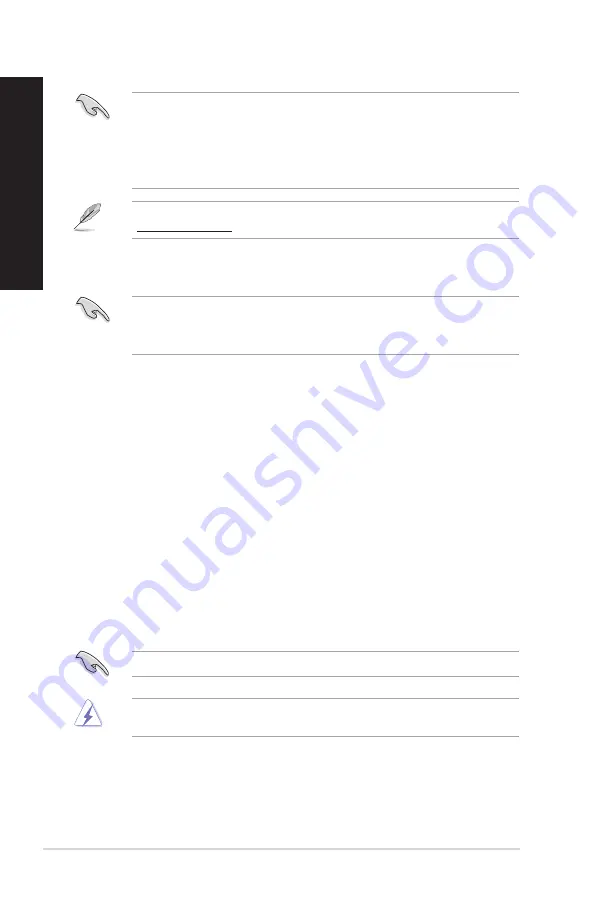
58
Chapter 1: Using Windows
®
8.1
ENGLISH
ENGLISH
• The F9 recovery function is not applicable for downgrade versions of Windows
®
8.1. Refer to
the Removing everything and reinstalling Windows section for details on doing recovery
inside Windows
®
8.1. In case your operating system fails, use the bundled recovery DVD to
reinstall your system.
• Ensure that all data are backed up before doing a full recovery of your operating system to
avoid losing important files.
Download the multi-language versions of this notice from the ASUS Support site at
http://support.asus.com
To reset your PC by using Recovery DVD:
• Back up all your data before using this option.
• Disconnect all external hard disk drives before performing system recovery on your Thin Client
to avoid restoring Windows on the wrong partition or drive.
1.
Press <
F8
> during bootup.
2.
Insert the Recovery DVD into the optical drive. On the End-User License Agreement (EULA)
screen, click Accept.
3. Select
Reset your PC.
4. Click
Next.
5. Select
Only the drive where the Windows is installed.
6. Select
Just remove my files.
7. Click
Reset.
Recovering from a system image file
You can create a USB recovery drive and use this to recover your PC’s settings.
Creating a USB recovery drive
The USB storage device must have at least 16GB available space.
All files on your USB storage device will be permanently deleted during the process. Before you
proceed, ensure that you back up all your important data.
Summary of Contents for A31AN
Page 1: ...Thin Client K31AN A31AN F31AN User Guide ...
Page 8: ...8 BSMI TaiwanWireless Statement Japan RF Equipment Statement KC RF Equipment ...
Page 12: ...12 ...
Page 30: ...30 Chapter 3 Using your computer ENGLISH ...
Page 36: ...36 Chapter 4 Connecting to the Internet ENGLISH ...
Page 46: ...46 ...



























