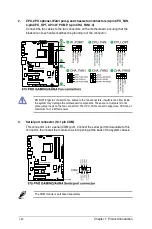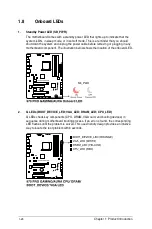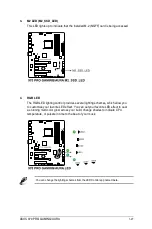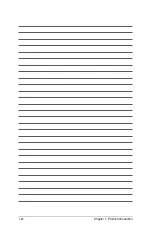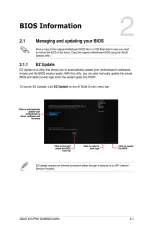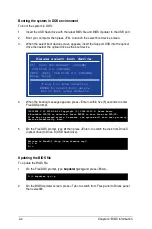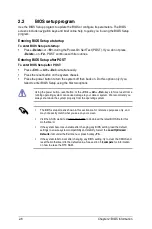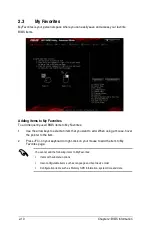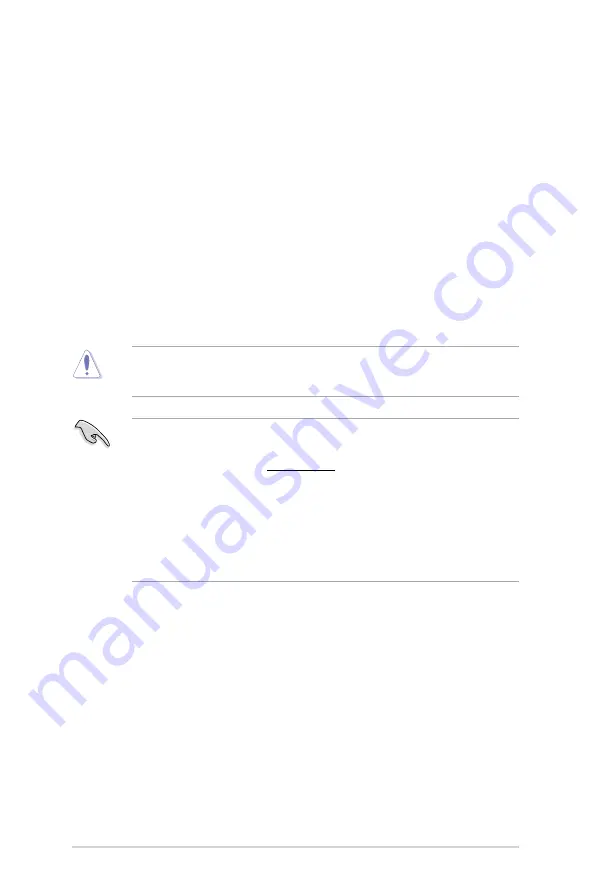
2-6
Chapter 2: BIOS Information
The BIOS setup screens shown in this section are for reference purposes only, and
may not exactly match what you see on your screen.
Visit the ASUS website at
www.asus.com
to download the latest BIOS le for this
motherboard.
If the system becomes unstable after changing any BIOS setting, load the default
settings to ensure system compatibility and stability. Select the
Load Optimized
Defaults
item under the Exit menu or press hotkey <
F5
>.
If the system fails to boot after changing any BIOS setting, try to clear the CMOS and
reset the motherboard to the default value. See section
1.6 Jumpers
for information
on how to erase the RTC RAM.
2.2
BIOS setup program
Use the BIOS Setup program to update the BIOS or con gure its parameters. The BIOS
screens include navigation keys and brief online help to guide you in using the BIOS Setup
program.
Entering BIOS Setup at startup
To enter BIOS Setup at startup:
Press <
Delete
> or <
F2
> during the Power-On Self Test (POST). If you do not press
<
Delete
> or <
F2
>, POST continues with its routines.
Entering BIOS Setup after POST
To enter BIOS Setup after POST:
Press <
Ctrl
>+<
Alt
>+<
Del
> simultaneously.
Press the reset button on the system chassis.
Press the power button to turn the system off then back on. Do this option only if you
failed to enter BIOS Setup using the rst two options.
Using the power button, reset button, or the <
Ctrl
>+<
Alt
>+<
Del
> keys to force reset from a
running operating system can cause damage to your data or system. We recommend you
always shut down the system properly from the operating system
Summary of Contents for 970 PRO GAMING/AURA
Page 1: ...Motherboard 970 PRO GAMING AURA ...
Page 11: ...ASUS 970 PRO GAMING AURA 1 3 1 2 3 Motherboard layout ...
Page 14: ...1 6 Chapter 1 Product Introduction 1 3 1 Installing the CPU ...
Page 16: ...1 8 Chapter 1 Product Introduction To uninstall the CPU heatsink and fan assembly ...
Page 19: ...ASUS 970 PRO GAMING AURA 1 11 To remove a DIMM 1 4 3 Installing a DIMM ...
Page 36: ...1 28 Chapter 1 Product Introduction ...
Page 37: ......
Page 76: ......