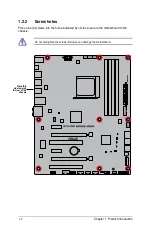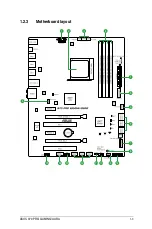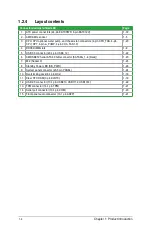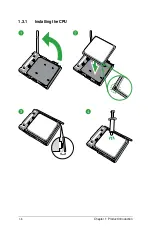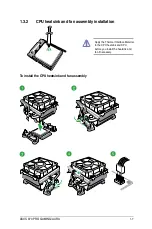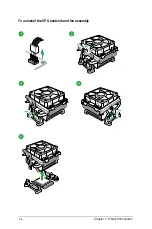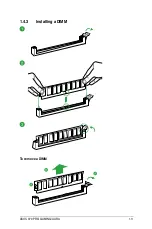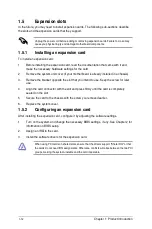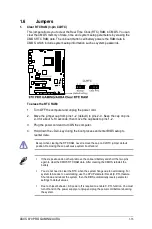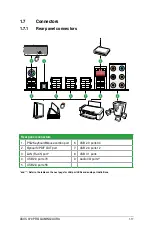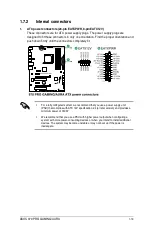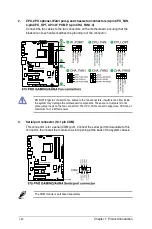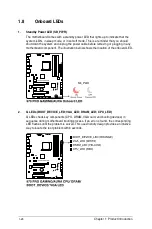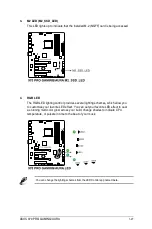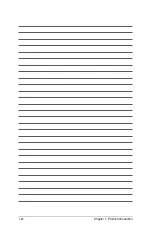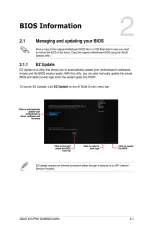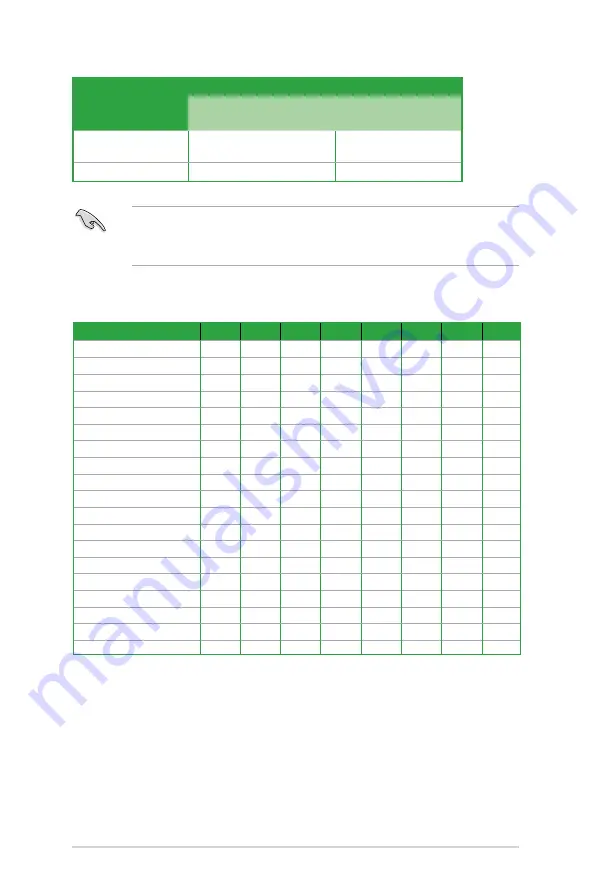
1-14
Chapter 1: Product Introduction
IRQ assignments for this motherboard
A
B
C
D
E
F
G
H
PCIEX1_1
-
-
-
-
-
-
-
shared
PCIE_X16/X8_1
shared
-
-
-
-
-
-
-
PCI1
-
-
-
-
shared
-
-
-
PCIEX1_2
shared
-
-
-
-
-
-
-
PCIE_X8_2
-
-
-
-
shared
-
-
-
PCI2
-
-
-
-
-
shared
-
-
M.2 PCIE X4 SLOT
-
-
-
-
shared
-
-
-
HD Audio
shared
-
-
-
-
-
-
-
Intel LAN Controller
-
-
shared
-
-
-
-
-
SATA Controller
-
-
-
shared
-
-
-
-
USB 1.1 Controller 1
-
-
shared
-
-
-
-
-
USB 1.1 Controller 2
-
-
-
-
shared
-
-
-
USB 1.1 Controller 3
-
-
-
-
-
-
shared
-
USB 1.1 Controller 4
-
-
shared
-
-
-
-
-
USB 2.0 Controller 1
-
shared
-
-
-
-
-
-
USB 2.0 Controller 2
-
-
-
-
-
shared
-
-
USB 2.0 Controller 3
-
-
-
-
-
-
-
shared
Asmedia USB 3.1 Controller
shared
-
-
-
-
-
-
-
Asmedia USB 3.0 Controller
-
shared
-
-
-
-
-
-
We recommend that you provide suf cient power when running CrossFireX mode.
Connect a chassis fan to the motherboard connector labeled CHA_FAN1-3 when
using multiple graphics cards for better thermal environment.
VGA configuration
PCI Express 2.0 operating mode
PCIe 2.0 x16/x8_1
PCIe 2.0 x8_2
Single VGA/PCIe card
x16 (single VGA
recommended)
N/A
Dual VGA/PCIe card
x8
x8
Summary of Contents for 970 PRO GAMING/AURA
Page 1: ...Motherboard 970 PRO GAMING AURA ...
Page 11: ...ASUS 970 PRO GAMING AURA 1 3 1 2 3 Motherboard layout ...
Page 14: ...1 6 Chapter 1 Product Introduction 1 3 1 Installing the CPU ...
Page 16: ...1 8 Chapter 1 Product Introduction To uninstall the CPU heatsink and fan assembly ...
Page 19: ...ASUS 970 PRO GAMING AURA 1 11 To remove a DIMM 1 4 3 Installing a DIMM ...
Page 36: ...1 28 Chapter 1 Product Introduction ...
Page 37: ......
Page 76: ......