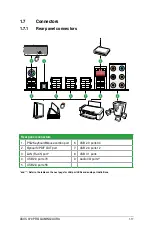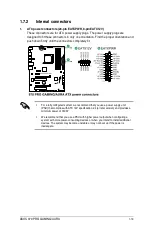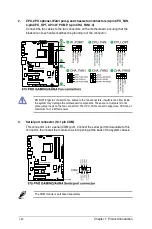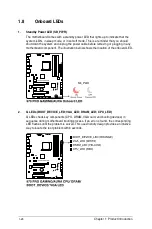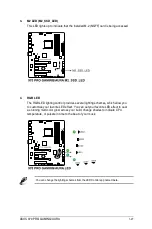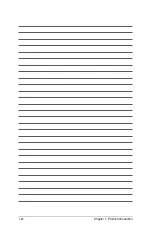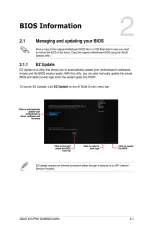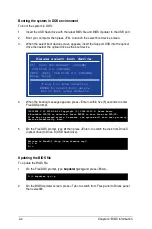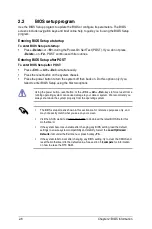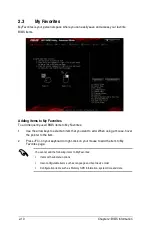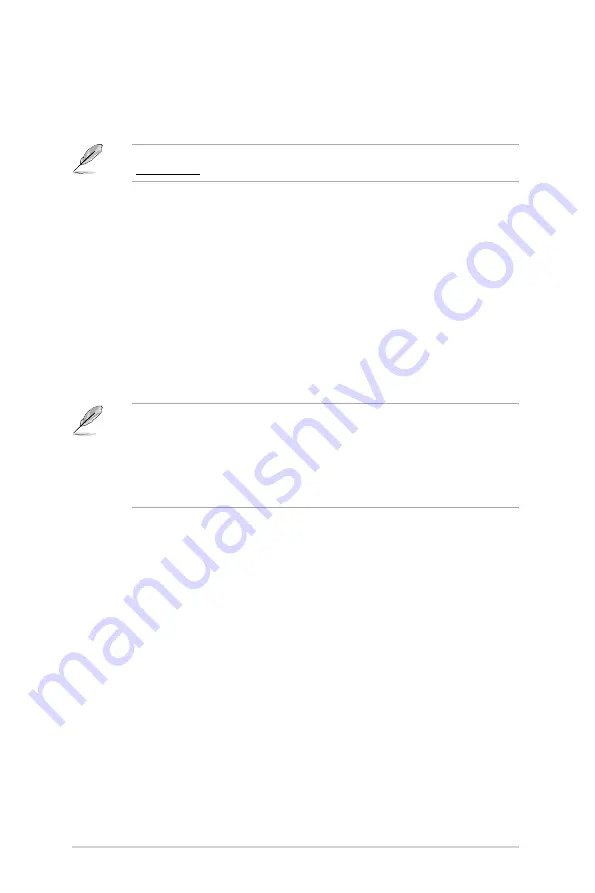
2-2
Chapter 2: BIOS Information
2.1.2
ASUS EZ Flash 2 Utility
The ASUS EZ Flash 2 feature allows you to update the BIOS without using an OS-based
utility. Press <Enter> to launch the EZ Flash 2 screen.
Before you start using this utility, download the latest BIOS le from the ASUS website at
www.asus.com.
To update the BIOS using EZ Flash 2:
1.
Insert the USB ash disk that contains the latest BIOS le to the USB port.
2.
Enter the
Advanced Mode
of the BIOS setup program. Go to the
Tool
menu to select
ASUS EZ Flash Utility
and press <Enter>.
3.
Press <Tab> to switch to the
Drive
eld.
4.
Press the Up/Down arrow keys to nd the USB ash disk that contains the latest BIOS
then press <Enter>.
5.
Press <Tab> to switch to the
Folder Info
eld.
6.
Press the Up/Down arrow keys to nd the BIOS le then press <Enter> to perform the
BIOS update process. Reboot the system when the update process is done.
This function supports USB ash disks formatted using FAT32 or FAT16 on a single
partition only.
Ensure to load the BIOS default settings to ensure system compatibility and stability.
Select the
Load Optimized Defaults
item under the
Exit
menu.
DO NOT shut down or reset the system while updating the BIOS to prevent system
boot failure!
Summary of Contents for 970 PRO GAMING/AURA
Page 1: ...Motherboard 970 PRO GAMING AURA ...
Page 11: ...ASUS 970 PRO GAMING AURA 1 3 1 2 3 Motherboard layout ...
Page 14: ...1 6 Chapter 1 Product Introduction 1 3 1 Installing the CPU ...
Page 16: ...1 8 Chapter 1 Product Introduction To uninstall the CPU heatsink and fan assembly ...
Page 19: ...ASUS 970 PRO GAMING AURA 1 11 To remove a DIMM 1 4 3 Installing a DIMM ...
Page 36: ...1 28 Chapter 1 Product Introduction ...
Page 37: ......
Page 76: ......