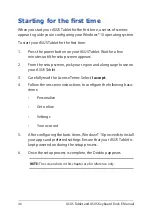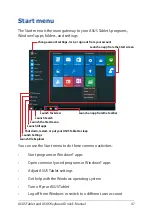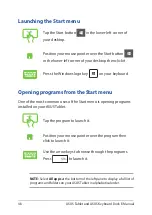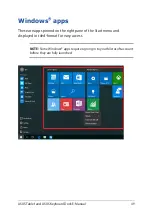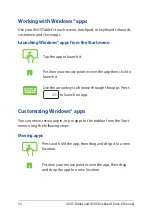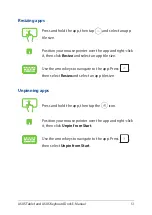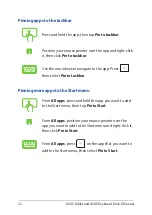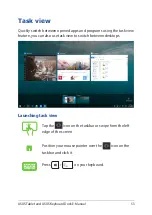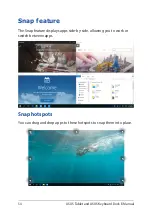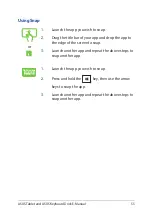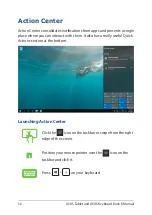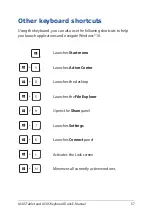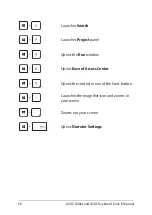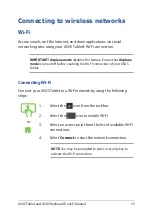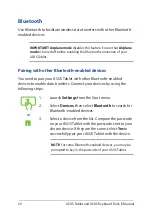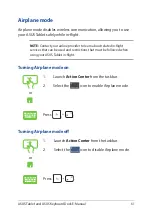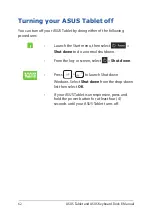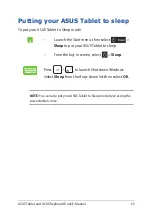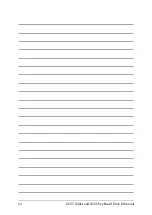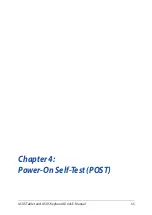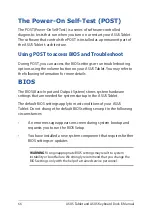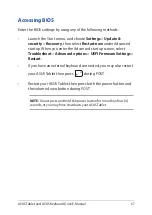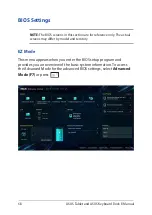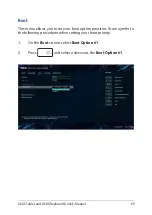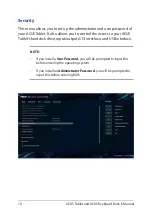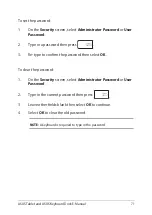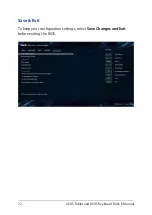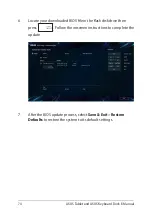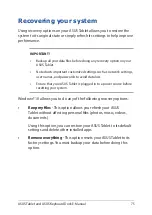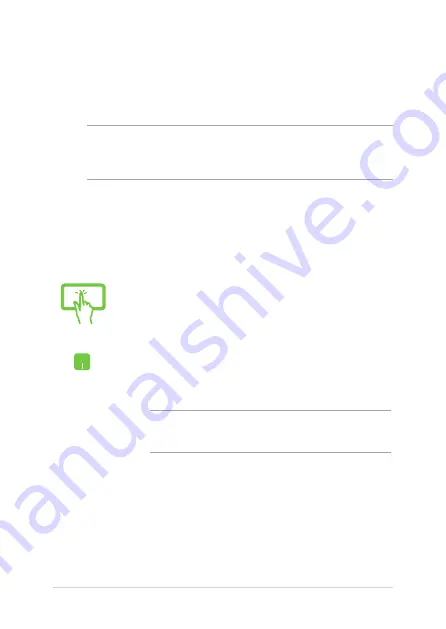
60
ASUS Tablet and ASUS Keyboard Dock E-Manual
or
1. Launch
Settings
from the Start menu.
2. Select
Devices
, then select
Bluetooth
to search for
Bluetooth-enabled devices.
3.
Select a device from the list. Compare the passcode
on your ASUS Tablet with the passcode sent to your
chosen device. If they are the same, select
Yes
to
successfully pair your ASUS Tablet with the device.
NOTE:
For some Bluetooth-enabled devices, you may be
prompted to key in the passcode of your ASUS Tablet.
Bluetooth
Use Bluetooth to facilitate wireless data transfers with other Bluetooth-
enabled devices.
IMPORTANT!
Airplane mode
disables this feature. Ensure that
Airplane
mode
is turned off before enabling the Bluetooth connection of your
ASUS Tablet.
Pairing with other Bluetooth-enabled devices
You need to pair your ASUS Tablet with other Bluetooth-enabled
devices to enable data transfers. Connect your devices by using the
following steps:
Summary of Contents for 8260D2
Page 1: ...E Manual E11960 First Edition November 2016 ...
Page 12: ...12 ASUS Tablet and ASUS Keyboard Dock E Manual ...
Page 13: ...ASUS Tablet and ASUS Keyboard Dock E Manual 13 Chapter 1 Hardware Setup ...
Page 44: ...44 ASUS Tablet and ASUS Keyboard Dock E Manual ...
Page 45: ...ASUS Tablet and ASUS Keyboard Dock E Manual 45 Chapter 3 Working with Windows 10 ...
Page 64: ...64 ASUS Tablet and ASUS Keyboard Dock E Manual ...
Page 65: ...ASUS Tablet and ASUS Keyboard Dock E Manual 65 Chapter 4 Power On Self Test POST ...
Page 78: ...78 ASUS Tablet and ASUS Keyboard Dock E Manual ...
Page 79: ...ASUS Tablet and ASUS Keyboard Dock E Manual 79 Tips and FAQs ...
Page 86: ...86 ASUS Tablet and ASUS Keyboard Dock E Manual ...
Page 87: ...ASUS Tablet and ASUS Keyboard Dock E Manual 87 Appendices ...
Page 112: ...112 ASUS Tablet and ASUS Keyboard Dock E Manual ...