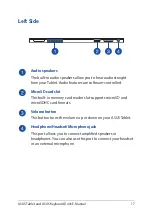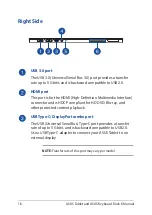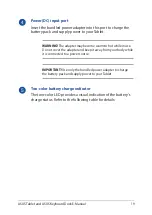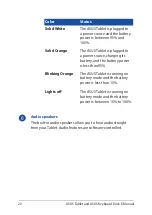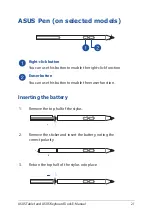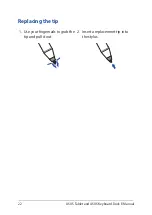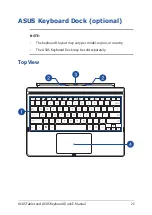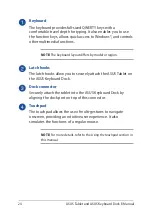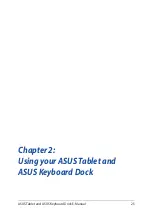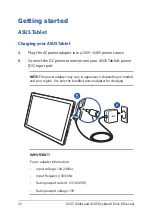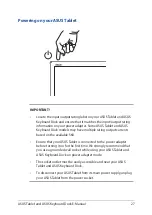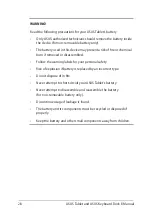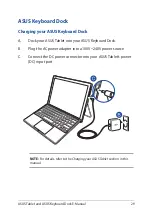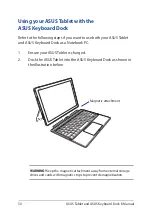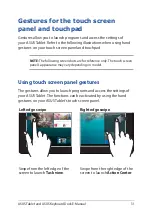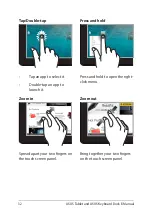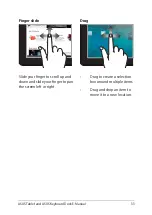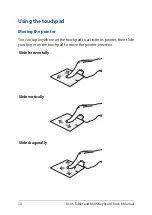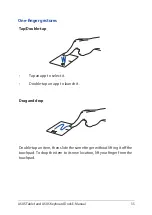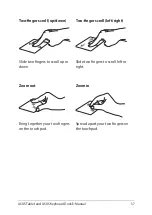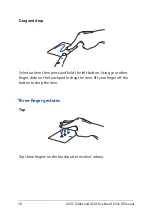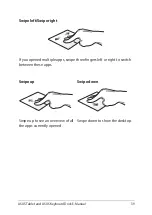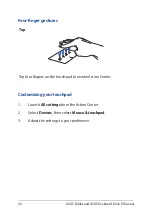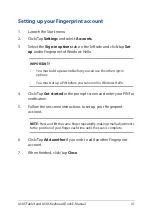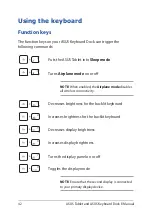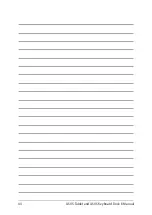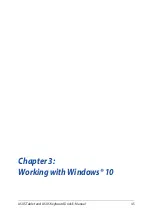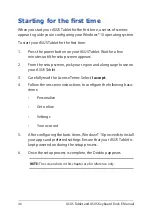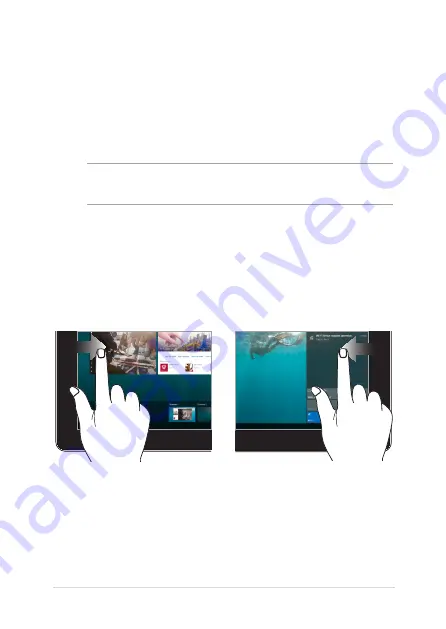
ASUS Tablet and ASUS Keyboard Dock E-Manual
31
Left edge swipe
Right edge swipe
Swipe from the left edge of the
screen to launch
Task view
.
Swipe from the right edge of the
screen to launch
Action Center
.
Gestures for the touch screen
panel and touchpad
Gestures allow you to launch programs and access the settings of
your ASUS Tablet. Refer to the following illustrations when using hand
gestures on your touch screen panel and touchpad.
NOTE:
The following screenshots are for reference only. The touch screen
panel’s appearance may vary depending on model.
Using touch screen panel gestures
The gestures allow you to launch programs and access the settings of
your ASUS Tablet. The functions can be activated by using the hand
gestures on your ASUS Tablet’s touch screen panel.
Summary of Contents for 8260D2
Page 1: ...E Manual E11960 First Edition November 2016 ...
Page 12: ...12 ASUS Tablet and ASUS Keyboard Dock E Manual ...
Page 13: ...ASUS Tablet and ASUS Keyboard Dock E Manual 13 Chapter 1 Hardware Setup ...
Page 44: ...44 ASUS Tablet and ASUS Keyboard Dock E Manual ...
Page 45: ...ASUS Tablet and ASUS Keyboard Dock E Manual 45 Chapter 3 Working with Windows 10 ...
Page 64: ...64 ASUS Tablet and ASUS Keyboard Dock E Manual ...
Page 65: ...ASUS Tablet and ASUS Keyboard Dock E Manual 65 Chapter 4 Power On Self Test POST ...
Page 78: ...78 ASUS Tablet and ASUS Keyboard Dock E Manual ...
Page 79: ...ASUS Tablet and ASUS Keyboard Dock E Manual 79 Tips and FAQs ...
Page 86: ...86 ASUS Tablet and ASUS Keyboard Dock E Manual ...
Page 87: ...ASUS Tablet and ASUS Keyboard Dock E Manual 87 Appendices ...
Page 112: ...112 ASUS Tablet and ASUS Keyboard Dock E Manual ...