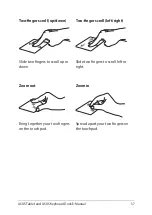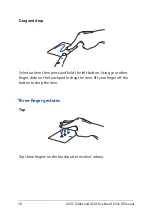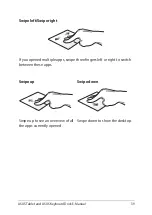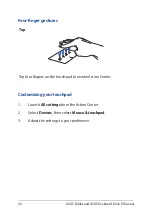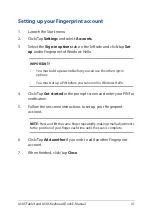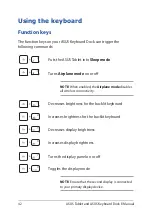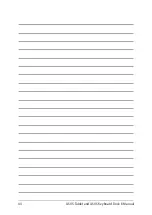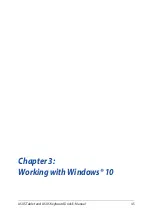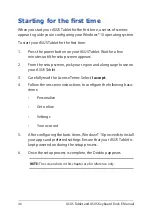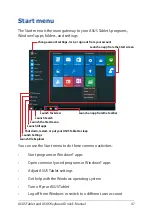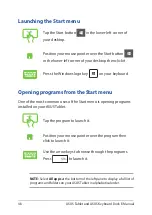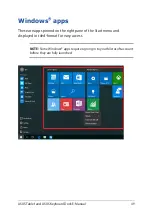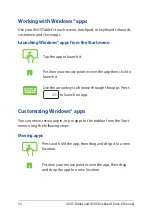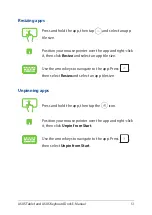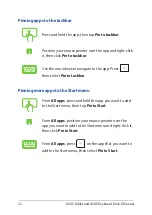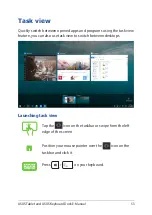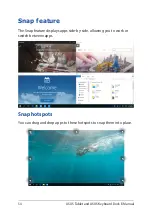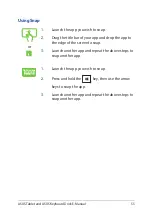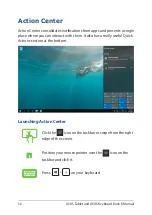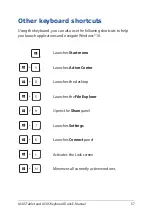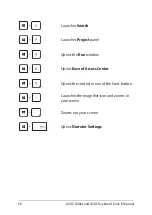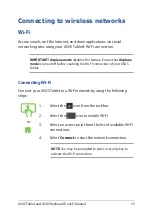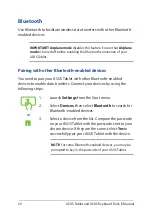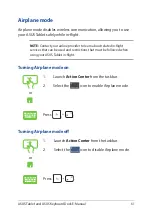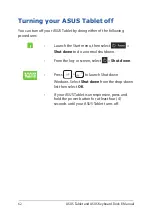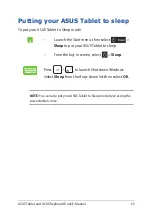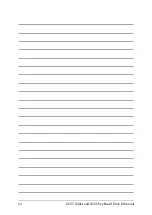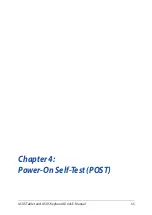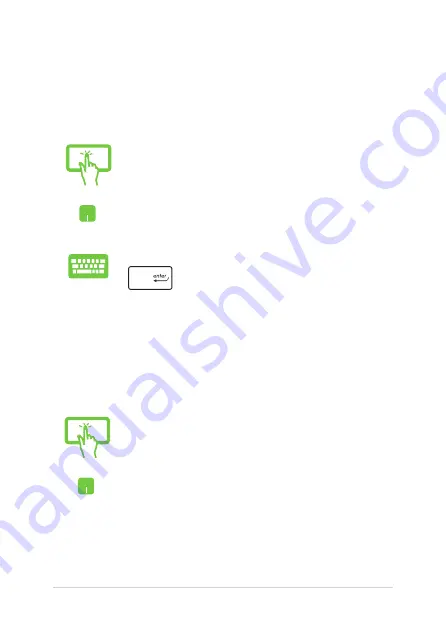
50
ASUS Tablet and ASUS Keyboard Dock E-Manual
Working with Windows® apps
Use your ASUS Tablet’s touch screen, touchpad, or keyboard to launch,
customize, and close apps.
Launching Windows® apps from the Start menu
Tap the app to launch it.
Position your mouse pointer over the app then click to
launch it.
Use the arrow keys to browse through the apps. Press
to launch an app.
Customizing Windows® apps
You can move, resize, unpin, or pin apps to the taskbar from the Start
menu using the following steps:
Moving apps
Press and hold the app, then drag and drop it to a new
location.
Position your mouse pointer over the app, then drag
and drop the app to a new location.
Summary of Contents for 8260D2
Page 1: ...E Manual E11960 First Edition November 2016 ...
Page 12: ...12 ASUS Tablet and ASUS Keyboard Dock E Manual ...
Page 13: ...ASUS Tablet and ASUS Keyboard Dock E Manual 13 Chapter 1 Hardware Setup ...
Page 44: ...44 ASUS Tablet and ASUS Keyboard Dock E Manual ...
Page 45: ...ASUS Tablet and ASUS Keyboard Dock E Manual 45 Chapter 3 Working with Windows 10 ...
Page 64: ...64 ASUS Tablet and ASUS Keyboard Dock E Manual ...
Page 65: ...ASUS Tablet and ASUS Keyboard Dock E Manual 65 Chapter 4 Power On Self Test POST ...
Page 78: ...78 ASUS Tablet and ASUS Keyboard Dock E Manual ...
Page 79: ...ASUS Tablet and ASUS Keyboard Dock E Manual 79 Tips and FAQs ...
Page 86: ...86 ASUS Tablet and ASUS Keyboard Dock E Manual ...
Page 87: ...ASUS Tablet and ASUS Keyboard Dock E Manual 87 Appendices ...
Page 112: ...112 ASUS Tablet and ASUS Keyboard Dock E Manual ...