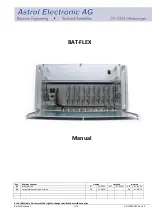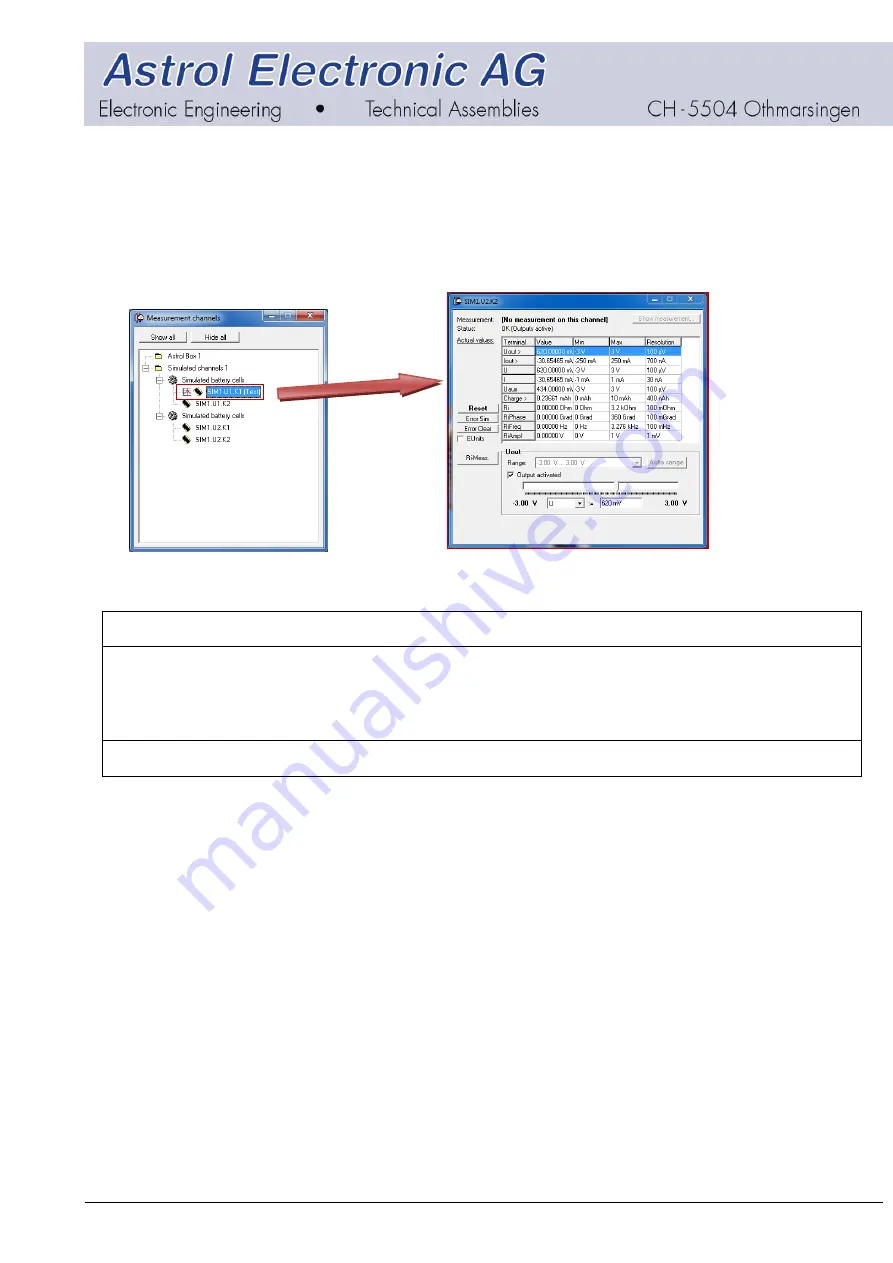
Astrol Electronic AG reserves the right to change specifications without notice
Bat FLEX Manual
9/19
AD-10069-007 Rev. 03
3.3.
CCCC Overview
After restarting the application with the communication set up correctly, the devices on the bus should be identified and displayed in
the device list similar to the screenshot on the right side.
By right click on a channel in the list, the channel window can be opened.
In that window all measurement values for the selected channel are displayed. Additionally a constant current or a constant voltage
can be set to the output of the channel for testing purposes.
Care should be taken to the measured current in this window because the current measurement range doesn't switch automatically to
constant current mode. The range can be chosen by clicking on „I“ and selecting the appropriate range in the dropdown menu.
Output Modes
Constant voltage
: By clicking on „Uout >“ a slider shows up. By enabling the checkbox the value chosen with the slider is sent to the
device.The device then tries to reach the defined voltage.
Please note that the voltage is regulated with the device software because the BatFlex Small card outputs are current channels. This
may lead to a pulsating output waveform when used with inadequate loads.
Constant current
: Same procedure as with constant voltage. One can click on „Iout >“ and then set the desired output current.
By right-clicking on the „Astrol-Box“ in the channel-list a window appears with some additional information about the selected device.
There are also some buttons to calibrate, reset, search for new devices and update the firmware.