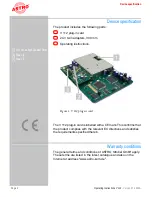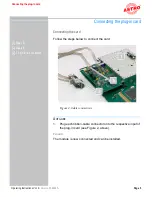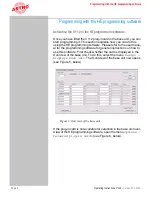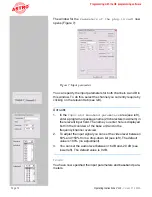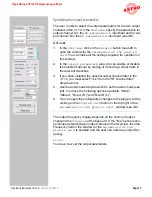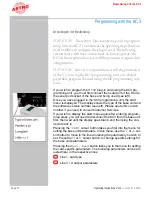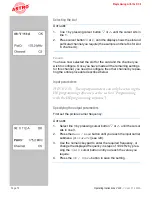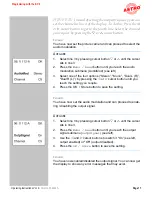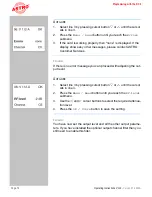Page 3
Technical specification
Operating Instructions V 112 -
Version 07-2009A
Technical specification
The V 112 plug-in card is used for modulating signals from two
audio/video sources into standards-compliant TV signals in the
frequency range 47 to 862 MHz (K2 - K69). It has a common output
converter, i.e. two A/V signals can be processed into two adjacent
VHF or UHF channels of equal channel spacing. Each output
channel can be enabled/disabled independently of the other. This
plug-in card is intended solely for signal processing applications in
the following ASTRO base units:
V 16, software version x.29 and above
Read the following safety advice and operating instructions care-
fully to ensure you use the card properly.
The V 112 plug-in card has the following technical features:
user-selectable input signal and user-selectable output chan-
nels (can be set in the frequency range 47 - 862 MHz)
the output levels of each plug-in card can be adjusted electro-
nically to the same level using the KC3 external programming
unit or the HE programming software
the input level can be adjusted using the HE programming
software
electronic level adjustment for the output signal
excellent signal quality even after combining thanks to
channel-selective output filters (optional, please see the
"Technical Data" section); the card type and output channel
must be specified when ordering
HINWEIS
:
The video signals that you input to the card
must comply with the FBAS standard (PAL/CCIR 405-1) and
have a level of 1 Vss. It is essential that you ensure that input
signals lie as close as possible to this level, because although the
input level can be adjusted, there is no automatic level control.
You should also check when you first put the card into use that
all the channels have the same output level, and if necessary
adjust the level to match other installed equipment.
Summary of Contents for V 112
Page 1: ...Version 07 2009A ...