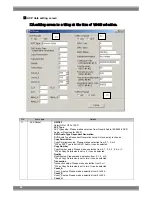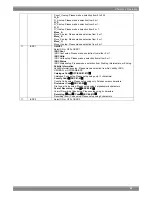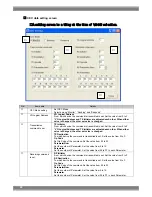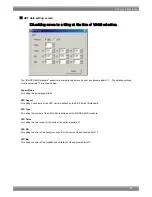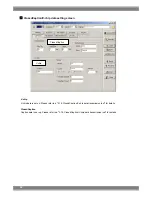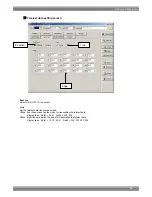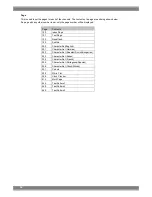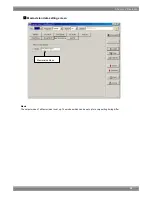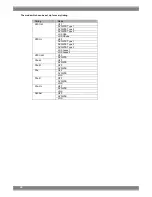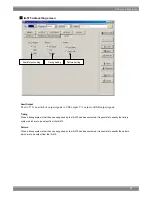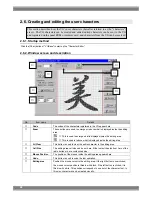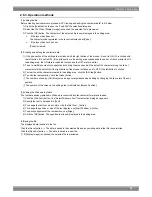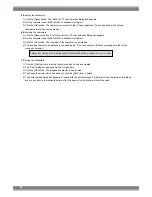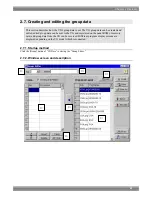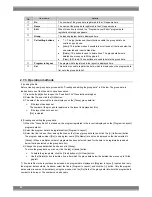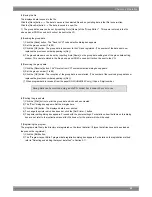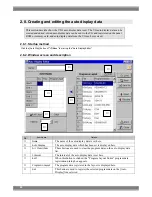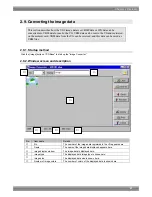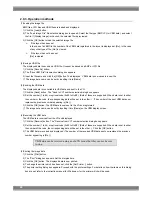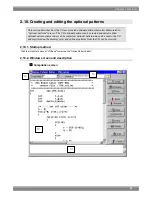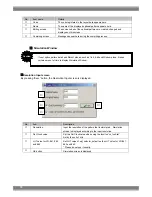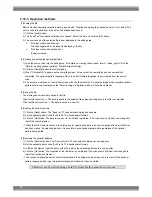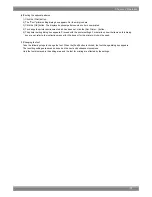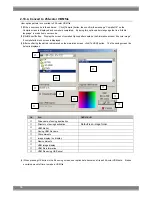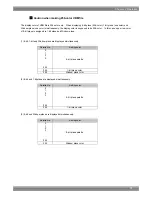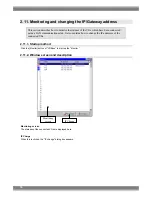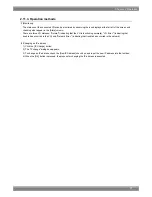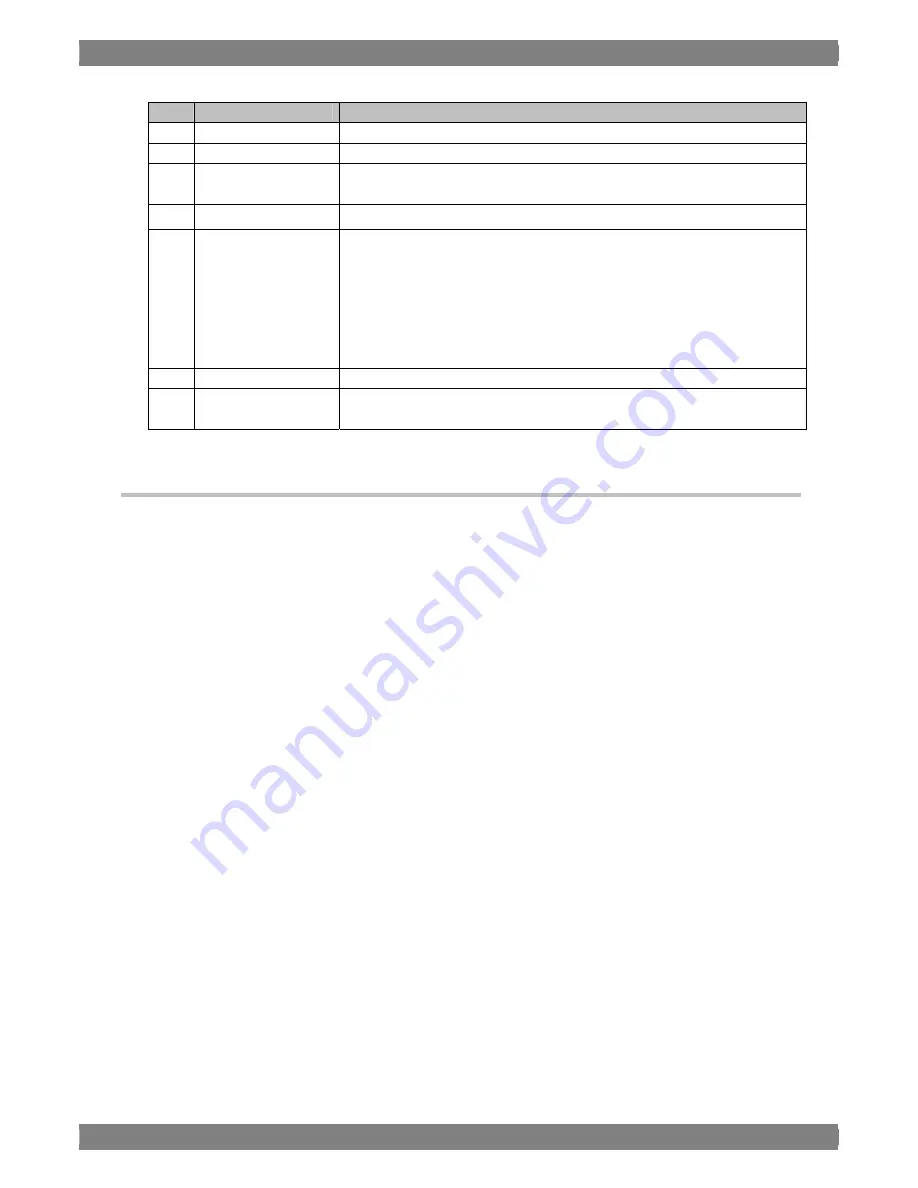
No.
Item name
Details
①
No
The number of the group data registered in the VG appears here.
②
Neme
The name of the group data registered in the VG appears here.
③
Edit
When this button is clicked, the "Program Layout Editor" program data
registration dialog box appears.
④
Group
The loaded program data is displayed here.
⑤
Cell editing buttons
●
↑
,
↓
: The [up] button and [down] button enable the group data to be
scrolled up and down.
●
[Insert]: This button makes it possible to scroll down all the lines below the
one selected and insert a blank line.
●
[Delete]: This button is used to delete lines. The group data below a
deleted line moves up to fill the gap left.
●
[Clear], [All Clear]: These buttons are used to delete the group data.
⑥
Program in Layout
The program data registered in the layout is displayed here.
⑦
Set
This button is used to register the data, which is displayed on the program data
list, onto the group data list.
2.7.3. Operation methods
(1)Loading the file
Before creating new group data, proceed with "Creating and editing the group data" in 2) below. The group data is
loaded from one of the files which have been saved.
1) Press the [Load] button to open the "Load from File" file selection dialog box.
2) Select the file, and click the [OK] button.
3) The data of the selected file is now displayed on the [Group] group data list.
If the layout has been set
The number of the group data registered in the layout is displayed at [No.].
If the layout has not been set
[No.] is cleared.
(2)Creating and editing the group data
1) When the "Group Editor" is started up, the program registered in the layout is displayed on the [Program in Layout]
program data list.
2) Select the program data to be registered from [Program in Layout].
3) Select the line to be set from among the lines on the [Group] group data list, and click the [<-] (left arrow) button.
The program data number ([No.]) and program name ([Prg Name]) are set and displayed on the line selected in
[Group]. (When a multiple number of programs has been selected, lines for the data to be registered are added
below the line selected on the group data list.)
4) Change the group data which has been set in [Group].
To move the group data up or down, click the [up] or [down] button.
To delete the group data, click the [Clear] button or [All Clear] button.
Use the [Delete] button to delete a line, after which the group data below the deleted line moves up to fill the
gap left.
(*) If no data files in the layout have been loaded, no programs are displayed in [Program in Layout]. Input and set only
the program data numbers. As above, select the line in [Program in Layout], and click the [<-] button. Only the program
data number is now set. Alternatively, using the mouse, click the [No.] field of the group data list where the program data
number is to be input. The number can be keyed in.
62
Summary of Contents for SP-8848
Page 1: ...Portable signal generator programming software SP 8848 Instruction Manual Ver 2 6...
Page 2: ......
Page 4: ......
Page 16: ...8...
Page 117: ...Chapter 2 Operation 109 Text data setting screen...
Page 119: ...Chapter 2 Operation 111 V chip setting screen...
Page 122: ...114...
Page 124: ...116...