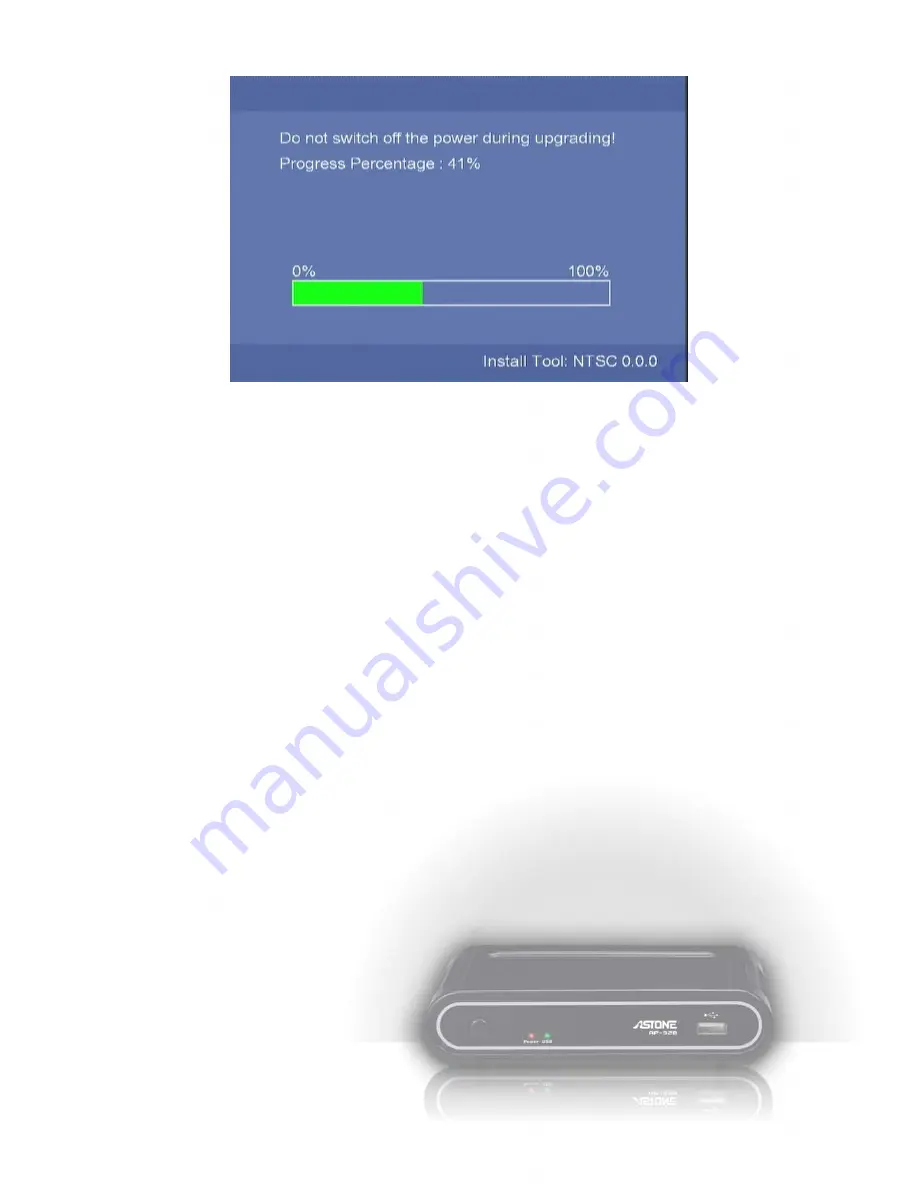
System Info
: It displays the firmware version.
2. Video
Select this option to open the detail setting for video display.
Aspect Ratio
: Select one among these options “Pan Scan 4:3, Letter Box 4:3, 16:9”.
Pan Scan 4:3
: Select for a full-height picture with both sides cut.
Letter Box 4:3
: Select for the “wide screen” display with black bands on the upper and lower parts
of the TV screen.
16:9
: Select this for a wide screen 16:9 TV.
*: When the video is in wider wide-screen-ratio such as 2.40:1, the both sides are still cut in
16:9.
HD Output
: Use
▲▼
key to adjust the relative lightness or darkness for the TV picture.
Off
: This is the default value. If your TV set doesn’t support HD, please select this option.
720P
: If your TV set is HDTV 720p, and you connect to the box via component video, you can
choose this option to get the 720p output.
1080i
: If your TV set is HD-ready or Full-HD 1080i, and you connect to the box via component
video, you can choose this option to get the 1080i output.
3. Photo
Select this option to open the detail setting for the photo display.
Slide Show Timing
: Choose from these options “Off, 2 Seconds, 5 Seconds, 10 Seconds, 30
Seconds, 1 Minutes and 2 Minutes”. It decides the waiting time before changing
to the next photo while viewing photos.
Transition Effect
: Choose from these options “Off, Cross Fade, Left to Right, Top to Bottom,
Waterfall, Snake, Dissolve, Strip Left Down and All Effect Shuffle”. It decides the
transition effect for changing photos.
4. Audio
Select this option to open the detail setting for the audio playback.
Digital Output
: Choose one between these options: “HDMI LPCM, HDMI RAW”. Select the correct
7
Summary of Contents for Media Gear AP-32B
Page 1: ......




















