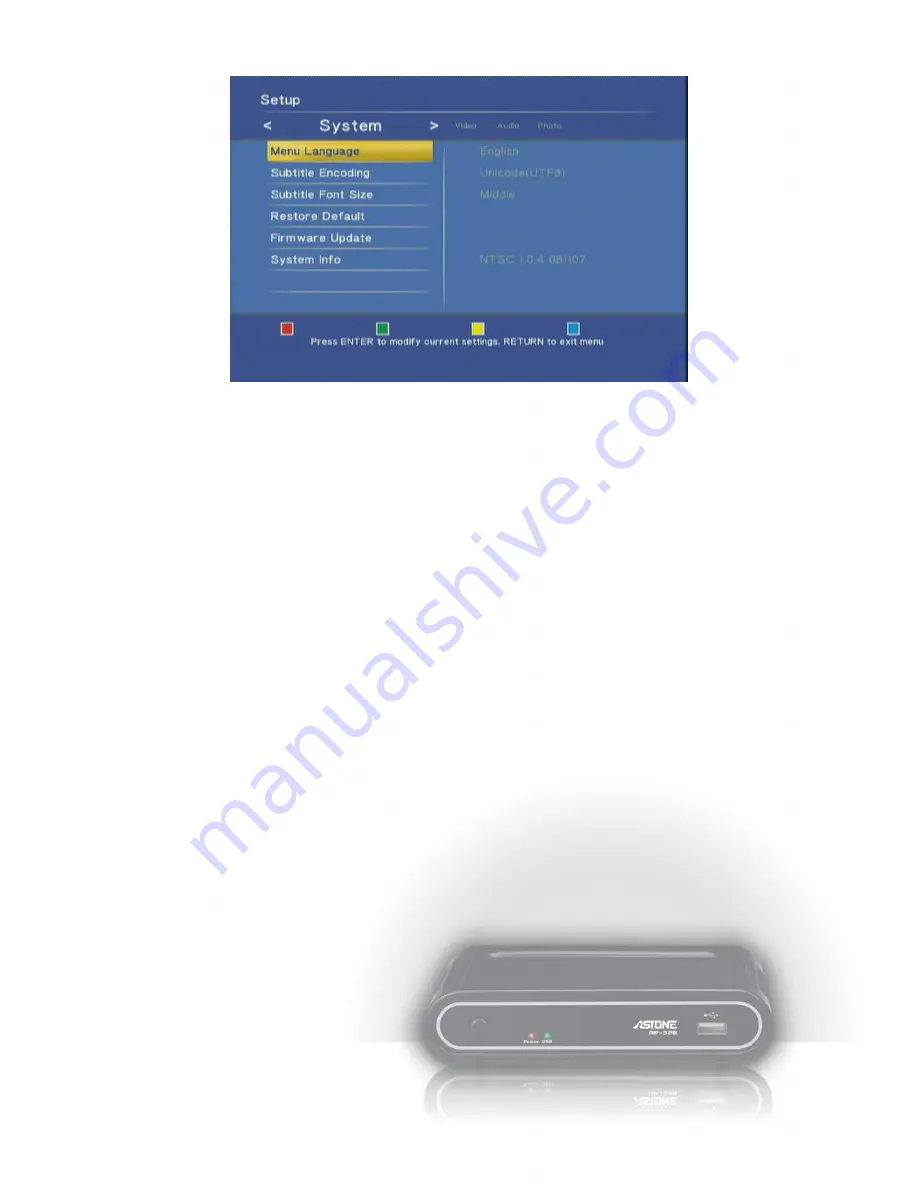
The menu structure and options are listed below.
1. System
Select this option to open the detail setting for the system.
Menu Language
: Select the OSD language among English, Chinese Traditional, Español, Fran ais,
Deutsch, Italiano, Dutch and Chinese Simplified.
Subtitle Encoding
: Select the encoding for subtitle file, file name and folder name display
from
Unicode (UTF8), Chinese Simplified (GBK), and Chinese Traditional (BIG5).
Please select the right code to display or the garbage characters may appear on
OSD.
Subtitle Font Size
: Select the Font size for the subtitle. The available options are “Big, Middle, and
Small”. The default setting is “Middle”. If the format of font is “idx + sub”, the font
size option here won’t be applied.
Restore Default
: Select this option to reset the setting to factory default.
Firmware Update
: Select this option to apply the new firmware. When you are informed about the
release of the new firmware, please check the “
System Info
” below to see if the
device needs to upgrade. If so, please obtain the firmware files for upgrade. The
upgrade procedure is below.
1.
Prepare an empty flash disk. Plug it into PC and copy all firmware files to its root directory.
2.
Plug it into this device.
3.
Open the “Firmware Update” option in the configure menu. Press it and select “OK” to
continue.
4.
Wait for 5 minutes. Do not unplug the power during the upgrade procedure. When the
upgrade is completed, it will reboot and return to the main screen.
6
Summary of Contents for Media Gear AP-32B
Page 1: ......




















