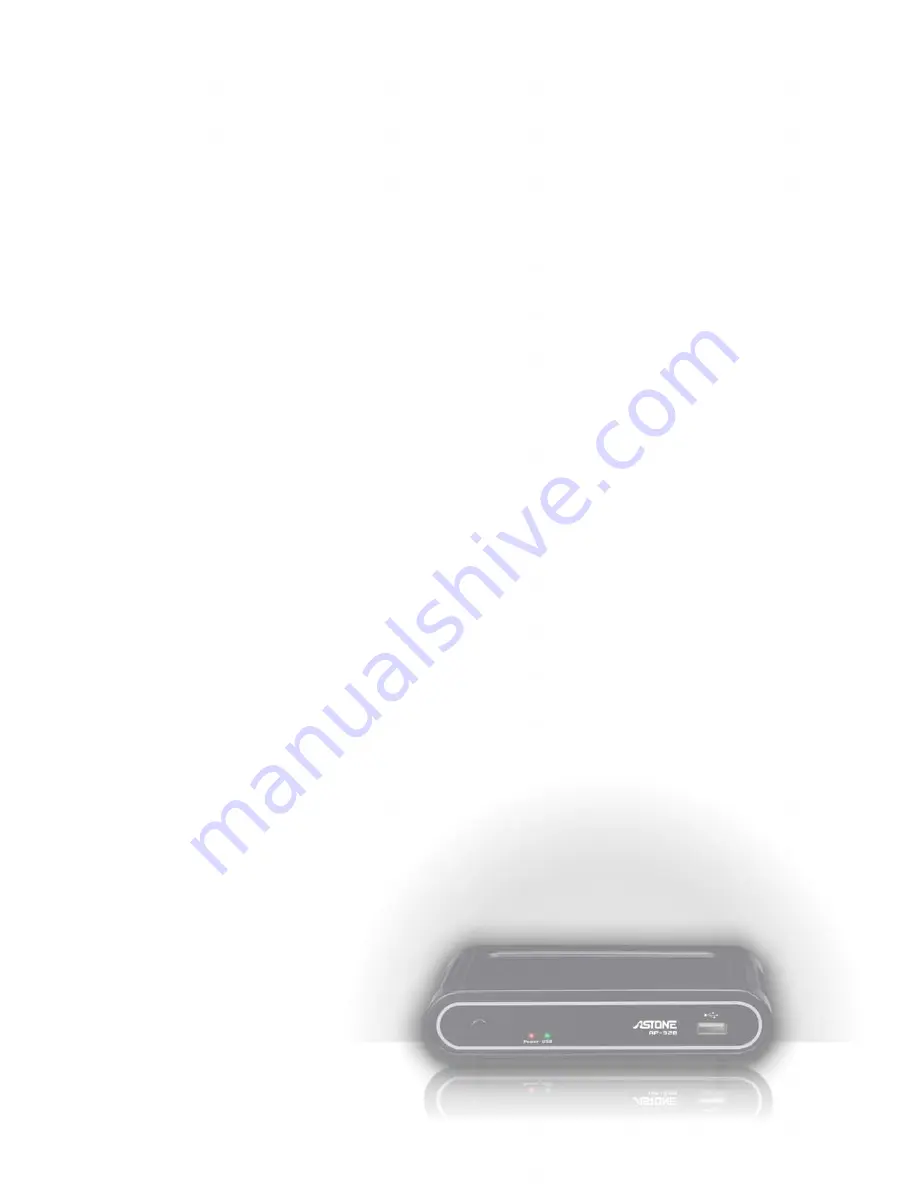
Maintenance
Reset the device
You can press “MENU” to open the setup menu. To Reset the device, navigate to Setup menu and
select “Restore Default” and press “ENTER”. Please refer to setup section for the details.
Firmware Upgrade
The vendor may release the updated firmware for the device. When you receive the updated
information, check the firmware version to verify the version number and see if it needs to be
upgraded.
Please refer to the MENU SETUP section for checking and upgrading the firmware version.
If the accident happens during the upgrading process, and the upgrade is not success, the device
possibly can’t boot. In this case, the following procedure can be conducted to restore the device.
1. Prepare an empty flash disk. Plug it into PC and copy all firmware files to its root directory.
2. Plug it into this device.
3. Press and hold the power button in the front panel, and then click the reset button in the back panel
of the device.
4. Wait for 5 seconds, and then release the power button.
5. Wait for 5 minutes. Do not unplug the power during the upgrade procedure. When the upgrade is
completed, it will reboot and return to the main screen.
Power on/Standby time
The device needs sometime to power on. The time costs are listed below.
Plug in the power -> power on and ready to use: it takes about 15 seconds.
Power on status -> Standby mode by pressing the power button: it takes about 15 seconds.
Standby mode -> power on mode by pressing the power button: it takes about 8 seconds.
In this short time, the remote control unit and the power button are not functional.
Battery
When the distance of remote control is dropped dramatically, please replace the new battery for the
remote control.
16
Summary of Contents for Media Gear AP-32B
Page 1: ......




































