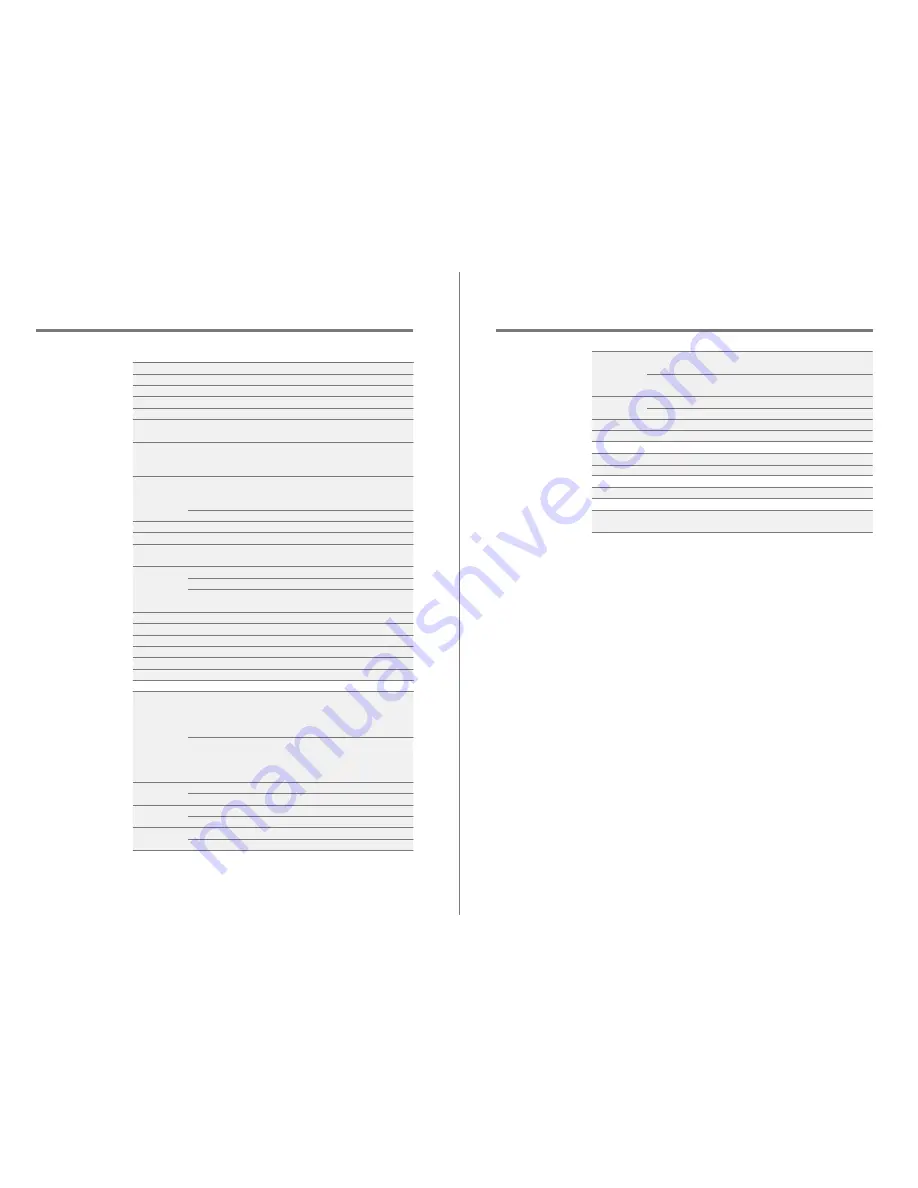
Miscellaneous
57
User Guide
0.0008% 800Hz 10kHz(4:1) Unbalance/
0.0008% 800Hz 10kHz(4:1) Balance
0.0006% 800Hz 10kHz(4:1) Unbalance/
0.0006% 800Hz 10kHz(4:1) Balance
PHONES 3.5mm (0.65ohm)/ Balanced out 2.5mm (1.3ohm)
PHONES 3.5mm (1.9ohm)/ Balanced out 2.5mm (5ohm)
30ps(Typ)
200 Femto Seconds
64GB[NAND]
microSD(Max. 256GB) x 1 / SD(Max. 256GB)
6,200mAh 3.7V Li-Polymer Battery
Windows XP, Windows 7,8,10(32/64bit)
MAC OS X 10.7. and up
IMD SMPTE
Output
impedance
Clock Jitter
Reference Clock Jitter
Memory
Built-in Memory
External Memory
Battery
Capacity
Supported OS
Supported OS
56
Miscellaneous
User Guide
Specifi-
cations
KANN
PPM41
Astro Silver, Eos Blue
Aluminum
4inch WVGA(480x800) Touch Screen
WAV, FLAC, WMA, MP3, OGG, APE(Normal, High, Fast),
AAC, ALAC, AIFF, DFF, DSF
PCM : 8kHz ~ 384kHz (8/16/24/32bits per Sample)
DSD Native: DSD64(1bit 2.8MHz), Stereo /
DSD128(1bit 5.6MHz), Stereo / DSD256 (1bit 11.2MHz), Stereo
Normal : Unbalance 2 Vrms /
Balance 2 Vrms (Condition No Load)
High: Unbalance 4 Vrms/ Balance 7 Vrms(Condition No Load)
Unbalance 2 Vrms / Balance 2 Vrms (Condition No Load)
AKM AK4490 x 1 (Single DAC)
Support up to 32bit / 384kHz Bit to Bit Decoding
USB Type C input (for charging & data transfer (PC & MAC))
Connection Mode: MTP(Media Device)
PHONES(3.5mm) / Balanced Out(2.5mm, only 4-pole supported) /
PHONES(3.5mm) / Balanced Out(2.5mm, only 4-pole supported) /
micro USB Connection / PCM : Up to 32bit 384kHz /
DSD 2.8/5.6MHz
802.11 b/g/n (2.4GHz)
V4.0 (A2DP, AVRCP) / aptX HD
2.80” (71.23mm)[W] x 4.56” (115.8mm)[H] x 1.01” (25.6mm)[D]
9.83oz (278.7g)
-5
℃
~ +45
℃
(23
℉
~ 113
℉
)
Firmware upgrade supported (OTA)
±0.067dB (Condition: 20Hz~20kHz) Unbalance /
±0.067dB (Condition: 20Hz~20kHz) Balance
±0.75dB (Condition: 20Hz~70kHz) Unbalance /
±0.75dB (Condition: 20Hz~70kHz) Balance
±0.07dB (Condition: 20Hz~20kHz) Unbalance /
±0.07dB (Condition: 20Hz~20kHz) Balance
±0.75dB (Condition: 20Hz~70kHz) Unbalance /
±0.75dB (Condition: 20Hz~70kHz) Balance
110dB @ 1kHz, Unbalance/ 109dB @ 1kHz, Balance
116dB @ 1kHz, Unbalance/ 117dB @ 1kHz, Balance
-108dB @ 1kHz, Unbalance/ -130dB @ 1kHz, Balance
-135dB @ 1kHz, Unbalance/ -135dB @ 1kHz, Balance
0.004% @ 1kHz, Unbalance/ 0.0008% @ 1kHz, Balance
0.0008% @ 1kHz, Unbalance/ 0.0007% @ 1kHz, Balance
Device Name
Model
Body Color
Body Material
Display
Supported Audio Formats
Sample rate
Output Level
DAC
Decoding
Input
Outputs
Wi-Fi
Bluetooth
Dimensions
Weight
Operating temperature
Feature Enhancements
Audio Specifications
Frequency
Response
S/N
Crosstalk
THD+N
General Specifications
Phone Out
Line Out
Phone Out
Line Out
USB Audio
Phone Out
Line Out
Phone Out
Line Out
Phone Out
Line Out
Phone Out
Line Out
Phone Out
Line Out
Phone Out
Line Out


































