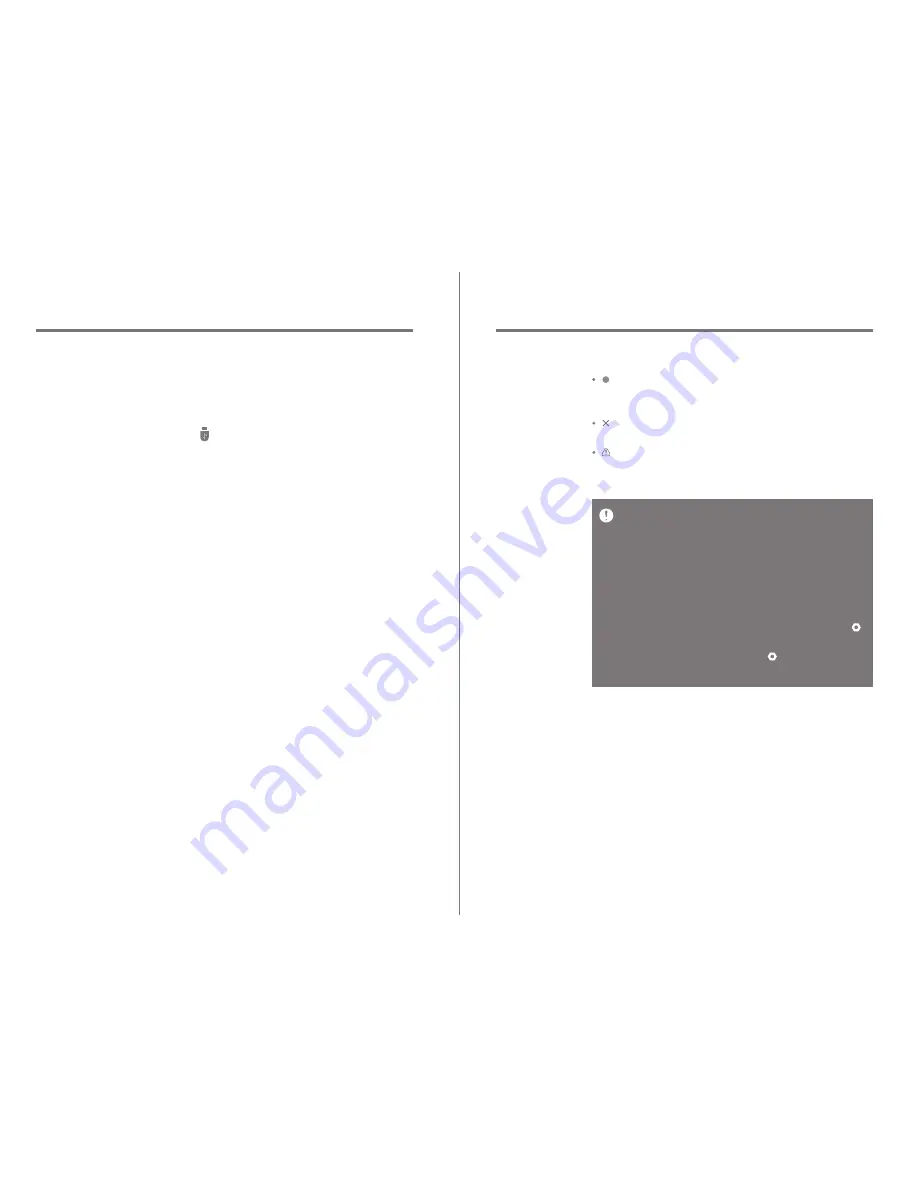
Using the Device
39
To search the Gracenote database, the KANN must be connected to
the Internet via Wi-Fi. The database access time may vary
depending on the network environment.
Please note that metadata for certain CDs may not be available on
the Gracenote database.
You may not access the Home screen while CD ripping is in
progress.
The AK Connect service will be disabled during CD ripping and will
automatically restart when CD ripping is complete.
Music playback will be disabled during CD ripping and tracks that
have been ripped will not be available for playback until the entire
CD has been ripped.
You can set the desired file format and ripping speed from the [
- CD Ripping] menu.
Several attempts at correction will be made for data with errors
when the feature is enabled under [ - CD Ripping - Error
Correction]. Please note that the CD ripping speed will be affected
when this feature is enabled.
User Guide
CD Ripping Results
: Indicates that CD ripping is complete, or that although
an error occurred, CD ripping was successfully
completed via error correction.
: Indicates that the song currently being ripped can be
canceled via user input.
: Indicates that CD ripping failed due to a scratch on
the CD or other similar reasons. Also indicates that
CD ripping was canceled due to user interruption.
38
Using the Device
User Guide
CD Ripping
Connect the AK Ripper (sold separately) to rip CDs.
Activate/Deactivate the AK Ripper
1. Connect the AK Ripper to the micro USB port of KANN,
and press [ ] to activate the AK Ripper.
2. While the AK Ripper is activated, pull down the notification
bar and press the CD ripping icon to stop the AK Ripper
operation.
Automatic CD Ripping
1. Turn on Wi-Fi in the settings menu of KANN.
2. Activate the AK Ripper and insert a CD.
3. The metadata (ID3 tags) for the inserted CD will be retrieved
via Gracenote.
4. CD ripping will begin automatically after the metadata
has been retrieved.
5. When finished, press [OK] on the results prompt to
complete automatic CD ripping.
Manual CD Ripping
1. When the AK Ripper is connected and a CD is inserted,
the [CD Ripping] menu will be activated on the home screen.
2. Press the [CD Ripping] menu and select the desired file
format (FLAC or WAV).
3. The Gracenote database will be searched for matching
CD metadata after the file format is selected.
4. When the database search is complete, press [Start] to
begin CD ripping.
5. Rip only selected songs.

























