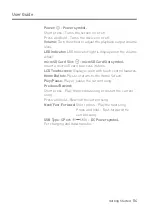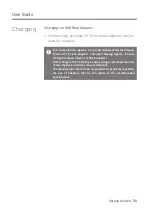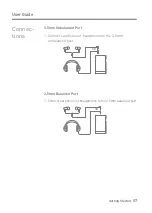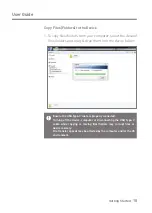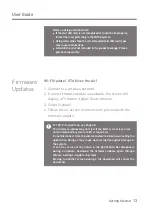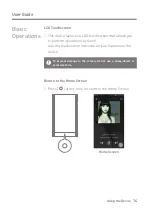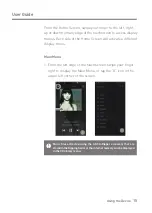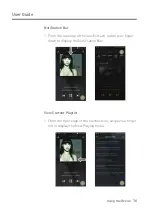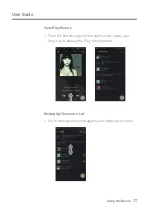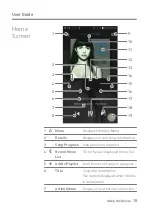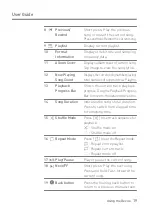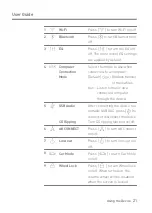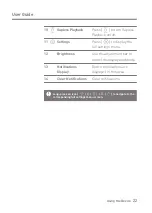Reviews:
No comments
Related manuals for Dreamus SE200

M300
Brand: Kaleidescape Pages: 2

rm050
Brand: Deltaco Pages: 26

BDS 270
Brand: Harman Kardon Pages: 10

BDT100D
Brand: THOMSON Pages: 32

MP3 Headphone
Brand: I-Tech Pages: 32

NS-WBRDVD3
Brand: Insignia Pages: 40

CDI 200
Brand: Magnavox Pages: 24

CEN-NVS100
Brand: Crestron Pages: 2

CVACC-E634
Brand: Chinavision Pages: 8

93821
Brand: Silvercrest Pages: 140

DMP-90
Brand: D-Link Pages: 24

DMP-210 - 32 MB Digital Player
Brand: D-Link Pages: 36

Cineos DVDR9000H
Brand: Philips Pages: 3

AZ5738
Brand: Philips Pages: 2

AZ5737
Brand: Philips Pages: 2

510
Brand: Philips Pages: 2

CDI220/65
Brand: Philips Pages: 24

CL-DVD625/AHOLD
Brand: Philips Pages: 28