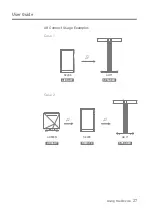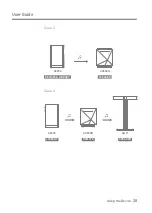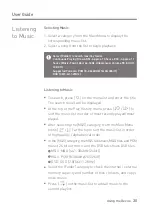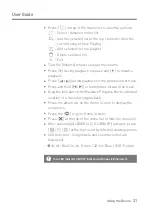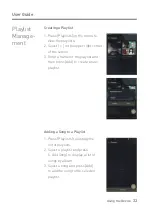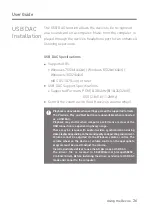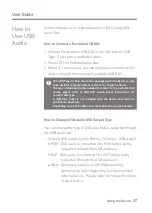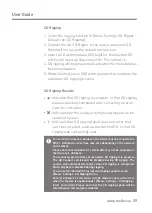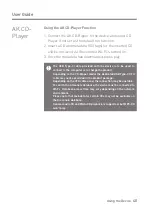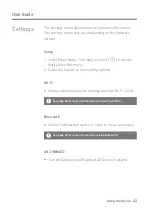Using the Device
40
User Guide
AK CD-
Player
Using the AK CD-Player Function
1. Connect the AK CD-Ripper to the device and select CD
Player if not set as the default run function.
2. Insert a CD and metadata (ID3 tags) for the inserted CD
will be retrieved via Gracenote if Wi-Fi is turned on.
3. Once the metadata has downloaded, press play.
The USB Type-C cable provided with the device is to be used to
connect to the computer or to charge the product.
Depending on the CD-Ripper model the dedicated USB Type-C OTG
cable may not be provided in the product package.
Depending on the OTG cable used, the connection may be unstable.
To search the Gracenote database, the device must be connected to
Wi-Fi. Database access time may vary depending on the network
environment.
Please note that metadata for certain CDs may not be available on
the Gracenote database.
General audio CD and MQA-CD playback is supported, but MP3-CD
won't play.