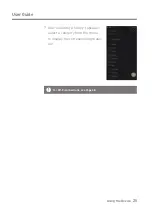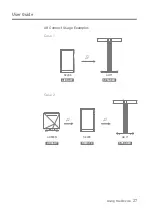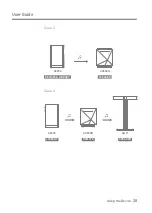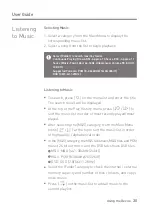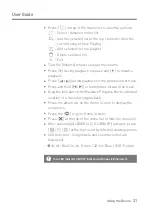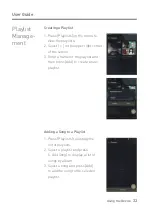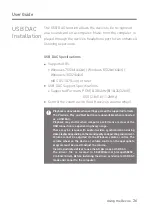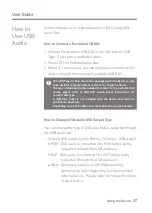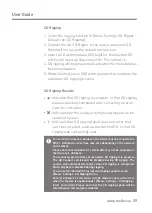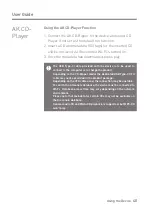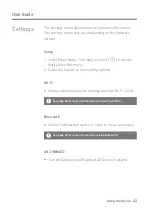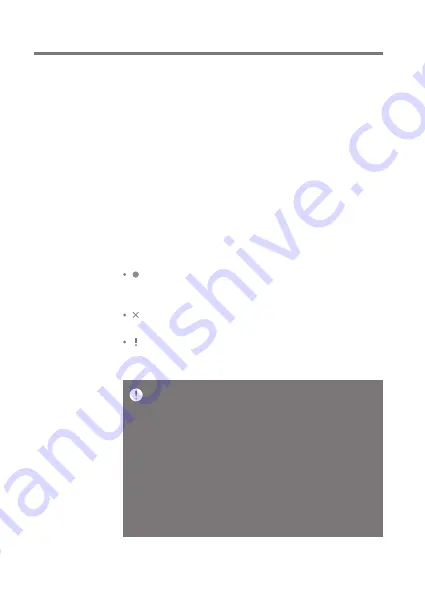
Using the Device
39
User Guide
CD Ripping Results
: Indicates that CD ripping is complete, or that CD ripping
was successfully completed after correcting an error
via error correction.
: Indicates that the song currently being ripped can be
canceled by user.
: Indicates that CD ripping failed due to an error that
can’t be corrected, such as a scratched CD, or that CD
ripping was canceled by user.
To search the Gracenote database, the device must be connected to
Wi-Fi. Database access time may vary depending on the network
environment.
Please note that metadata for certain CDs may not be available on
the Gracenote database.
You cannot access the Home Screen while CD ripping is in progress.
The AK Connect service will be disabled during CD ripping. The
service will automatically restart when CD ripping is completed.
Music playback is disabled during ripping.
You can set the desired file format and ripping speed from the
[Menu - Settings - CD Ripping] menu.
Several attempts at correction will be made for data with errors
when the feature is enabled under [Menu - Settings - CD Ripping -
Error Correction]. Please note that the CD ripping speed will be
affected when this feature is enabled.
CD Ripping
1. Select the ripping function in [Menu-Settings-CD Ripper-
Default run-CD Ripping].
2. Connect the AK CD-Ripper to the device and select CD
Ripping if not set as the default run function.
3. Insert a CD and metadata (ID3 tags) for the inserted CD
will be retrieved via Gracenote if Wi-Fi is turned on.
4. CD ripping will begin automatically after the metadata has
been downloaded.
5. When finished, press [OK] when prompted to complete the
automatic CD ripping process.