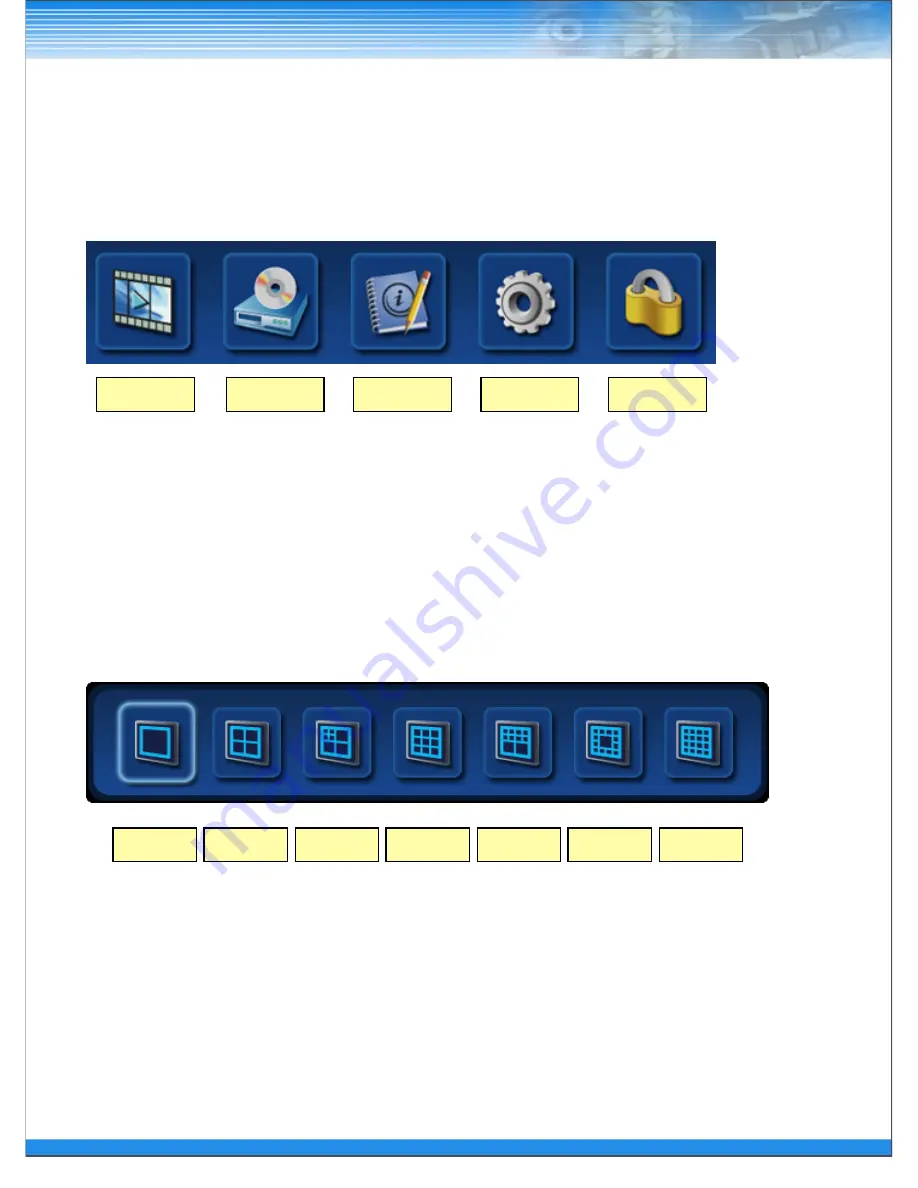
18
In live screen, if
▲
button of the remote controller or front panel is pressed, or if the mouse
cursor is placed over the end of the top area, the top menu is appeared.
Search
1
4
7
9
10
13
16
4.1.1 Top Menu
Backup
Status
Setup
Log-out
In Live screen, if
▼
button of the remote controller or front panel is pressed, or if the mouse cursor is placed
over the end of the bottom area, the bottom menu is appeared.
4.1.2 Bottom Menu
Wednesday, February 29, 12
















































