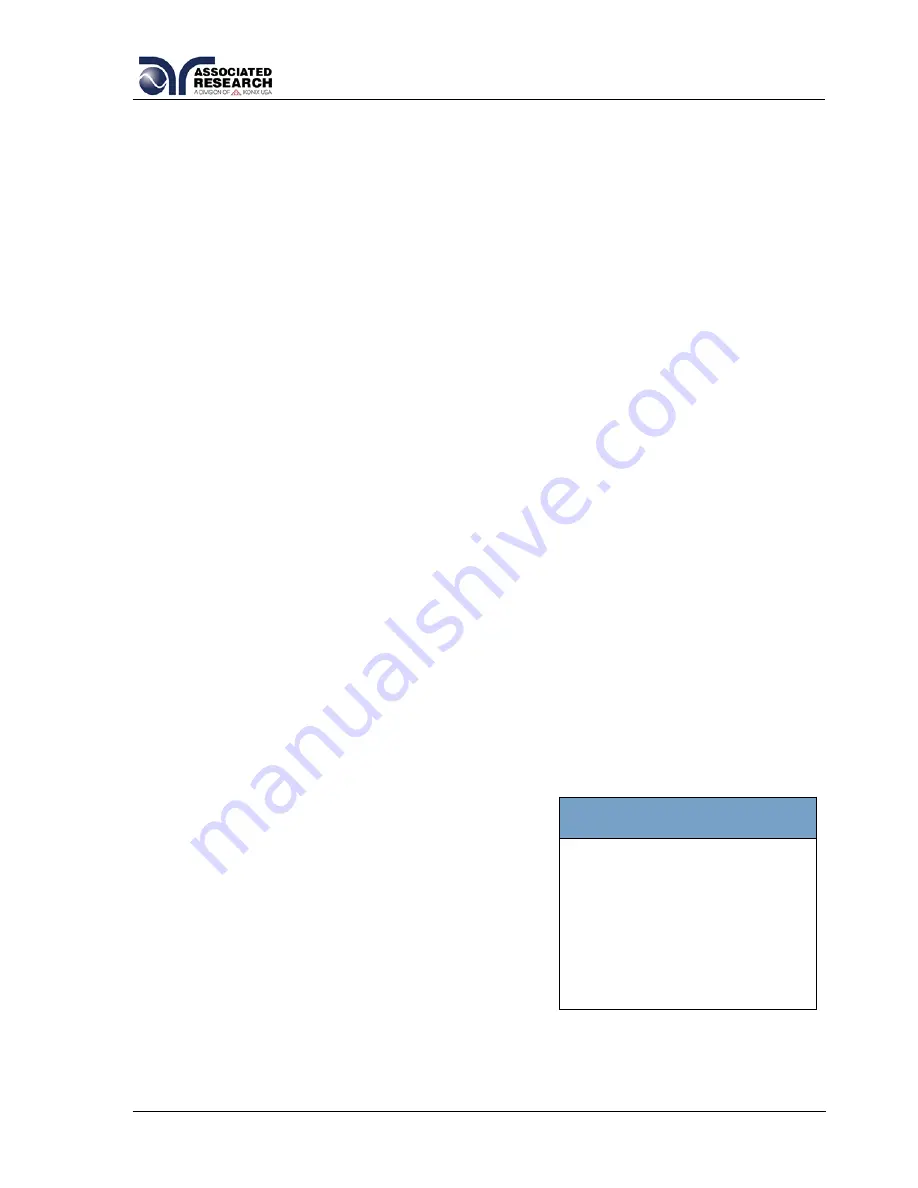
47
You can link test files
together if more than 30
steps are required for a test
sequence. For more
information refer to the
Connect feature in section
4.3.5. File
.
DID YOU KNOW?
4.5. Setting Up a Test
4.5.1. General Test Procedures
Upon power up the 620L will initialize with the test file that was last used before power
down. If the instrument is new it will come loaded with one default file until it is
changed.
1. From the Setup Test
s screen press the “File” soft key. The File Setup screen
will now be displayed.
2. From the File Setup
screen press the “New File” soft key. The Create File
screen will now be displayed.
3. The Create File screen is separated into three main sections: Alphabet and
Symbols, File Name Edit, and Soft Key Menu.
4. From the Create File screen you must give your new test file a name. The file
name can be a maximum of ten characters in length and may use any
combination of the character set and numbers. To name the file use the arrow
keys to scroll the highlighted area to the character (or enter a number from the
numeric keypad) you wish to use and then press the “Select” soft key. If you
make a mistake or want to change the character, press the backspace key
“
”
in the numeric keypad. When you have finished editing the file name press the
ENTER key.
5. From the Setup Test
s screen press the “Add” soft key. From this screen you
may choose what type of test to perform: Line Leakage test or Run test.
6. From the Test Selection screen press the soft key next to the type of test you
wish to add to the test sequence. The Parameter Setting screen will now be
displayed for the type of test you have chosen.
7. From the Parameter Setting screen you may set the parameters for the test or
choose the defaults from the soft key menu. All of the individual parameters for
the test may be accessed using the up and down arrow keys and the ENTER
key. As the arrow keys are pressed the highlighted area will scroll to the
different parameters. The ENTER key may also be used to scroll to the
different parameters.
8. Scroll to the parameter you wish to edit.
The parameter that is highlighted may now
be edited (refer to section
4.4. Test
Parameters
for more information). Enter a
new number via the numeric keypad. Once
a parameter is edited it is necessary to
complete the edit either by pressing the
ENTER key to accept the new number or
the EXIT key to escape from the edit and
return to the original number.
9. Press the EXIT key to add this test to the
sequence of tests. The Setup Tests screen will now be displayed again, this
time with the new parameters.
Summary of Contents for 620L
Page 99: ...93 ...






























