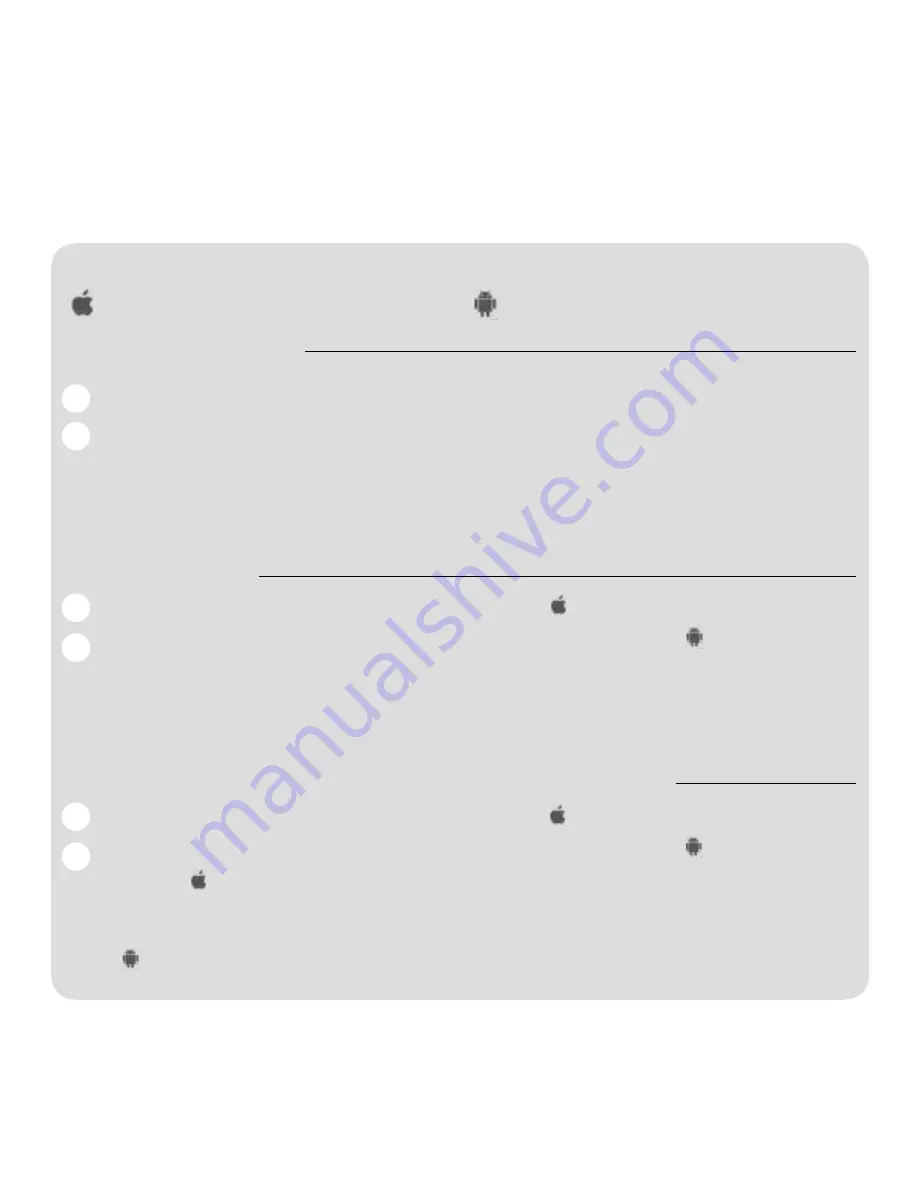
12
Troubleshooting
Verify that device meets minimum requirements
Apple – iPhone 4S, 5, 5S and 5C; iPad 3rd
generation and later running iOS 8 or later
Android – running OS 4.3 or later
Re-pairing App Function
Once App is setup and you have logged into app you will be on the Home screen – from here you can:
Use this action when device to lock communications are not
working, but were previously and several retries have failed.
How to:
1. App – Navigate to Login screen, enter the app password,
select the door name, move slider “Force Re-Pairing” to ON
and then press Login button.
2. Lock – Manually reset lock to factory defaults – press #1
and #5 buttons simultaneously, enter master code, press
the #1 and then the #4 buttons
(not simultaneously) and re-enter the master code. LED will blink
green once that lock has been reset – OR – disconnect battery and
when you reconnect battery hold down any button for 3 seconds,
reset will be signaled by LED flashing 3 times and 3 beeps. Once
reset the lock’s activity log will be empty and the user and master
codes will be back to factory defaults – see labels placed on back
cover page or inside of the interior trim plate.
3. Follow app wizard through setup process.
4. Transfer user and master codes and settings on app to lock
Reset App and Lock
Use this action when device to lock communications are not
working, but were previously and several retries have failed.
How to:
1. App – Navigate to Settings screen,
scroll down and select “Advanced Settings”, select “Clear
database”, at Select desired action: select “Delete this
application database”, for Confirm delete move slider to
ON, then select Commit Changes. You will be sent back to
Welcome screen to start setup wizard from the beginning.
2. Device – ( ) Navigate to main Settings, select Bluetooth,
select “i” icon for Emtek 1 under DEVICES, select Forget this
Device, and confirm Forget Device. ( ) Navigate to main
Settings, select Bluetooth, select Emtek 1 (icon on right side)
and then select Unpair.
3. Lock – Manually reset lock to factory defaults (see section 2
above)
4. Follow app wizard through setup process.
5. This will reset all information both app and lock.
If problem still persists
–
Remove App from Device, Download Again, Reset Lock
Use this action when action 2 above does not correct Bluetooth
communications.
How to:
1. Device – ( ) Press on Emtek icon until all icons shake
and have x at corner of apps, select x on Emtek app, press
Apple Home Button and apps will return to normal. Go to
App Store and download app again and open to start again.
( ) Navigate to main Settings, select Apps, scroll to find
the Emtek icon and press, then select Uninstall.
2. Device – ( ) Navigate to main Settings, select Bluetooth,
select “i” icon for Emtek 1 under DEVICES, select Forget this
Device, and confirm Forget Device. ( ) Navigate to main
Settings, select Bluetooth, select Emtek 1 (icon on right side)
and then select Unpair
3. Device – Cycle power off then back on
4. Lock – Manually reset lock to factory defaults. (see section 2 above)
5. Start Emtek app and follow wizard through setup process.
6. This will reset all information both app and lock.
A
A
A
B
B
B
Summary of Contents for EMTEK LISCIO
Page 43: ......



























