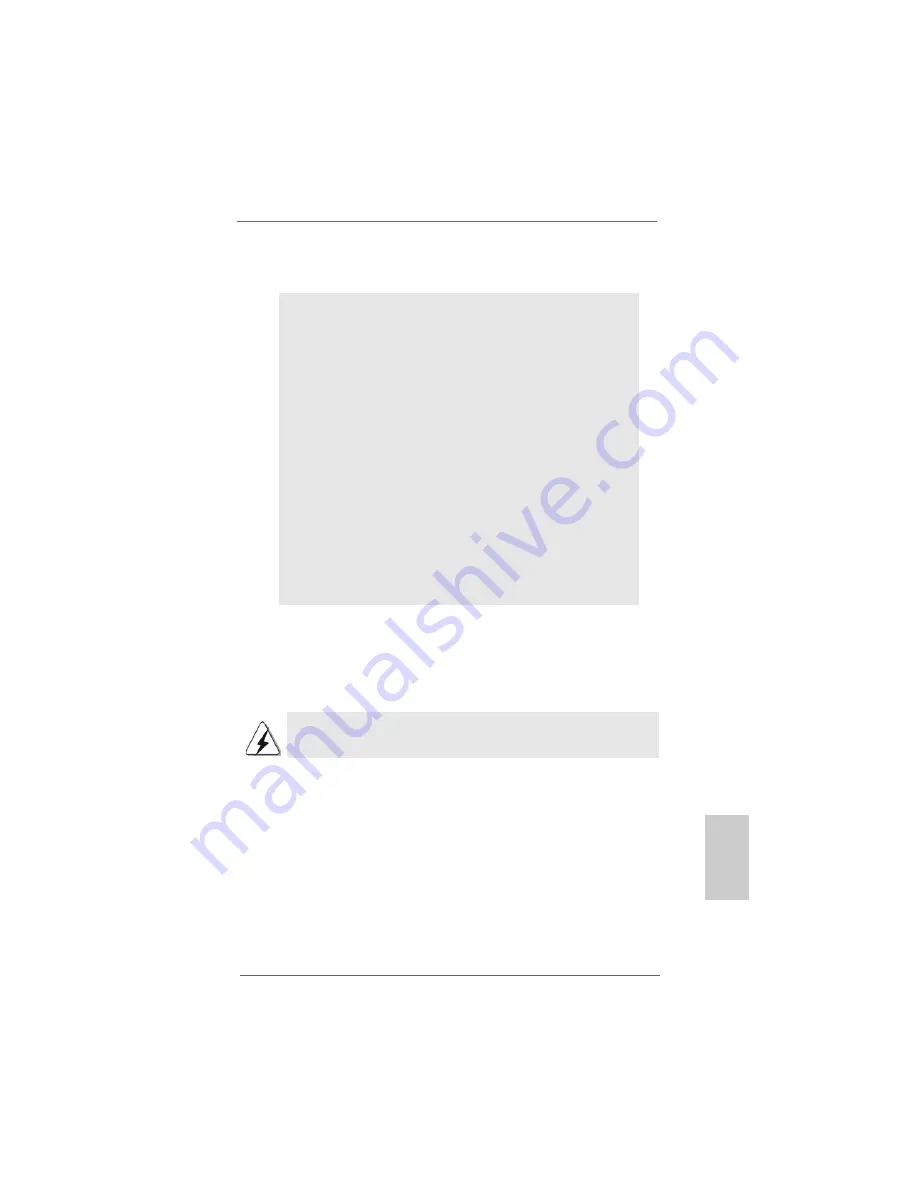
7
77
77
ASRock K8Upgrade-VM800 Motherboard
2.
2.
2.
2.
2. Installation
Installation
Installation
Installation
Installation
Pre-installation Precautions
Pre-installation Precautions
Pre-installation Precautions
Pre-installation Precautions
Pre-installation Precautions
Take note of the following precautions before you install mother-
board components or change any motherboard settings.
1.
Unplug the power cord from the wall socket before touching any
component. Failure to do so may cause severe damage to the
motherboard, peripherals, and/or components.
2.
To avoid damaging the motherboard components due to static
electricity, NEVER place your motherboard directly on the car-
pet or the like. Also remember to use a grounded wrist strap or
touch a safety grounded object before you handle components.
3.
Hold components by the edges and do not touch the ICs.
4.
Whenever you uninstall any component, place it on a
grounded antstatic pad or in the bag that comes with the
component.
5.
When placing screws into the screw holes to secure the
motherboard to the chassis, please do not over-tighten the screws!
Doing so may damage the motherboard.
2.1
2.1
2.1
2.1
2.1
CPU Installation
CPU Installation
CPU Installation
CPU Installation
CPU Installation
Step 1.
Unlock the socket by lifting the lever up to a 90° angle.
Step 2.
Position the CPU directly above the socket such that its marked corner
matches the base of the socket lever.
Step 3.
Carefully insert the CPU into the socket until it fits in place.
The CPU fits only in one correct orientation. DO NOT force the CPU
into the socket to avoid bending of the pins.
Step 4.
When the CPU is in place, press it firmly on the socket while you push
down the socket lever to secure the CPU. The lever clicks on the side tab
to indicate that it is locked.
Step 5.
Install CPU fan and heatsink. For proper installation, please kindly refer to
the instruction manuals of your CPU fan and heatsink vendors.
EnglishEnglishEnglishEnglishEnglish
Summary of Contents for K8UPGRADE-VM -
Page 20: ...2 0 2 0 2 0 2 0 2 0 ASRock K8Upgrade VM800 Motherboard...
Page 21: ...2 1 2 1 2 1 2 1 2 1 ASRock K8Upgrade VM800 Motherboard I...
Page 22: ...2 2 2 2 2 2 2 2 2 2 ASRock K8Upgrade VM800 Motherboard...
Page 23: ...2 3 2 3 2 3 2 3 2 3 ASRock K8Upgrade VM800 Motherboard...
Page 24: ...2 4 2 4 2 4 2 4 2 4 ASRock K8Upgrade VM800 Motherboard...
Page 26: ...2 6 2 6 2 6 2 6 2 6 ASRock K8Upgrade VM800 Motherboard...
Page 27: ...2 7 2 7 2 7 2 7 2 7 ASRock K8Upgrade VM800 Motherboard...
Page 28: ...2 8 2 8 2 8 2 8 2 8 ASRock K8Upgrade VM800 Motherboard SATA2 SATA1...
Page 29: ...2 9 2 9 2 9 2 9 2 9 ASRock K8Upgrade VM800 Motherboard CD1 AUX1...
Page 30: ...3 0 3 0 3 0 3 0 3 0 ASRock K8Upgrade VM800 Motherboard...
Page 31: ...3 1 3 1 3 1 3 1 3 1 ASRock K8Upgrade VM800 Motherboard...
Page 32: ...3 2 3 2 3 2 3 2 3 2 ASRock K8Upgrade VM800 Motherboard...
Page 33: ...3 3 3 3 3 3 3 3 3 3 ASRock K8Upgrade VM800 Motherboard...
Page 34: ...3 4 3 4 3 4 3 4 3 4 ASRock K8Upgrade VM800 Motherboard...
Page 35: ...3 5 3 5 3 5 3 5 3 5 ASRock K8Upgrade VM800 Motherboard...
Page 121: ......
Page 122: ......
Page 123: ......
Page 124: ......
Page 125: ......
Page 126: ......
Page 127: ......
Page 128: ......






































