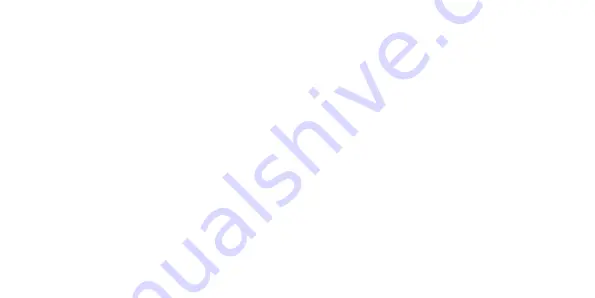
14
How to Add contacts.
To add your contact numbers to your Aspera Swift please follow the below steps.
1. Press the power button and slide the padlock up to unlock the screen.
2. Tap on the phone icon located on the bottom left corner of Aspera Swift.
3. Tap on the phone dialler for the keypad to appear
4. Type in the number you wish to add and tap on “Create new contact”
5. Select where you want to save the number, Phone or SIM card
6. Enter contact name and scroll down for more options or tap the white tick on top right corner of
the phone to save the contact
7. Contact is now saved.
Import contacts from SIM.
When plugging your SIM in, the Swift will prompt for you to update to a preferred SIM card, tap “Yes” if
you want the newly inserted SIM to be the preferred SIM.
1. Tap on the Contacts icon from the Menu by sliding upwards from the bottom when unlocked
Summary of Contents for SWIFT
Page 1: ......
Page 2: ......
Page 3: ...User Manual SWIFT ASPERA ...
Page 12: ...9 GETTING TO KNOW YOUR ASPERA SWIFT ...
Page 15: ...12 ...
Page 34: ......
Page 35: ......
Page 36: ......






























