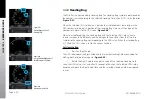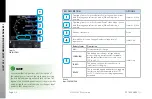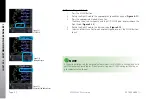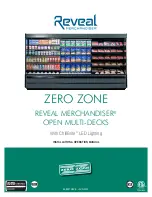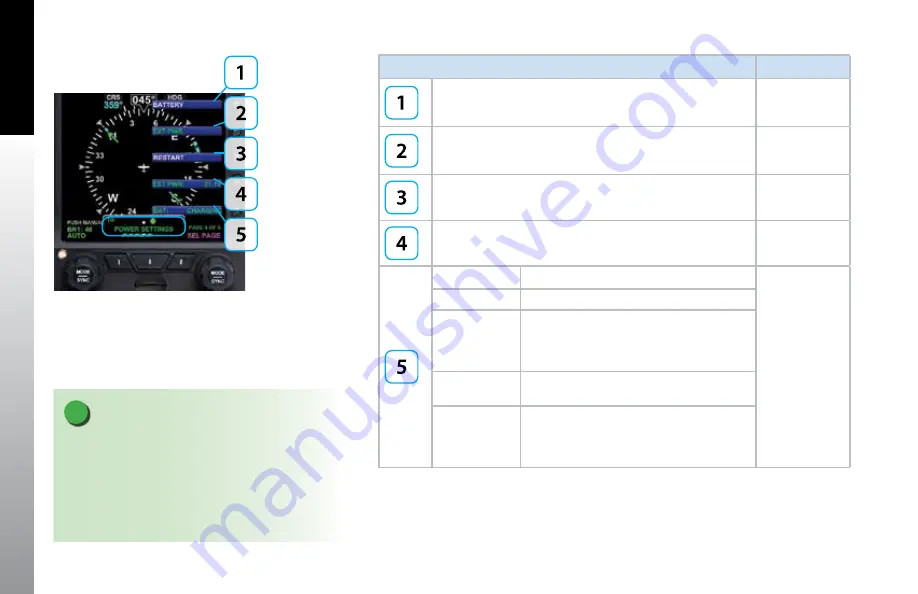
CHAPTER 5
CUST
OMIZING
THE
E5 DU
AL EFI
EFD1000 E5 Pilot’s Guide
Page 5-3
091-00086-001 ( )
EFD1000 E5 Pilot’s Guide
Page 5-4
091-00086-001 ( )
Figure 5-4
POWER SETTINGS
NOTE
For external/battery power control, the legend of
the current power source is shown in green; pressing
the associated menu key will perform no action. The
legend of an available power source is shown in white,
and pressing the associated menu key changes input
power to that power source.
KEY DESCRIPTION
OPTIONS
Operating from or Switch to Battery Power. Green when current
state (Pressing key performs no action). White if selection is
possible.
Status or Action
Operating from or Switch to External Power. Green when current
state (Pressing key performs no action). White if selection is
possible.
Status or Action
Restart or shutdown.
Action
External Power Source Voltage. Displays voltage level of
input power.
Status Only
Battery Status
Description
Status Only
##%
Displays battery % charge.
CHARGING
The battery has sufficient voltage and can
accept charging, aircraft power is available,
and the temperature sensor is within limits
(0°C to +55°C).
FAILED
The battery voltage is less than 6 volts; i.e.
insufficient for charging.
READY
The connected battery and battery voltage are
satisfactory, but the temperature limits (0°C
to +55°C) that will permit charging have been
exceeded.
Table 5-4
Menu – POWER SETTINGS