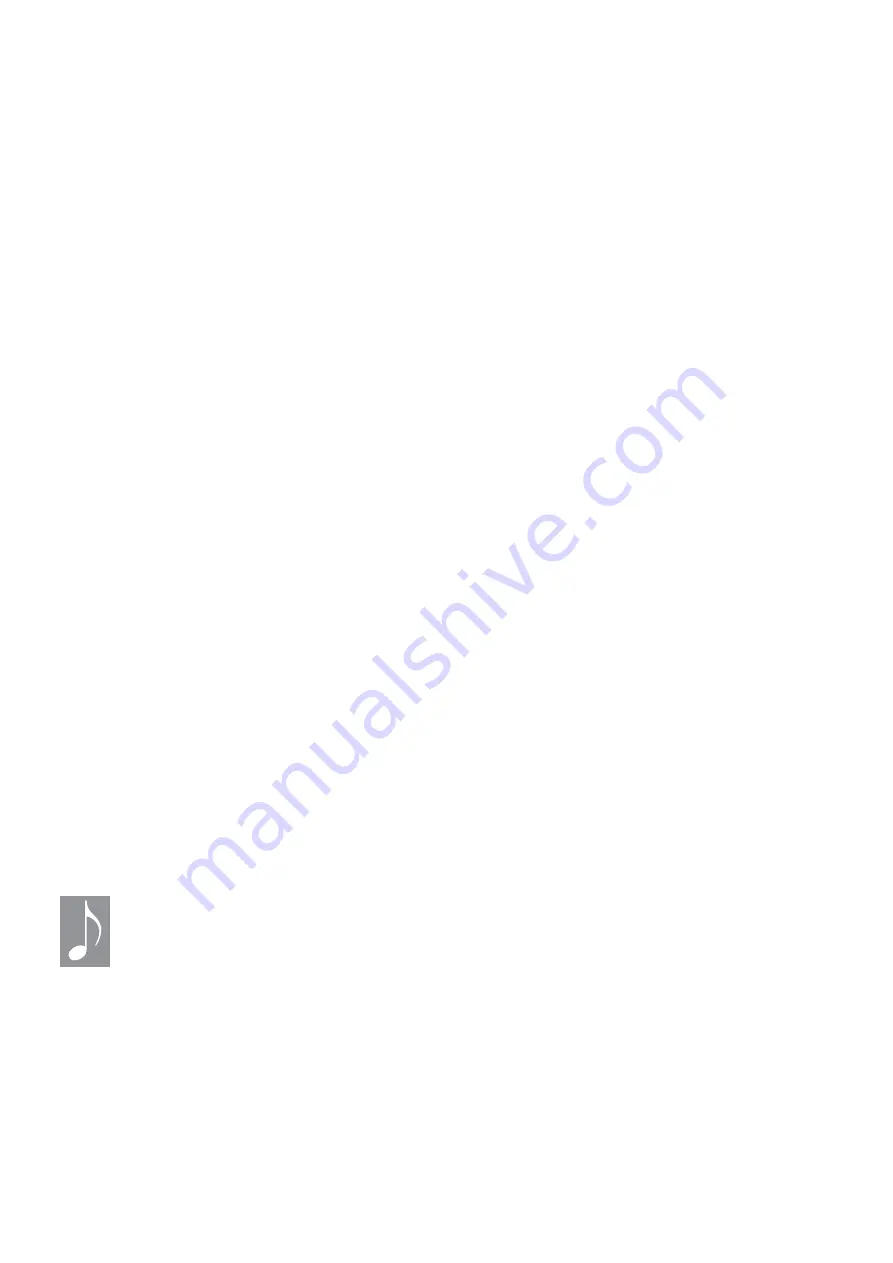
63
4. Access [LFO 1]
5. Use Control knob 1 to select the Step
wave
6. Select page 2 with the Page down arrow
7. Notice that the Steps value is set to 8.
Leave it there for now.
8. Use Control knob 7 to set SemiLock to On
9. Use Control button 8 to access the Step
Edit page
10. Notice that steps 1, 2, and 3 are set to
+12semi, -12semi, and 0semi, respective-
ly. These are the chromatic equivalents of
the non-SemiLock values.
11. Hold a note. Three octaves of the same
pitch will play.
12. Enter values on the other steps to see
how that affects the Step LFO output.
So what happens when step values aren’t a
multiple of 5? Continuing with the previous
example:
1. Press [EXIT] and use Control knob 7 to
set SemiLock to Off
2. Access the Step Edit page via Control
button 8 and set any step to a value that
is not a multiple of 5 (e.g., 9.9)
3. Press [EXIT] and use Control knob 7 to
set SemiLock back to On
4. Access the Step Edit page again (Control
button 8). The non-multiple step has an
asterisk (e.g., +1semi*)
5. As the related Control knob is turned the
value changes to exact semitone values
and the asterisk disappears.
Now let’s try a Step LFO with more than 8
steps.
1. Press [EXIT] and use Control knob 1 to
select a different number of Steps
2. Enter the Step Edit page via Control
button 8
3. Use the Page up/down buttons to access
steps 9-16, 17-24, etc.
4. Select semitone values for each step as
needed.
To dive even deeper, press [EXIT] and try
different settings for Smooth, Rate, BPM = On,
etc. With 64 steps available and a synced LFO
rate of 1/16, for example, an LFO can play a
4-bar melody!
Remember, in order for the Step LFO semitone
values to quantize to the chromatic scale, be
sure to do the following:
• Set the LFO output level to 128.
• In the Mod Matrix, route the LFO to the
pitch of an oscillator with a depth of 128.
With those conditions met, the Step LFO
semitone values will always match the 12
pitches in the chromatic scale.
Keyboard note entry
You can select semitone values inside the Step
Edit page with the keyboard.
It’s easy! Simply hold the Control button for
the desired step, then press a key inside the
2-octave range around middle C to set the
value.
You might hear the wrong pitch at first if you hold Control button 1 and play a note to
set the semitone value for step 1. The reason: LFO1 starts as step 1 is entered, and it
restarts with every new note (unless TrigSync = Off). The result: double-transposition of
the first note. The right pitch will play when the LFO loops.
More Step LFO ideas
Here are more ways to use the Step LFO:
• The maximum Step values are +/- 64.0,
so the total range is a little wider than an
octave above and below the root pitch.
• Try using one or more oscillators with a
Step LFO and BPM set to ON. Different Rate
values provide interesting rhythms.
• Oscillators 1 and 2 could play step
sequences while Osc 3 drones on the root
pitch, for example.
• Use different values of the Steps parameter
to create odd time signatures like 5/4, 6/8,
7/8, etc.
• To hold a pitch for one or more steps, use
















































