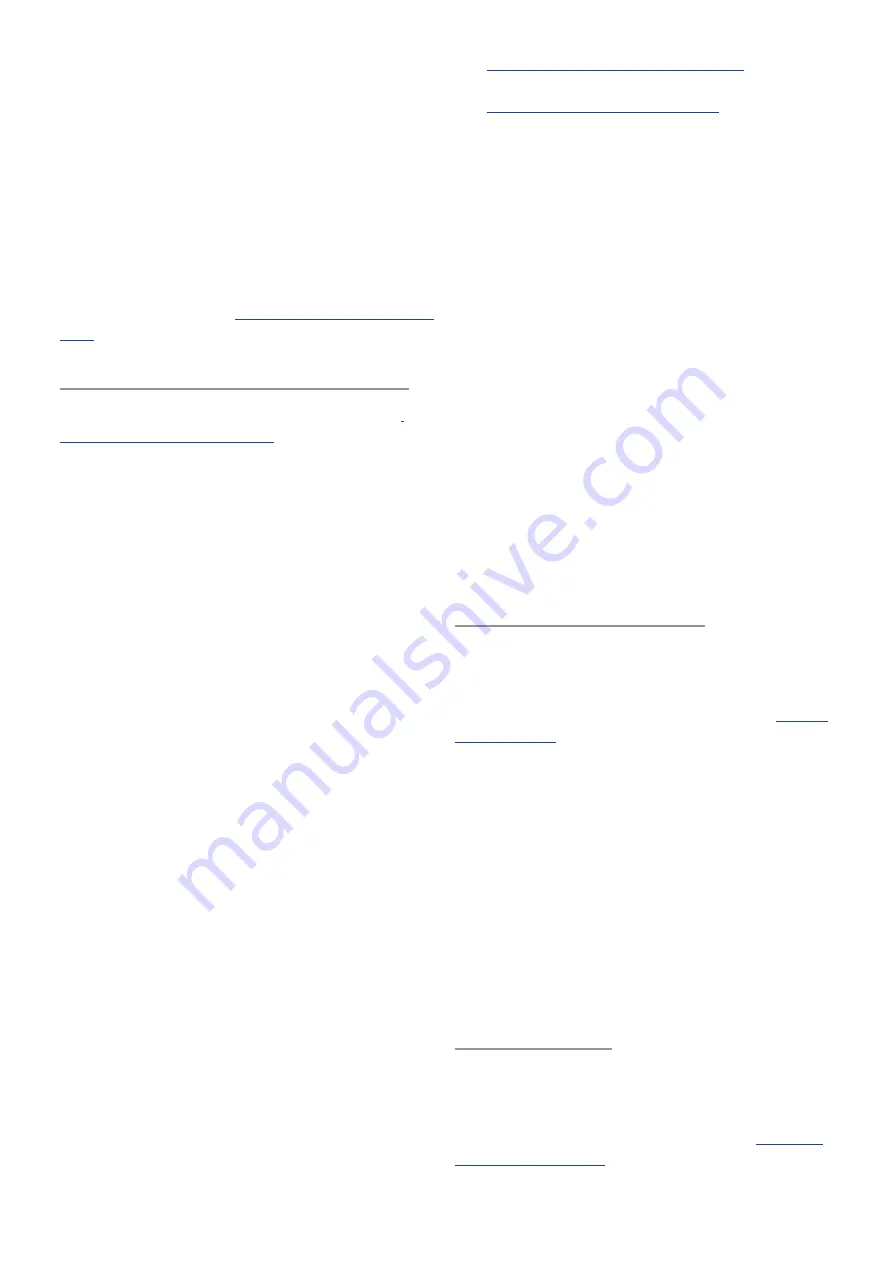
36
3. To initialize both parts, simply press
[INIT] twice if you have just entered Multi
mode, or if the current Multi has just
been selected and no other modules
have been accessed. Note that this does
not initialize the Multi Edit menu.
4. To initialize only the Multi Edit menu,
hold [INIT] and press [MULTI]. All
other aspects of the Multi will remain
unchanged.
For a full list of modules and parameters that
can be initialized, see
Randomize Multi / Upper / Lower
The randomization methods described for
apply equally to
the patches in the Upper and Lower parts (i.e.,
randomize a parameter or a Module). There’s
even more fun to be had in Multi mode!
Generate random patches
You can generate a random patch for the
Upper or Lower parts inside a Multi, or
randomize both at the same time:
1. Hold [RANDOM] and press [UPPER]
to randomize the Upper part. Press
[RANDOM] again to confirm. If the Upper
part is already selected, simply press
[RANDOM] twice.
2. Hold [RANDOM] and press [LOWER]
to randomize the Lower part. Press
[RANDOM] again to confirm. If the Lower
part is already selected, simply press
[RANDOM] twice.
3. If both [UPPER] and [LOWER] are already
selected (but not held), press [RANDOM]
twice to randomize both parts. You can
also simply press [RANDOM] twice if you
have just entered Multi mode, or if the
current Multi has just been selected and
no other modules have been accessed.
Note that this does not randomize the
Multi Edit menu.
4. To randomize only the Multi Edit menu,
hold [RANDOM] and press [MULTI].
Randomization amounts
Don’t forget you can set percentages to control
the amount of randomization that happens;
see
Percent of Randomization (p. 19).
For a
full list of modules that can be randomized,
see
Select random patches
Use these random patch selection methods
when you’re looking for that unexpected
combination of factors that turn a Multi into
magic:
1. To select a random patch for the Upper
or Lower part inside the current Multi,
first select [UPPER] or [LOWER], then
press [BROWSE]. Next, simply hold
[RANDOM] and press Control button 1.
A new patch will be chosen from one
of the 18 patch banks, including Single
and Multi modes. All other aspects of the
Multi will remain unchanged.
2. To select a random Multi patch from
banks M1-M5, hold [RANDOM] and press
one of the Left / Right arrows. Press
[RANDOM] again to confirm. This works
from inside any module while in Multi
mode.
Chord mode and Multis
You can have two different chords available
for the Upper and Lower parts in Multi mode.
If you’re not familiar the process of creating a
chord, please review the information in
• To create a chord for the Upper part, press
[UPPER], then hold [CHORD] and play the
notes you want the chord to contain.
• To create a chord for the Lower part, press
[LOWER], then hold [CHORD] and play the
notes you want the chord to contain.
If you want both parts to play the same chord,
first press [UPPER] and [LOWER] at the same
time. Then create the chord using the same
process. Note that this will overwrite any
per-part chords you had previously created.
CVs and Multis
The CV inputs and outputs work the same way
in Single and Multi modes. This includes the
Pitch, Gate, Mod, and Clock outputs and the
Mod 1 / Mod 2 inputs. Please refer to
for more information.
















































