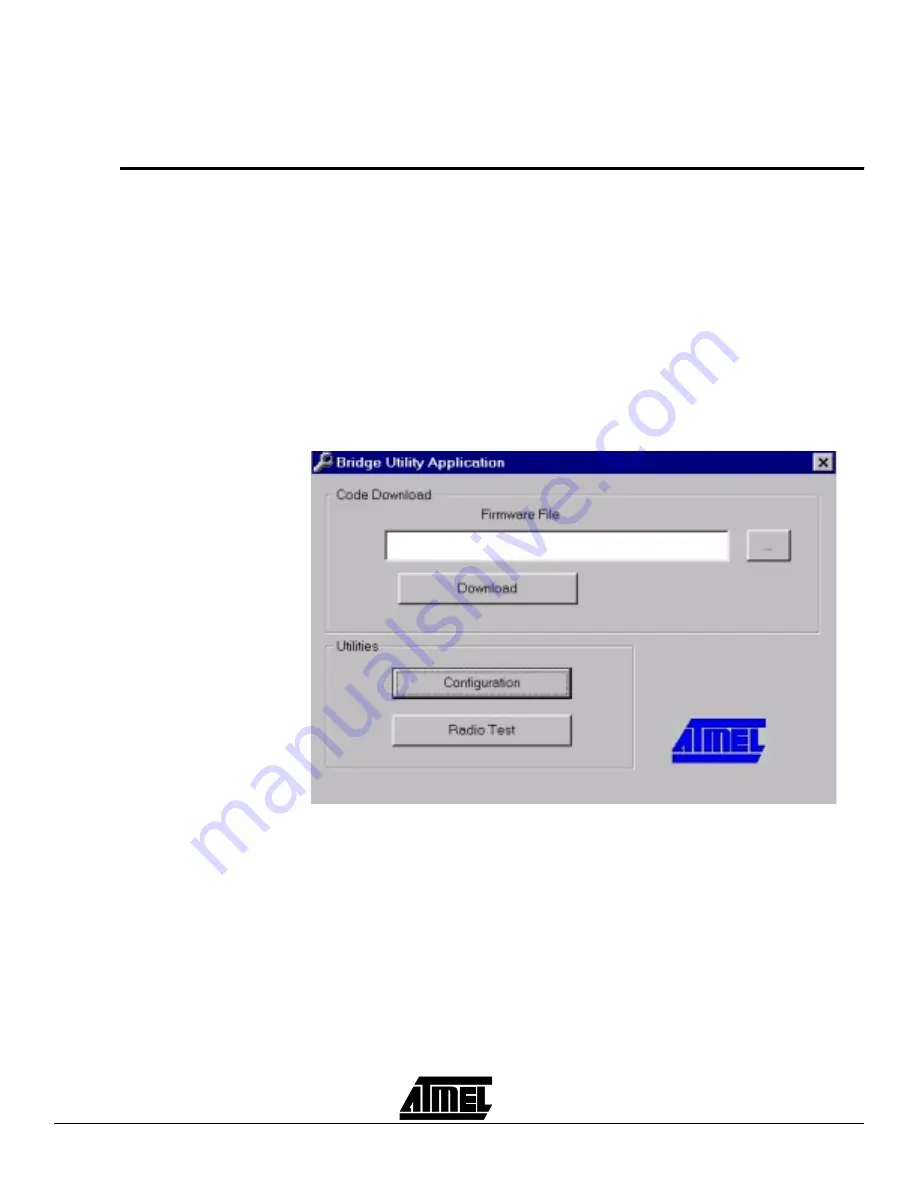
Setting the IP Address of the Access Point
3-2
press OK. Type the IP address in the “IP Configuration” window under the
“Setup” menu, “Bridge” submenu. In order to save the configuration select
“Download Changes” under the “File” menu. See also the paragraph “Using the
SNMP Manager” in the section “Access Point Configuration”.
3.2 Using the USB
Port
Note: This procedure requires the use of the DFU Configuration Utility which can be
used only through the USB port. When you connect the card to the USB port for
the very first time, the operating system will ask for the driver of the card. Please
locate the driver into your CD. At this time, only a driver for MS Windows 98 is
available. After you have completed the installation of the driver, you can use
the DFU Configuration Utility.
In order to configure the AP IP address through the USB port, you must use the
DFU Configuration Utility.
Plug the USB cable to the Access Point USB port. Open the application DFU.exe which
you will find in the “Utilities” folder of your CD and select the “Configuration” button (Fig-
ure 3-1).
Figure 3-1. DFU Configuration Utility
Press the “Get” button (Figure 3-2) if you want to view the current IP address. If you
want to set a new IP address, first type the new IP address in the “Ethernet IP Address”
field in the configuration window that is already opened, and then select the “Set” com-
mand. In order to set the new parameters you need to wait for a few seconds for the
completion of this process.
Summary of Contents for RTW020
Page 1: ...Access Point User Guide ...
Page 2: ......
Page 4: ......
Page 8: ...The AP Development Board 2 2 Figure 2 2 MACless Radio ...
Page 12: ...Setting the IP Address of the Access Point 3 4 ...

























