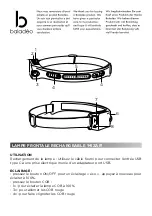Summary of Contents for Boardroom one70
Page 1: ...User and Installation Manual walk in and work Boardroom one70 ...
Page 5: ...Welcome ...
Page 8: ...Before we begin ...
Page 12: ...1 Product Packaging ...
Page 15: ...2 Product Placement ...
Page 19: ...3 Product Assembly ...
Page 21: ...3 1 Wall Fixing Security ...
Page 26: ...PAGE INTENTIONALLY LEFT BLANK www ashtonbentley com Doc No ABC 506 040738 9929 Rev1 ...
Page 27: ...4 System Wiring ...
Page 30: ...www ashtonbentley com Doc No ABC 506 040738 9929 Rev1 PAGE INTENTIONALLY LEFT BLANK ...
Page 31: ...5 Display Panel Connectivity ...
Page 37: ...27 PAGE INTENTIONALLY LEFT BLANK Ashton Bentley Boardroom one70 User and Installa on Manual ...
Page 38: ...6 Loudspeaker Connectivity ...
Page 42: ...7 Camera Codec Connectivity ...
Page 44: ...www ashtonbentley com Doc No ABC 506 040738 9929 Rev1 PAGE INTENTIONALLY LEFT BLANK ...
Page 45: ...8 aboxTM ...
Page 49: ...9 Boardroom one70 PSU ...
Page 51: ...10 interface sTM ...
Page 55: ...11 interface Button Functionality ...
Page 61: ...51 PAGE INTENTIONALLY LEFT BLANK Ashton Bentley Boardroom one70 User and Installa on Manual ...
Page 62: ...12 Initial Power Up ...
Page 66: ...13 aboxTM setup ...
Page 69: ...14 On Screen Error Messages ...
Page 72: ...15 Warranty Information ...
Page 76: ...16 Environmental Regulatory Information ...
Page 80: ...17 Technical Data ...
Page 83: ...18 Appendix ...