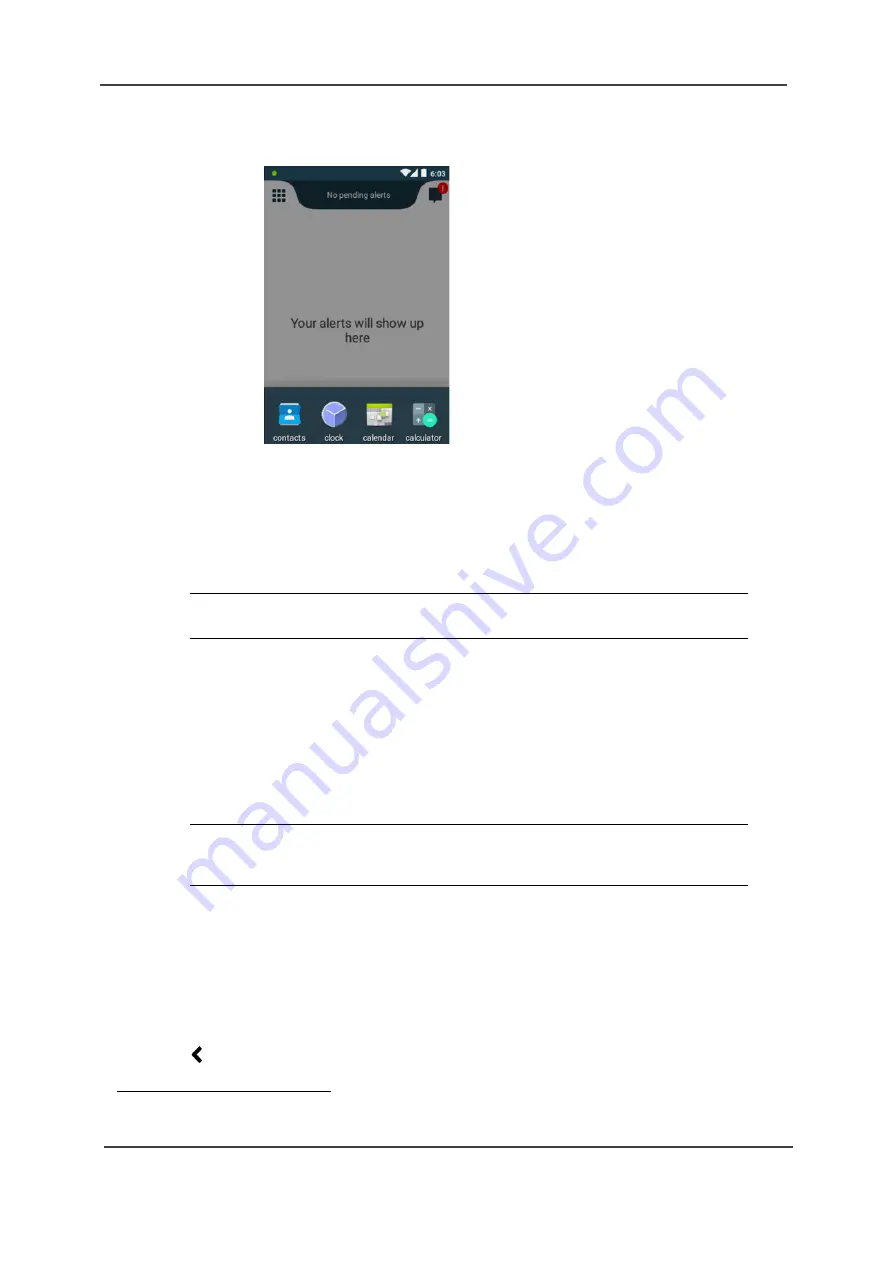
TD 93066EN
User Manual
Ascom Myco Smartphone
4. Basics
22
14 May 2018 / Ver. K
Figure 10. Shortcut drawer containing four apps.
Reveal the Shortcut Drawer
On an unlocked handset, the shortcut drawer can be accessed from anywhere in the user
interface except for when the notification drawer, see
on page 75, is
revealed.
To reveal the shortcut drawer:
• Swipe up from the middle and bottom of the screen (above the home button).
Hide the Shortcut Drawer
A revealed shortcut drawer is automatically hidden after four seconds of no interaction.
To manually hide the shortcut drawer, do one of the following:
• Swipe down anywhere on the screen.
• Tap anywhere on the screen except for on the shortcut drawer.
• Press the home button (this directs the user to the Alert view).
• Press the back button.
4.9
Use Apps
App Navigation with Back and Overview Buttons
1
The
Back
and
Overview
hardware buttons, right below the screen, provide functionality for
navigating in, or switching between, apps.
•
: Return to the previous screen within an app, or close the app.
NOTE: When pressing the home button on an unlocked screen, half of the shortcut
drawer pops up from the bottom of the screen before it slides down again.
NOTE: The shortcut drawer is hidden during an incoming call. It is still possible to
swipe up from the middle and bottom of the screen to reveal the shortcut
drawer again.
1.Only available for Ascom Myco 2.






























