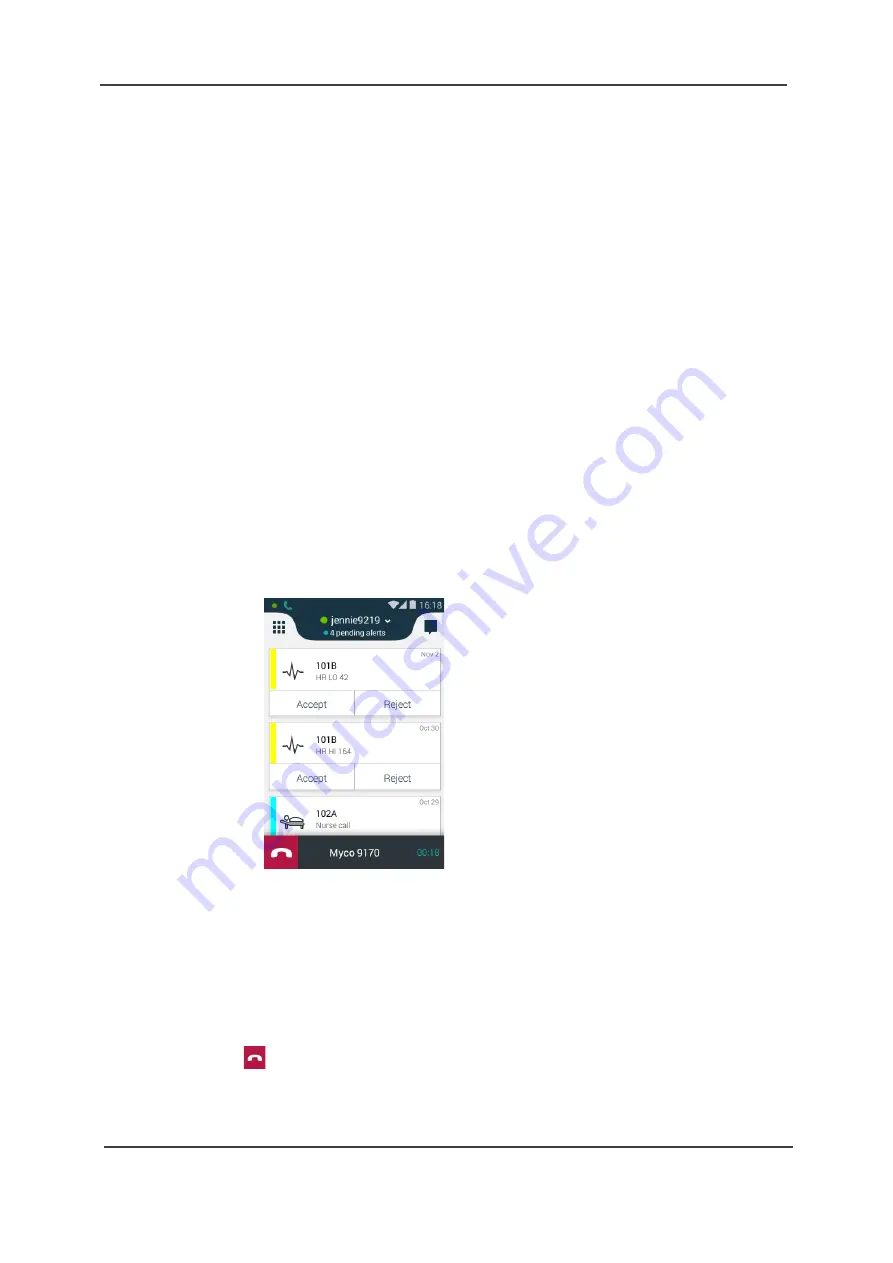
TD 93066EN
User Manual
Ascom Myco Smartphone
5. Calling
43
14 May 2018 / Ver. K
Put One of the Contacts in a Conference Call on Hold
1 Tap on the name of the contact that you wish to put on hold (or on the overflow menu icon
to the right of the contact’s name).
2 On the pop-up menu that appears, tap the
Hold
button.
3 The conference call is split in two and the contact that was put on hold is placed in the
upper part of the display. The resuming call is centered on the screen.
End the Call with One of the Contacts in a Conference Call
1 Tap on the name of the contact that you wish to hang up on (or on the overflow menu icon
to the right of the contact’s name).
2 On the pop-up menu that appears, tap the
End Call
button.
3 The call with that contact is ended.
End the Conference Call
To end the conference call, simply press the red
End conference call
button.
5.4.10 Navigate the Handset during a Call
It is possible to exit the phone app and navigate the handset user interface without
disconnecting from an ongoing call. Information about the call is presented in the phone bar in
the lower part of the screen, see
Figure 33. Navigating the user interface while in a call.
Do the following to navigate the handset user interface while in a call:
1 Press the Home button to exit the Phone app.
2 The user interface can now be navigated in the same way as when not in a call. Information
about the call is presented in the phone bar in the lower part of the screen. The phone bar
is hidden when an app is open.
3 To return to the Phone app tap the phone bar, or swipe down the notification drawer and
tap on the ongoing call. If the phone bar is hidden, press the Home button to return to the
Alert view.
TIP: Tap
to disconnect the call.






























