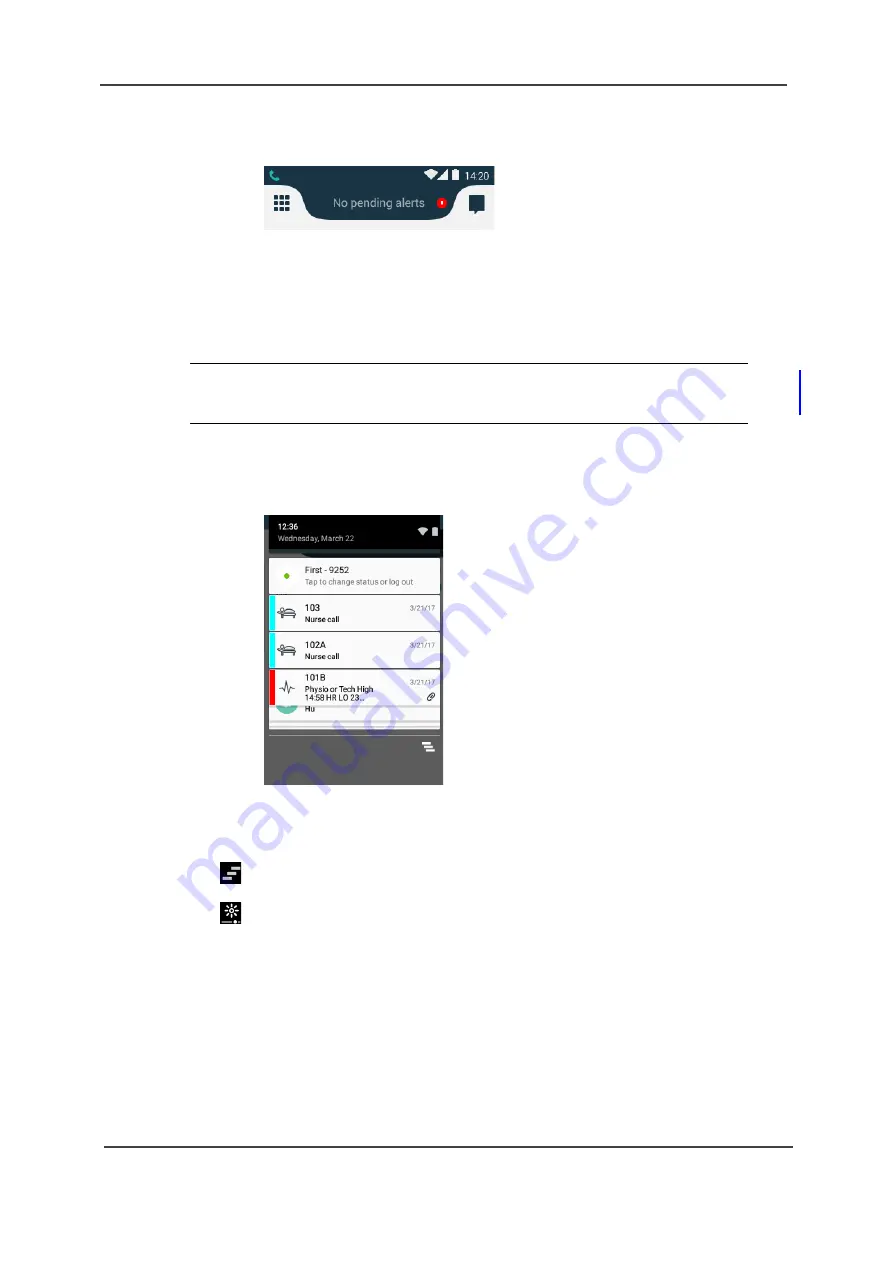
TD 93066EN
User Manual
Ascom Myco Smartphone
11. Notifications
75
14 May 2018 / Ver. K
Figure 62. Warning indication in the top bar.
11.7 Notification Drawer
Swipe down from the status bar to open the notification drawer. The notification drawer shows
information about missed calls and cellular text messages (cellular handset version only). It also
shows alerts, conversation messages, warnings, third-party notification etc..
Figure 63. Notification drawer.
While in the notification drawer:
• Tap the notification to take action on it, or swipe down to reveal additional options.
• Flick the notification to the left, or right, to dismiss a notification from the notification drawer.
• Tap
to clear all notifications from the notification drawer (some status notifications
cannot be cleared).
• Tap
to change the display brightness.
• Tap
Tap to change status
to set status to
Available, Busy
or
Logout
.
• Swipe the notification drawer up to close it.
NOTE: Notifications with system dependent information can be shown in the
Notification Drawer above other notifications. These notifications are
provided by the system administrator and cannot be removed
a
.
a.This only applies to the Ascom Myco 2 handset used in DECT environment.






























