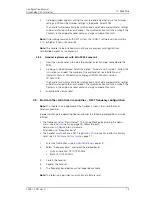TD 92639GB
2009-12-08/ Ver. C
Configuration Manual
Ascom d62 DECT Handset
28
5.32 Bluetooth Data Profile
Note:
This is a license dependent feature (see
4.4
Upgrade handset by license
on page 8)
and applicable for d62 Messenger with Bluetooth and d62 Protector with Bluetooth only.
The handset can be configured to receive data from a bluetooth barcode reader and then
send the data to another destination.
See also
User Manual, Ascom d62 DECT Handset, TD 92477GB
for information on how to
connect a bluetooth barcode reader.
In a template or Number in PDM/IMS2, the parameters are found at:
Bluetooth Data > Configuration
The following optional parameters can be set:
• Prefix - A prefix (for example "*23*" or "Barcode:") can be sent along with the
barcode data.
• Number - Determines where the data shall be sent.
Note:
If no number is defined, the data is transmitted as user data (that is, the data is sent
to a system/application). Otherwise, the data is sent as a message (for example to another
handset).