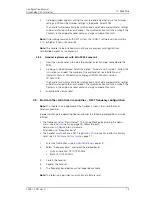TD 92639GB
2009-12-08/ Ver. C
Configuration Manual
Ascom d62 DECT Handset
8
4
Maintenance
4.1
Definitions
In the replacement descriptions, the handsets are defined as:
• "old handset" is the handset to be replaced, possibly damaged but still working
• "new handset" is the replacement handset that will get the settings used in the old
handset
4.2
Upgrade handset software
It is possible to upgrade or reinstall the software on a handset. When upgrading the
software of the handset, any data (for example, messages) may be deleted.
1
Open the PDM Windows Version or the Device Manager in the IMS2.
2
Open the
Devices
tab and select the handset you want to upgrade/reinstall.
3
Make a right-click and click "Upgrade software...".
4
A list of software files with a ".
bin
" extension will be presented under "Available
software". Select the desired software file and click "OK".
See also
Installation and Operation Manual, Portable Device Manager (PDM), Windows
Version
,
TD 92325GB
.
Note:
It is also possible to upgrade several handsets of the same device type (d62)
simultaneously using the Baseline function in the IMS2. See
Installation and Operation
Manual, IMS2
,
TD 92586GB
.
4.3
View licenses of handset
The license(s) of a handset can be viewed as follows;
• In idle mode, press *#34# and select "License",
or
• View the license(s) via the Admin menu in the handset, see
6.1
Admin Menu Tree
on
page 29,
or
• In the PDM, select the "License" tab and select handset in the list. In the bottom of the
work area, the license options of the device are listed, and whether the options are
enabled or not.
4.4
Upgrade handset by license
Note:
It is recommended to read the
Function Description, Product Licensing Overview, TD
92677GB
before reading this section. The document describes how to view current
license(s), purchase license(s) and the technical solution of the upgrading alternatives
described below.
It is possible to upgrade a handset to Protector, and/or add new functionallity by adding a
license key for the function(s)/variant.
There are three alternatives for upgrading a handset:
• Automatic upgrade, see
4.4.1
Automatic license upgrade
on page 9.
• License upgrade using import/export, see
4.4.2
License upgrade using import/export
on page 9.