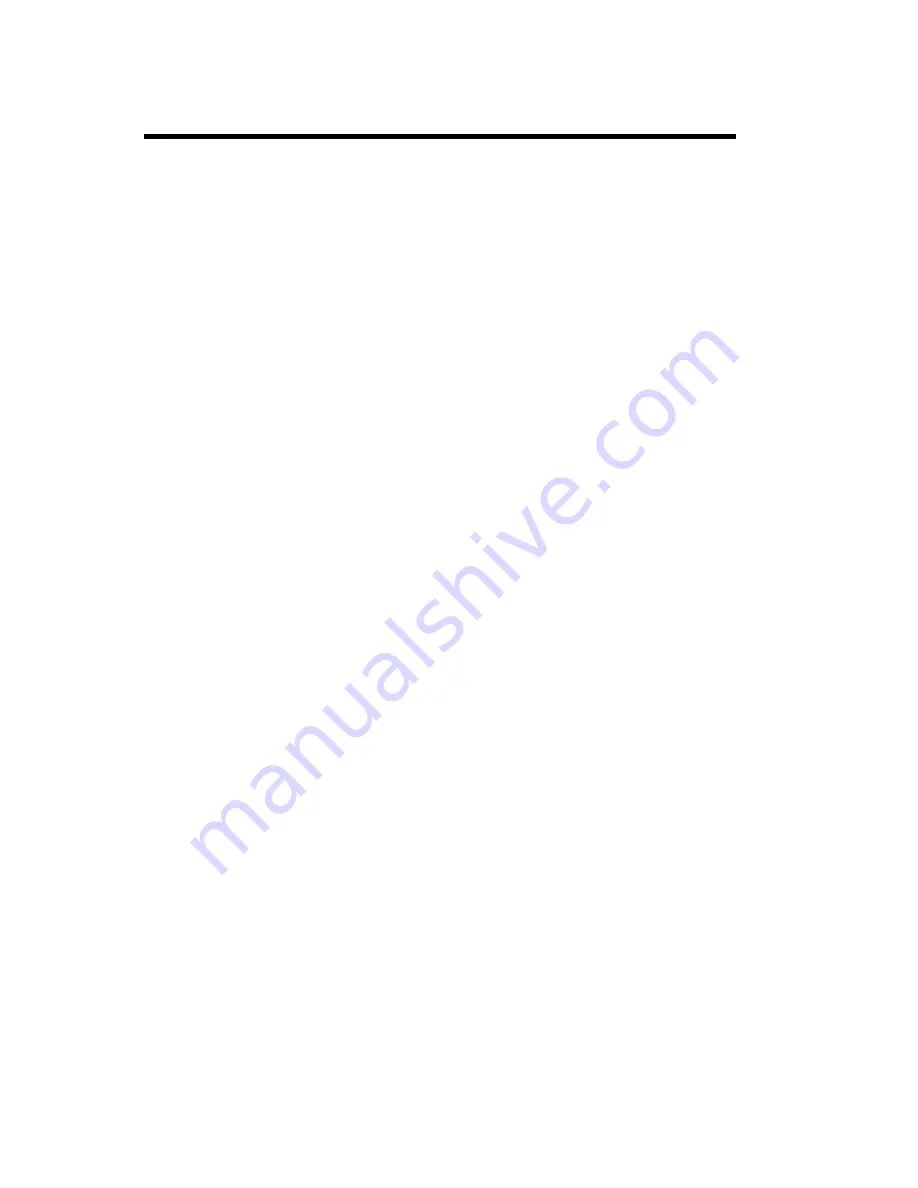
3
Table of Contents
Opening Menus ..................................................................................................... 18
Changing Settings ................................................................................................. 18
Example of Using Menus ...................................................................................... 19
Menu Shortcuts ..................................................................................................... 19
Standby Mode ............................................................................................... 20
Menu Overview ..................................................................................................... 20
In Call Mode ................................................................................................... 20
Short Message Service(SMS) .............................................. 21
Reading a Text Message ....................................................................................... 21
Dialing a Displayed Number ................................................................................ 21
Deleting a Text Message ...................................................................................... 21
Menu Descriptions ................................................................ 25
Messaging Menu ................................................................................................. 25
Phone Book Menu ................................................................................................ 26
Prefix Editing ........................................................................................................... 26
Storing an Entry ..................................................................................................... 27
Editing an Entry ..................................................................................................... 27
Deleting an Entry ................................................................................................... 28
Sound SetUp Menu ............................................................................................... 29
.......................................................................................................................... 29
Settings Menu ........................................................................................................ 30
In Call Menu ........................................................................................................... 31
Problems You Can Solve ........................................................ 32
Displayed Messages and Explanations ............................................................. 32
Problems and Possible Solutions ........................................................................ 32




































