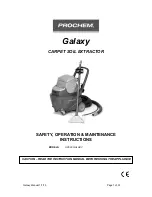Dust Bin
1. Press and hold the dust bin release button, then pull
out the dust bin as shown below.
Filters
1. After a long period of use, remove the Net Filter, Sponge Foam Filter
and HEPA Filter.
2. Rinse the removed filters and dust bin under a tap.
3. After rinsing , shake off water drops. Let the filters and dust bin air
dry completely.
4. After thoroughly drying, reinstall the filters in the following order: Net
Filter > Sponge Foam Filter > HEPA Filter (shown in the diagram below).
Net Filter
2. Open the dust bin and empty the dirt into the
trashcan. Once cleaned, close the dust bin
cover and then slide it in vacuum body.
Dust Bin Release
Button
Filter Cover
Sponge Foam
Filter
HEPA Filter
Note:
• Rinse the filters with clean water only. Do not add any
detergents.
• Do not use a brush or your fingers to clean the filters.
• Allow the filters to dry thoroughly for at least 24 hours.
• It is recommended to replace the filters every 3-6 months
.
ROUTINE MAINTENANECE
Dust Bin Release
Button
ROVE
13