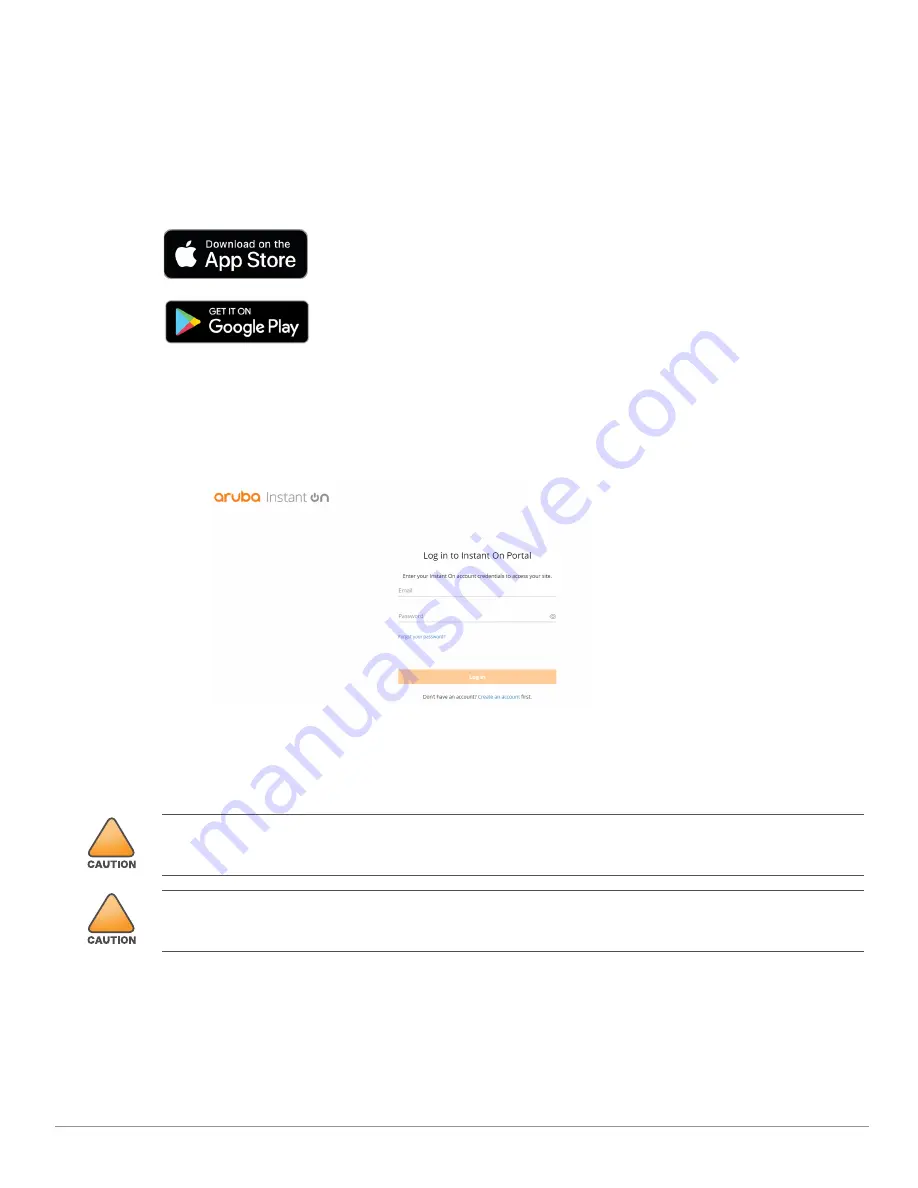
8
Aruba Instant On AP22 Access Point
| Installation Guide
Verifying Post-Installation Connectivity
The integrated LEDs on the access point can be used to verify that the access point is receiving power and
initializing successfully (see
Mobile Application Installation
Click the Apple App Store or Google Play badge below to download and install the Aruba Instant On mobile app
to your phone. Launch the app and follow the instructions to complete the setup. Alternately, simply search for
“Aruba Instant On” app within Apple App Store or Google Play.
Log in to Instant On Portal
Alternately, you can set up the Aruba Instant On access point from a web browser. Open a web browser and
enter
https://portal.ArubaInstantOn.com
in the address bar to access the Aruba Instant On portal login screen.
In the login screen, enter your Instant On account credentials to access your site.
Figure 9
Instant On Portal Login Screen
Electrical and Environmental Specifications
Electrical
Ethernet:
E0 port: 10/100/1000BaseT auto-sensing MDI/MDX wired RJ45 network connectivity port
Power:
12V DC power interface, support powering through AC-to-DC power adapter
!
All Aruba access points should be professionally installed by an Aruba Certified Mobility Professional (ACMP).
The installer is responsible for ensuring that grounding is available and meets applicable national and electrical
codes.
!
Tous les points d'accès Aruba doivent impérativement être installés par un professionnel agréé. Ce dernier doit
s'assurer que l'appareil est mis à la terre et que le circuit de mise à la terre est conforme aux codes électriques
nationaux en vigueur.













