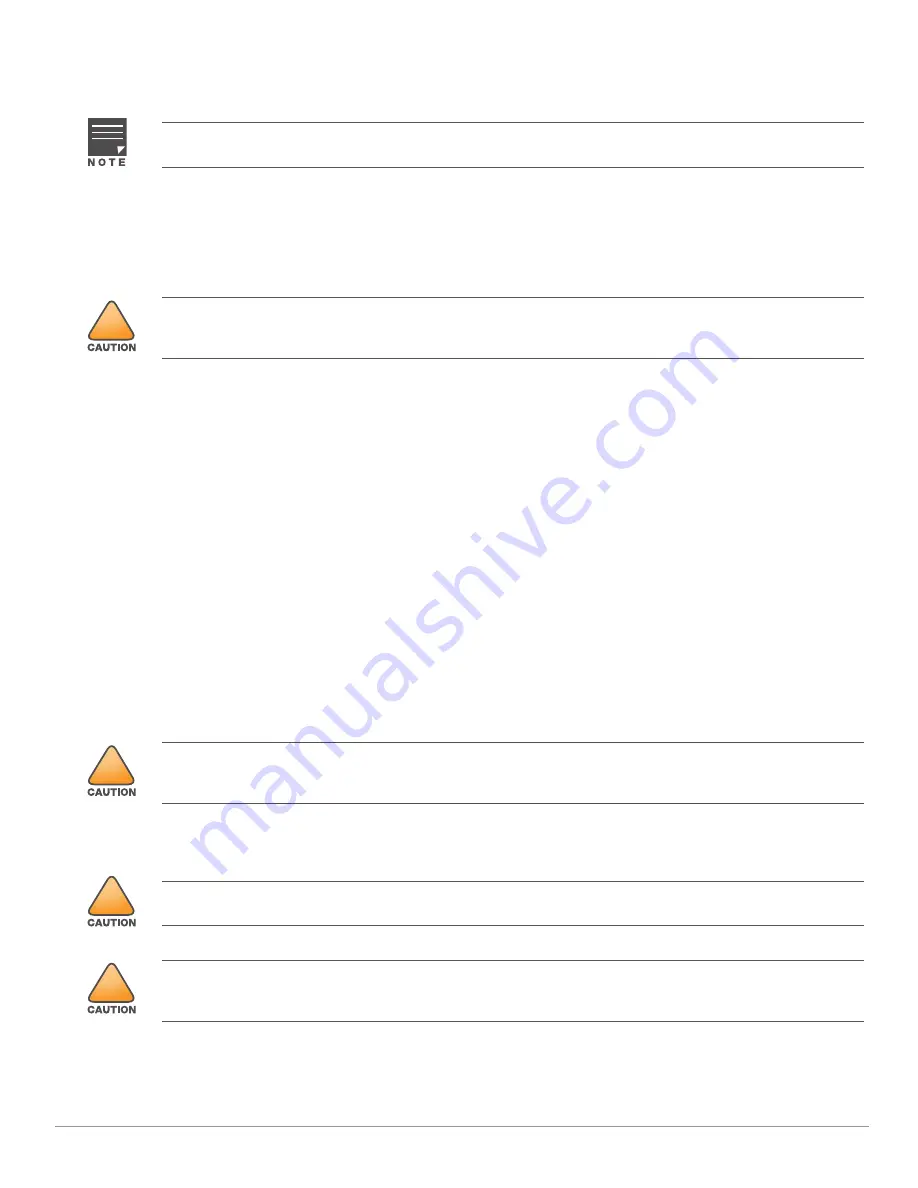
4
Aruba Instant On AP22 Access Point
| Installation Guide
Before You Begin
Refer to the sections below before beginning the installation process.
Identifying Specific Installation Locations
Each location should be as close as possible to the center of the intended coverage area and should be free from
obstructions or obvious sources of interference. These RF absorbers/reflectors/interference sources will impact
RF propagation and should have been accounted for during the planning phase and adjusted.
Identifying Known RF Absorbers/Reflectors/Interference Sources
Identifying known RF absorbers, reflectors, and interference sources while in the field during the installation
phase is critical. Make sure that these sources are taken into consideration when you attach an access point to its
fixed location.
RF absorbers include:
Cement/concrete—Old concrete has high levels of water dissipation, which dries out the concrete, allowing
for potential RF propagation. New concrete has high levels of water concentration in the concrete, blocking
RF signals.
Natural Items—Fish tanks, water fountains, ponds, and trees
Brick
RF reflectors include:
Metal Objects—Metal pans between floors, rebar, fire doors, air conditioning/heating ducts, mesh windows,
blinds, chain link fences (depending on aperture size), refrigerators, racks, shelves, and filing cabinets.
Do not place an access point between two air conditioning/heating ducts. Make sure that access points are
placed below ducts to avoid RF disturbances.
RF interference sources include:
Microwave ovens and other 2.4 or 5 GHz objects (such as cordless phones)
Cordless headset such as those used in call centers or lunch rooms
Access Point Installation
The AP22 access point ships with a mount bracket to install the access point to a 9/16” or 15/16” ceiling tile rail,
or on a solid surface, such as a wall or a hard ceiling.
The AP22 access point is designed in compliance with governmental requirements so that only authorized
network administrators can change the settings.
!
Use of this equipment adjacent to or stacked with other equipment should be avoided because it could result in
improper operation. If such use is necessary, this equipment and the other equipment should be observed to
verify that they are operating normally.
!
Portable RF communications equipment (including peripherals such as antenna cables and external antennas)
should be used no closer than 7.87 inches (20 cm) to any part of the access point. Otherwise, degradation of the
performance of this equipment could result.
!
The installer is responsible for securing the access point onto the ceiling tile rail in accordance with the steps
below. Failure to properly install this product may result in physical injury and/or damage to property.
!
Use of accessories, transducers and cables other than those specified or provided by the manufacturer of this
equipment could result in increased electromagnetic emissions or decreased electromagnetic immunity of this
equipment and result in improper operation.













