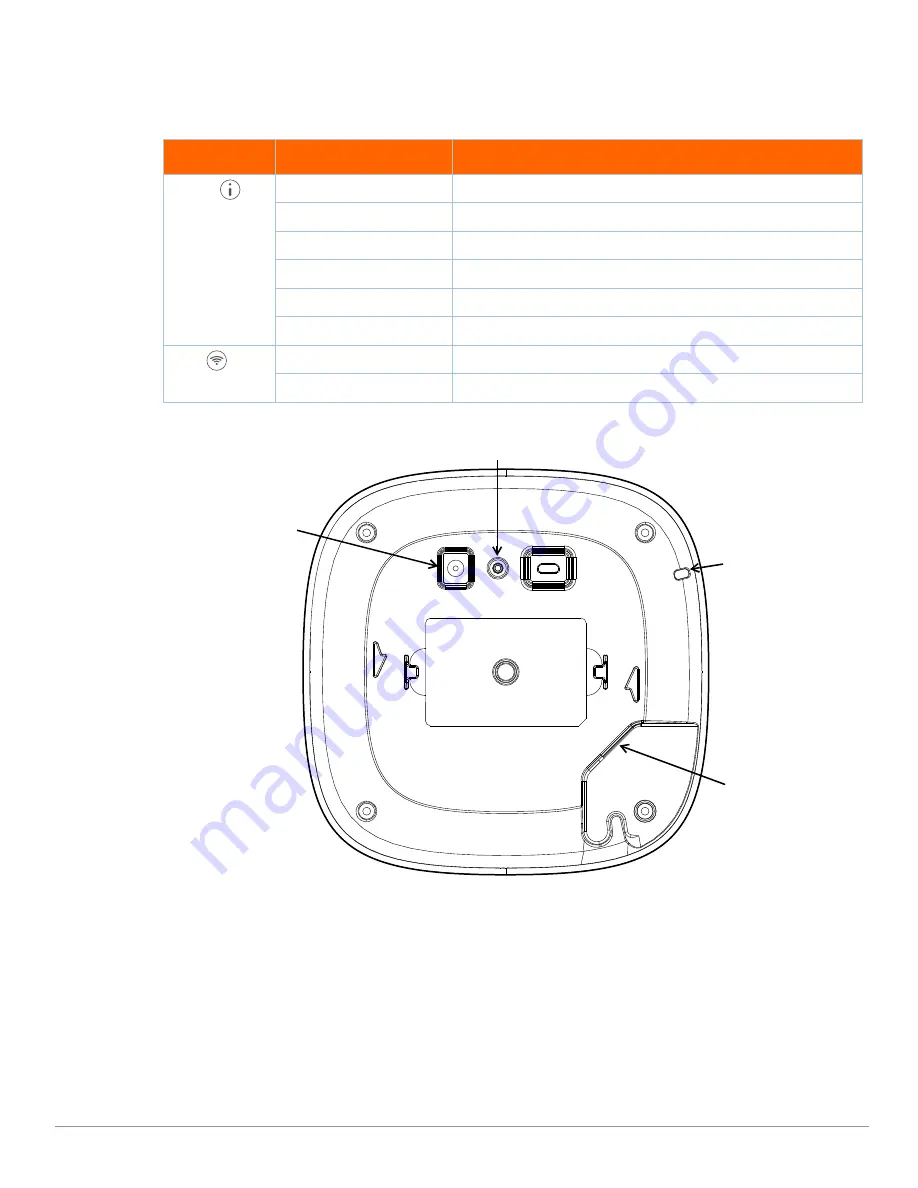
2
Aruba Instant On AP22 Access Point
| Installation Guide
LEDs
The AP22 access point has two LEDs that indicate the system and radio status of the device.
Figure 2
AP22 Rear View
Ethernet Port
The AP22 is equipped with a 10/100/1000Base-T auto-sensing MDI/MDX Ethernet port (E0). This E0 port supports
wired-network connectivity, and Power over Ethernet (PoE) from IEEE 802.3af and 802.3at compliant PoE power
sources, such as a PoE midspan injector or a network switch.
Kensington Lock Slot
The AP22 access point is equipped with a Kensington lock slot for additional security.
Table 1
AP22 Access Point LEDs Status
LED
Color/State
Meaning
System
No Lights
Device has no power
Blinking
Green
Device is starting
Alternating Green/Amber
Device is ready for setup
Solid Green
Device is ready
Solid Amber
Device has detected a problem
Solid Red
Device has an issue- immediate action required
Radio
No Lights
Wi-Fi is not ready, wireless clients cannot connect
Solid Green
Wi-Fi is ready, wireless clients can connect
E0
Reset Button
DC Power Socket
Kensington Lock Slot













