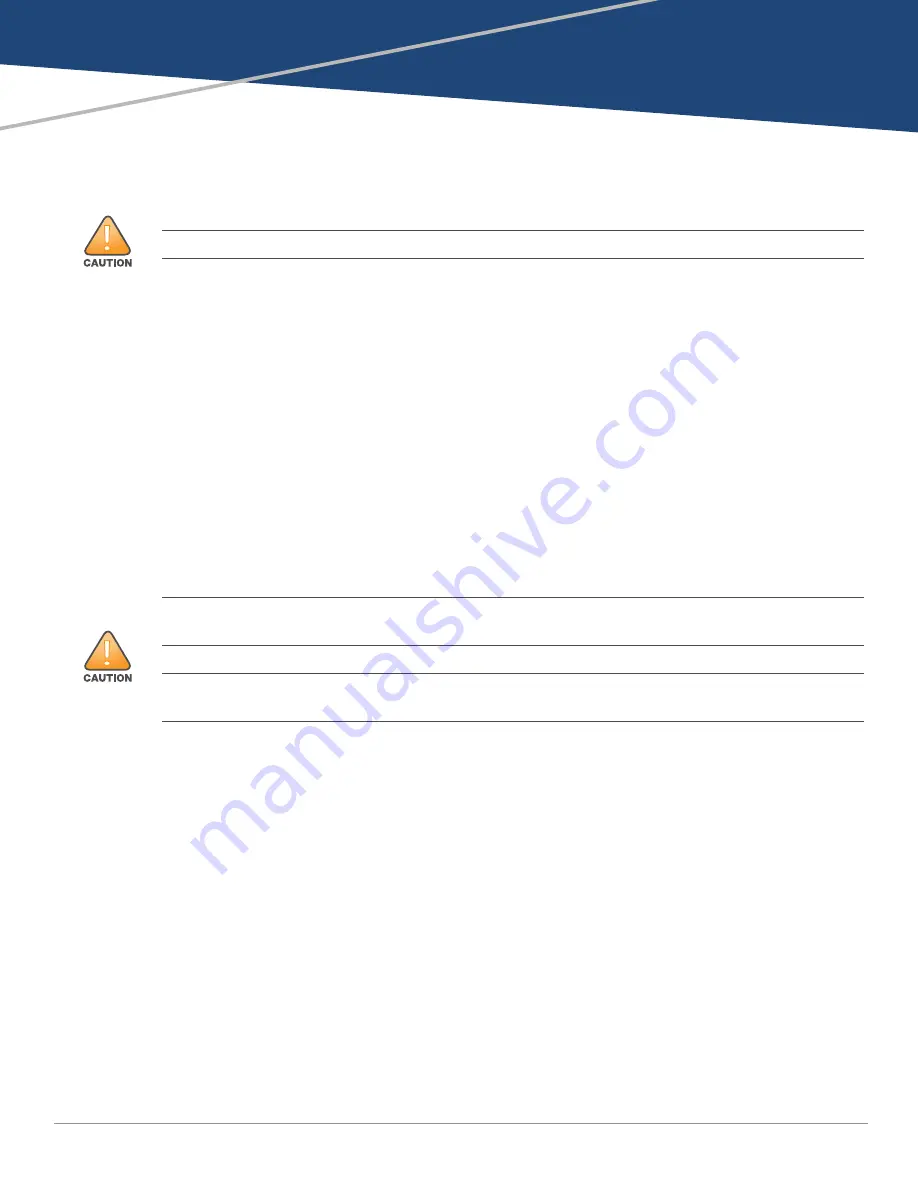
Aruba 9240 Gateway
| Installation Guide
Installation |
15
Chapter 2
Installation
This chapter describes how to install an Aruba 9240 gateway using available mounting options. The
9240 ships with an accessory kit that includes the equipment needed to install the gateway in
standard, 19-inch telco rack. Additional mounting options are sold separately.
“Selecting a Location” on page
“Rack Mount Installation - Standard” on page
“Table or Shelf Installation” on page
“Connecting and Disconnecting the AC Power Cord” on page
“Installing and Removing a Fan Module” on page
“Installing and Removing a Power Supply” on page
“Installing and Removing an SFP28 Module” on page
Precautions
Ensure that the rack is correctly and securely installed to prevent it from falling or becoming
unstable.
Dangerous voltage in excess of 240VAC is always present while the Power Supply Module is
plugged into an electrical outlet. Remove all rings, jewelry, and other potentially conductive
material before working with this product.
Never insert foreign objects into the chassis, the power supply, or any other component, even
when the power supply is turned off, unplugged, or removed.
Ensure that the main power is fully disconnected from the gateway by unplugging all power cords
from their outlets. For safety, verify that the power outlets and plugs are easily reachable by the
operator.
Do not handle electrical cables which are not insulated. This also includes network cables.
Keep water and other fluids away from the gateway to minimize electrical hazards.
Comply with electrical grounding standards during all phases of installation and operation of the
product. Do not allow the gateway’s chassis, network ports, power supply, or mounting brackets
Installation of the device should be performed by a trained installation professional.
Please only use the included or Aruba specified cables, power cords, AC power supplies and batteries. The
power cord should not be used with other electric equipment than what is specified by Aruba.
接続ケーブル、電源コード、
AC
アダプタ、バッテリーなどの部品は、必ず添付品または指定品をご使用ください。
また、電源ケーブルは弊社が指定する製品以外の電気機器には使用できないためご注意ください。















































