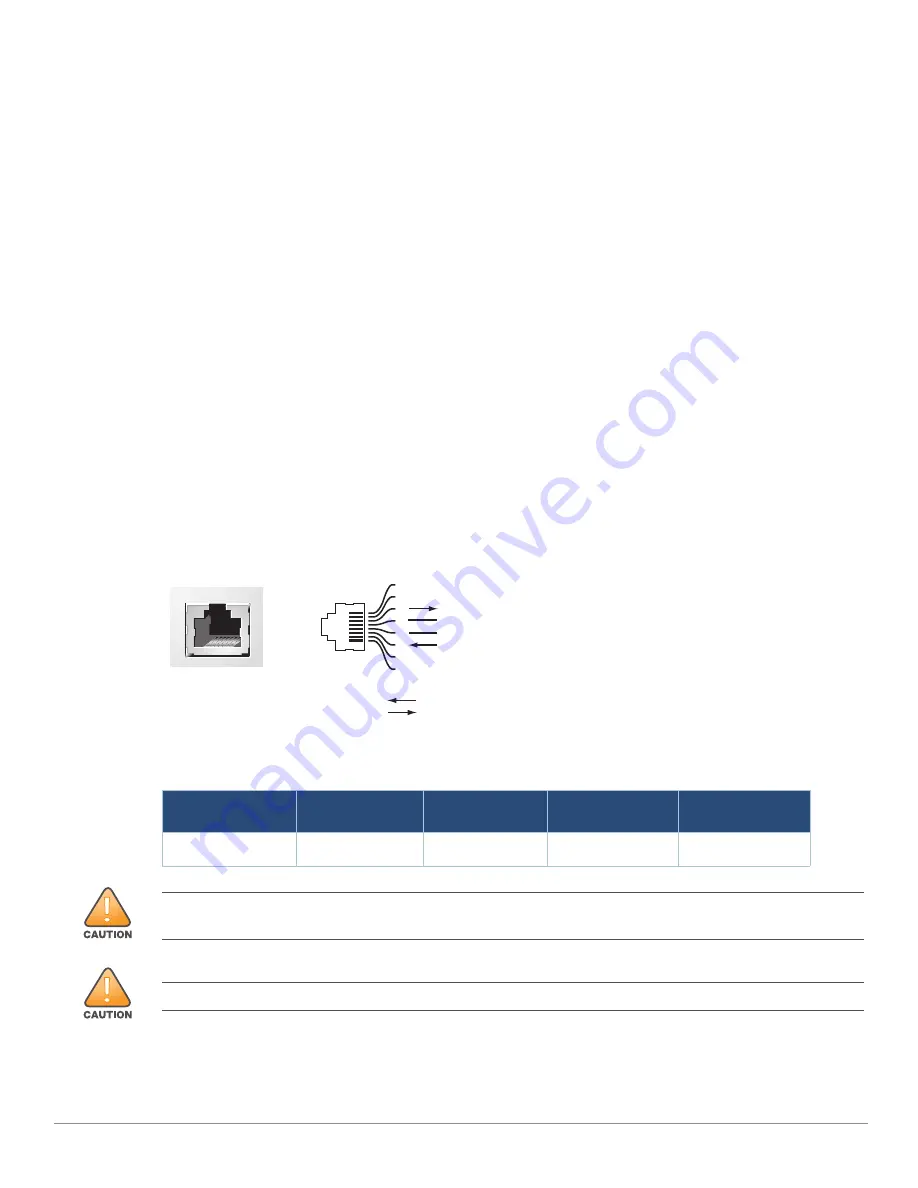
Aruba 9240 Gateway
| Installation Guide
9240 Gateway |
11
USB Type-C Console Port
The 9240 is equipped with one USB type-C console port that provides console access for direct local
access. If both USB and RJ-45 console ports are connected, the USB connection takes precedence
over the RJ-45 console connection.
Using the USB Console Port
To use the USB type-C console port, follow these steps:
1. Download and install the USB driver file as follows:
a. Go to
https://asp.arubanetworks.com
.
b. Click on the
Software & Document
tab.
c. Choose the
Mobility Controller
.
d. Search “driver” in the search box.
e. In the search result, according to your operating system, choose the
Windows Driver for USB
Console port
or
MacBook Driver for USB Console port
to download and install it to your PC.
2. Use the USB type-C console cable, which is included in the package, to connect the gateway and
your PC.
RJ-45 Console Port
The serial console port allows connecting a gateway to a terminal or a laptop for direct local
management. This port is a RJ-45 female connector with the pin-out described in
.
Figure 3
Serial Console Port Pin-Out
Communication settings for the serial console port are indicated in
Table 7
Console Terminal Settings
Baud Rate
Data Bits
Parity
Stop Bits
Flow Control
9600
8
None
1
None
Serial
Console Port
1
2
3
4
5
6
7
8
TxD
GND
RxD
RJ-45 Female
Pin-Out
Direction
Input
Output
GND
The CONSOLE port is compatible only with RS-232 devices. Non-RS-232 devices, such as APs, are not
supported.
Do not connect the Console port to an Ethernet switch or a PoE power source. This may damage the gateway.











































