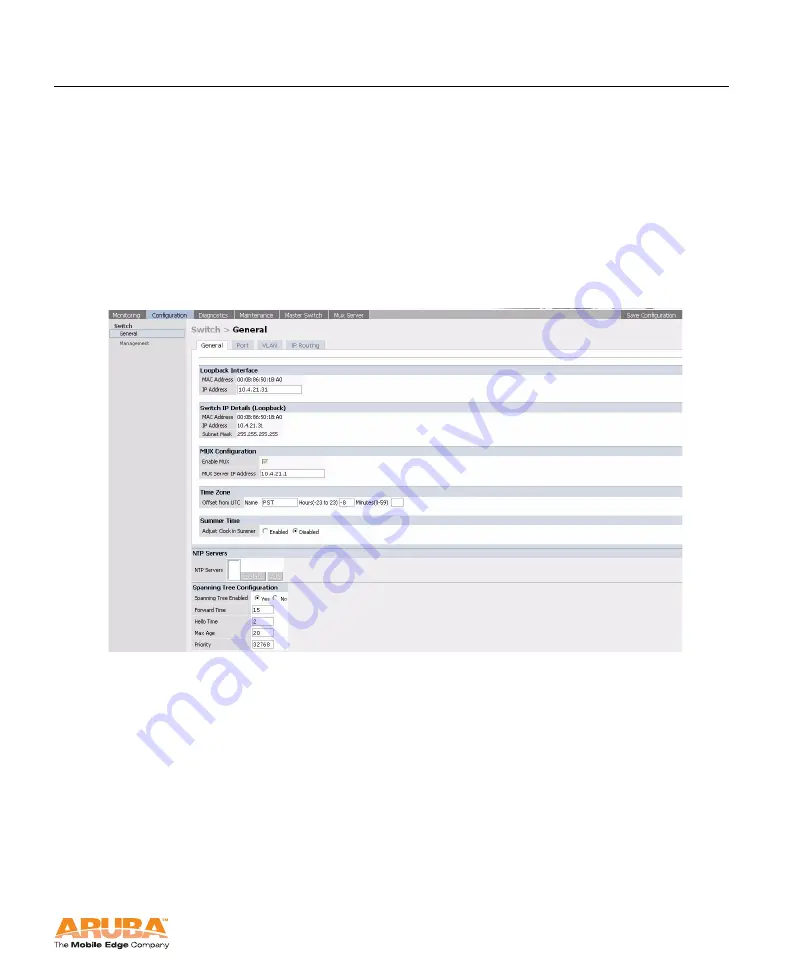
Aruba 800-E
25
Installation Guide
Configuring the 800-E From the WebUI
Chapter 4
Verify the Access Multiplexer Settings
The setup dialog script settings should be reflected on the
Configuration >
Switch
page. To verify these settings:
1.
Navigate to the
Configuration > Switch
page.
2.
Select the
General
tab.
3.
Verify that the IP address of the MUX Server is correct (as set in the setup
dialog when you first booted the switch).
4.
Complete any other L-2 switch settings (time, spanning tree, etc.) as desired.
F
IGURE
4-5
Verifying the Access Multiplexer Configuration
Summary of Contents for 800-E
Page 1: ...Aruba 800 E Access Multiplexer Installation Guide...
Page 12: ...System Overview Chapter 1 4 Aruba 800 E 0500191 Installation Guide November 2005...
Page 22: ...Installing the Chassis Chapter 2 14 Aruba 800 E 0500191 Installation Guide November 2005...
Page 40: ...Troubleshooting Chapter 5 32 Aruba 800 E 0500191 Installation Guide November 2005...






























