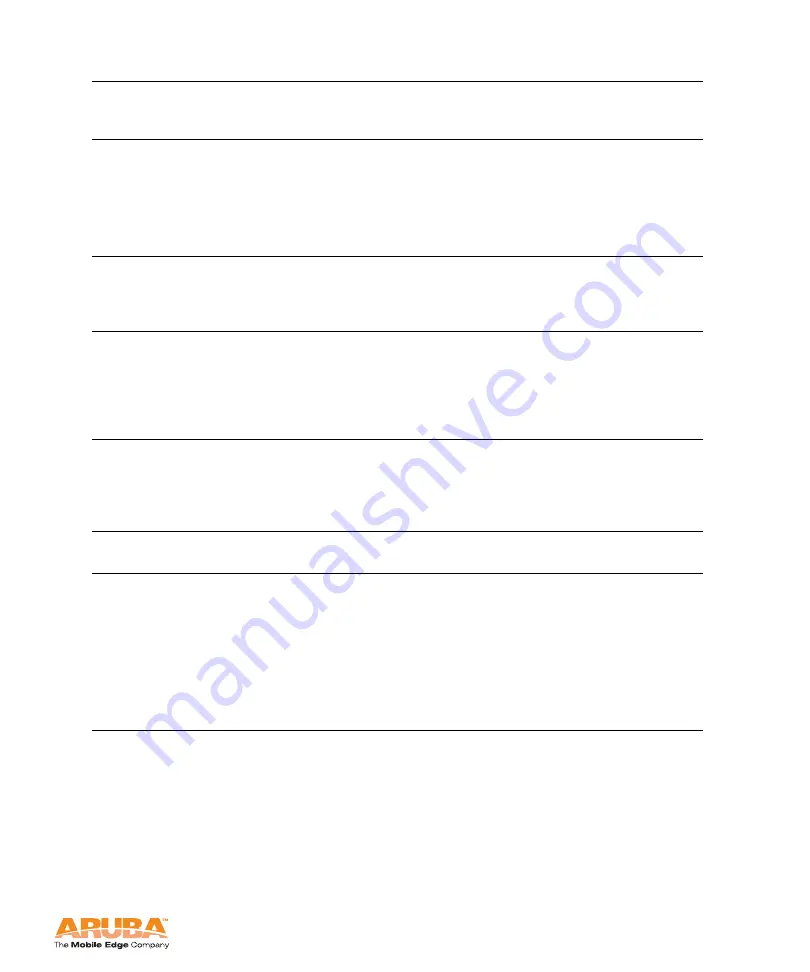
Aruba 800-E
19
Installation Guide
Initializing the 800-E
Chapter 3
You can now access the Aruba Access Multiplexer Web UI by using the
configured Switch IP from a Web browser.
To use the Web UI, the following client is required:
A PC with network access to the Aruba Access Multiplexer IP address
Microsoft Internet Explorer version 5.5 (or higher)
Enter password for admin login (up to 32
chars):
Enter the switch administrator’s
password. The default password
is
admin
.
Re-type Password for admin login:
Confirm the password entry. If you
re-type the password differently
from the initial entry, the system
will prompt you:
Passwords were not the same!
Please re-enter
Enter password for enable mode
Create the Enable mode password.
The administrator must be able to
access this mode to access the
configuration commands.
Re-type password for enable mode
Confirm the Enable mode
password. If the two entries do
not match, the system will prompt
you :
Passwords were not the same!
Please re-enter
Do you wish to shutdown all the ports
(yes|no)? [no]:
Typically, you should answer
no
to
enable all ports, set them to
trusted mode, and assign them to
VLAN 1. If you select
yes
, all the
ports will be disabled.
Current choices are:
Set up Dialog will confirm your
settings.
Do you wish to accept the changes
(yes|no)
If you select
yes
, the system will
reboot to this new configuration.
If you select
no
, the Setup Dialog
will restart from the beginning. If
you need to just change a
selection, press
ctrl-P
to step back
through the Setup Dialog prompts
until you come to the prompt
answer you wish to change.
Summary of Contents for 800-E
Page 1: ...Aruba 800 E Access Multiplexer Installation Guide...
Page 12: ...System Overview Chapter 1 4 Aruba 800 E 0500191 Installation Guide November 2005...
Page 22: ...Installing the Chassis Chapter 2 14 Aruba 800 E 0500191 Installation Guide November 2005...
Page 40: ...Troubleshooting Chapter 5 32 Aruba 800 E 0500191 Installation Guide November 2005...






























